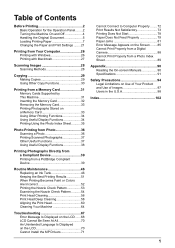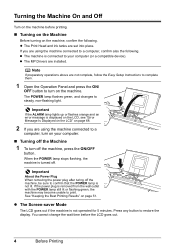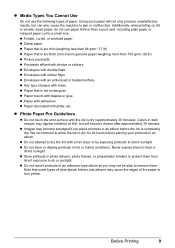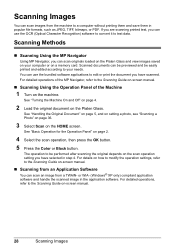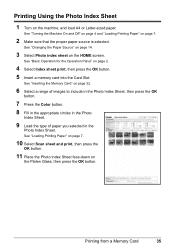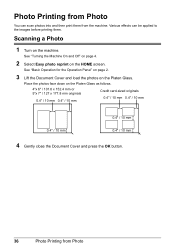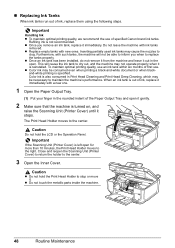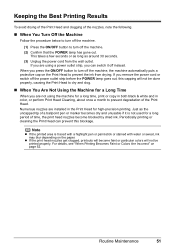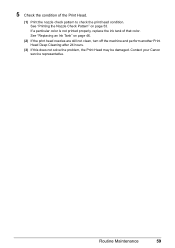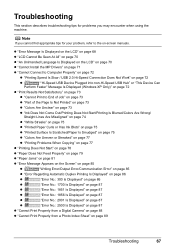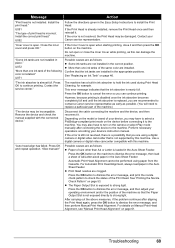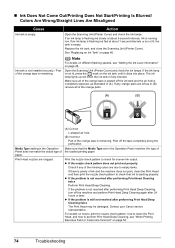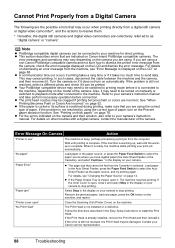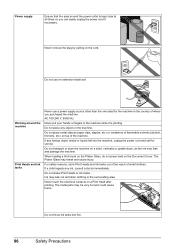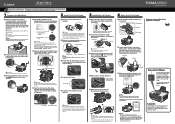Canon MP600 Support Question
Find answers below for this question about Canon MP600 - PIXMA Color Inkjet.Need a Canon MP600 manual? We have 2 online manuals for this item!
Question posted by gloriahoy9 on August 25th, 2013
I Pluged It Into A Working Outlet And It Did Not Turn On. Any Suggestions.
The person who posted this question about this Canon product did not include a detailed explanation. Please use the "Request More Information" button to the right if more details would help you to answer this question.
Current Answers
Related Canon MP600 Manual Pages
Similar Questions
Thanks Thewiz But Apparently There Are No Drivers Suitable For My Mac Os Maveric
Only installed the new OS recently, I guess I'll just have to wait until the driver catches up, beca...
Only installed the new OS recently, I guess I'll just have to wait until the driver catches up, beca...
(Posted by j38m1 10 years ago)
Mp600 Ink Jet Printer: Scanner Not Working
In the last day or so when I want to use the scanning option I only get the error message "Scanner n...
In the last day or so when I want to use the scanning option I only get the error message "Scanner n...
(Posted by j38m1 10 years ago)
I Have A Pixma Mp990 Inkjet And It Will Not Print From The Computer.
It will print test pages but just puts out blank sheets when trying to print from a computer. Does i...
It will print test pages but just puts out blank sheets when trying to print from a computer. Does i...
(Posted by jssmith15 10 years ago)
My Canon Mp480 Printer Is Not Working. When I Turn It On The Printer Cartridge
my canon mp480 printer is not working. when i turn it on the printer cartridge slides from one side ...
my canon mp480 printer is not working. when i turn it on the printer cartridge slides from one side ...
(Posted by latindoll14 12 years ago)
How Do I Get The Scanner On My Canon Mp600 To Work With My Mac?
(Posted by martycpl 13 years ago)