Canon MP530 Support Question
Find answers below for this question about Canon MP530 - PIXMA Color Inkjet.Need a Canon MP530 manual? We have 2 online manuals for this item!
Question posted by DLKrehlik on December 1st, 2011
How To Scan Negative Slides
nagatives from a camera
Current Answers
There are currently no answers that have been posted for this question.
Be the first to post an answer! Remember that you can earn up to 1,100 points for every answer you submit. The better the quality of your answer, the better chance it has to be accepted.
Be the first to post an answer! Remember that you can earn up to 1,100 points for every answer you submit. The better the quality of your answer, the better chance it has to be accepted.
Related Canon MP530 Manual Pages
User's Guide - Page 3
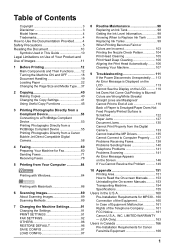
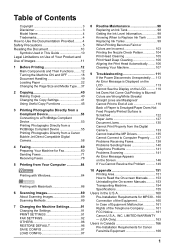
...Device 55 Printing Photographs Directly from a Canon Bubble Jet Direct Compatible Digital Camera 58
4 Faxing 60 Preparing Your Machine for Fax 60 Sending Faxes 71 Receiving Faxes 78
5 Printing from Your Computer 84
Printing with Windows 84
Printing with Macintosh 86
6 Scanning Images 89 About Scanning Images 89 Scanning... Faint or Colors are Incorrect...Requirements for MP530... 160 Connection of...
User's Guide - Page 6
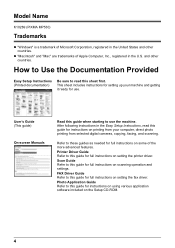
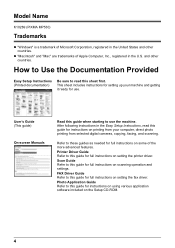
...read this guide for full instructions on the Setup CD-ROM.
4
Scan Guide Refer to this guide for full instructions on printing from your... includes instructions for setting up your computer, direct photo printing from selected digital cameras, copying, faxing, and scanning. Model Name
K10269 (PIXMA MP530)
Trademarks
z "Windows" is a trademark of Microsoft Corporation, registered in the...
User's Guide - Page 14
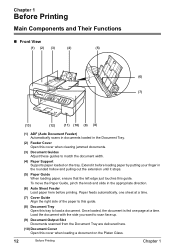
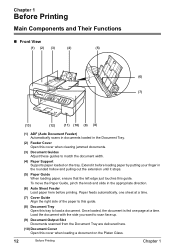
To move the Paper Guide, pinch the knob and slide in the appropriate direction.
(6) Auto Sheet Feeder Load paper here ...132; Front View
(1) (2) (3)
(4)
(5)
(6) (7)
(13)
(12)
(11) (10) (9) (8)
(1) ADF (Auto Document Feeder) Automatically scans in documents loaded in the rounded hollow and pulling out the extension until it stops.
(5) Paper Guide When loading paper, ensure that the left edge...
User's Guide - Page 17


... not disconnect and connect the USB cable.
(26) Telephone Line Jack Connect the telephone line here.
(27) External Device Jack Connect the external device here. Important
While the machine is printing from or scanning images to the computer, or the computer is low.
If an ink lamp cannot light even after pulling out...
User's Guide - Page 21


....
„ Document Requirements
The documents you load on the Platen Glass or in the ADF for copying, faxing, or scanning must meet these requirements:
Document type
Size (W x L) Quantity
Thickness Weight
Platen Glass
ADF
z Special types of paper ...
z Max. 30 pages of legal-size sheets (20 lb / 75 gsm paper), up to copy, fax, or scan on the Platen Glass or in height
z Max. 10 pages of A4-
User's Guide - Page 46


...-sided copy.
z If you have another sheet of document, press the same [Start] button ([Black] or [Color]) as the first operation after one sheet of document finishes to . Note
z The ADF is set to scan, load it on the Platen Glass. z This function cannot be different
from when performing black & white copying...
User's Guide - Page 48
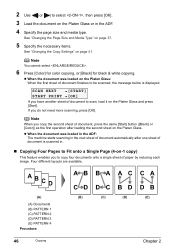
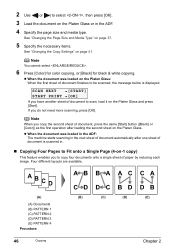
... in the ADF. 4 Specify the page size and media type. Note
You cannot select .
6 Press [Color] for color copying, or [Black] for black & white copying.
Note
When you do not need more scanning, press [OK].
Four different layouts are available.
(A)
(A) Documents (B) PATTERN 1 (C) PATTERN 2 (D) PATTERN 3 (E) PATTERN 4 Procedure:
46
Copying
(B)
(C)
(D)
(E)
Chapter 2 See "Changing...
User's Guide - Page 49


... loaded on the Platen Glass and press [Start]. Note
You cannot specify for this function.
7 Press [Color] for color copying, or [Black] for black & white copying. z When the document was loaded in the ADF: The machine starts scanning in .
1 Display the Special copy screen.
PATTERN 1 / PATTERN 2 / PATTERN 3 / PATTERN 4
5 Specify the page size and...
User's Guide - Page 51


See "Special Copy" on page 45.
2 Load the document on page 41.
9 Press [Color] for color copying, or [Black] for black & white copying. A4 / 4 x 6 / 5 x 7 / C-CARD / 8.5 x 11
5 Press [OK]..... z You can use this feature only when the page size is set to select the page size. You can select the width to be scanned.
3 Use [ ] or [ ] to select , then press [OK].
4 Use [ ] or [ ] to , , , or...
User's Guide - Page 53


... z The size of a document with other special copyings. z If is displayed when scanning, reduce the number of the paper.
For best results, print without
using this function might...Load the document in the ADF.
Chapter 2
Copying
51 z Using this function.
11 Press [Color] for color copying, or [Black] for black & white copying. Important
z The area read from the documents...
User's Guide - Page 56


... after connecting the device to the machine while copying, scanning, faxing or printing is turned off. (2) Connect the device to the machine using the controls of the digital device. If the device not turns on automatically, turn on the machine. Important
Do not connect PictBridge compliant devices or Canon Bubble Jet Direct compatible digital cameras to the...
User's Guide - Page 74
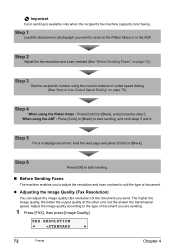
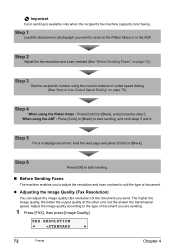
Step 2
Adjust the fax resolution and scan contrast (See "Before Sending Faxes" on the Platen Glass or in the ADF. Step 5
For a multipage document, load the next page and press [Color] or [Black]. Adjust the image quality according to send on page 72). When using the ADF : Press [Color] or [Black] to start sending...
User's Guide - Page 75


... the settings for your computer This section explains how to select the contrast.
Note
When sending color faxes, selecting has the same effect as necessary.
Pressing [ ] decreases the density, and ... for fine-print documents. STANDARD:
Suitable for text-only documents.
z Adjusting the Scan Contrast
Contrast is the degree of sending faxes: z Memory sending z Manual sending ...
User's Guide - Page 76
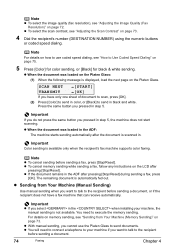
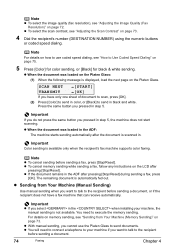
... receive automatically. Note
z To cancel sending before sending a document, or if the recipient does not have only one sheet of document to scan, press [OK].
(2) Press [Color] to send in color, or [Black] to the recipient before sending a fax, press [Stop/Reset]. The remaining document is available only when the recipient's fax machine...
User's Guide - Page 113
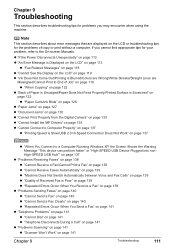
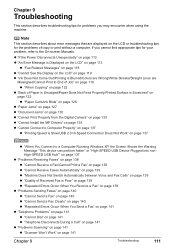
... Not Come Out/Printing is Blurred/Colors are Wrong/White Streaks/Straight Lines... Warning Message "This device can perform faster" or "High-SPEED USB Device Plugged into nonHigh-SPEED...on page 130 z "Cannot Print Properly from the Digital Camera" on page 133 z "Cannot Install the MP Drivers"...Telephone Disconnects During a Call" on page 141
z "Problems Scanning" on page 141 z "Scanner Won't Work" on ...
User's Guide - Page 122
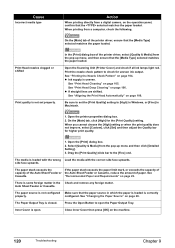
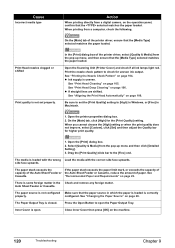
... page 22.
Drag the [Print Quality] slide bar to check for uneven ink output....Media] from the pop-up menu and then click [Detailed Setting]. 3. Open the Scanning Unit (Printer Cover) and check if all ink lamps light red. Print the nozzle...See
Cassette. Cause
Incorrect media type
Action
When printing directly from a digital camera, on page 105.
The paper stack exceeds the
If the paper stack...
User's Guide - Page 128


... that the [Media Type] selected matches the paper loaded. Slide the Paper Guides against the paper stack. See "Changing the...
Should this occur, click on [Custom Settings] from a digital camera.
1. Additionally, the print surface may become smudged with some printing...then press [OK]. 4. Ensure that have a high color saturation. Action
Use Photo Paper Pro or other Canon ...
User's Guide - Page 145
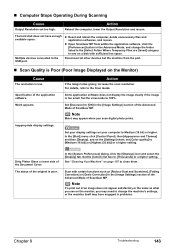
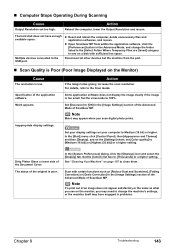
... Your Machine" on your display settings on page 107 to clean them. „ Computer Stops Operating During Scanning
Cause
Output Resolution set [Color quality] to [Medium (16 bit)] or [Highest (32 bit)] or a higher setting. Multiple devices connected to 100%. Moiré appears.
Set the view mode to the USB port.
Set your...
User's Guide - Page 151
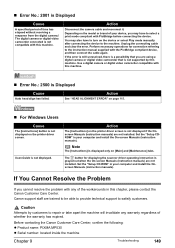
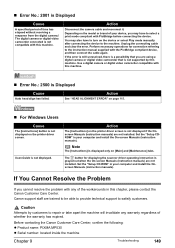
... the Canon Customer Care Center, confirm the following: z Product name: PIXMA MP530 z Serial number: located inside the machine
Chapter 9
Troubleshooting
149
Use a digital camera or digital video camcorder compatible with the PictBridge compliant device, and then connect the cable again.
Action
Disconnect the camera cable and reconnect it.
If the error is still unresolved, there...
Easy Setup Instructions - Page 1
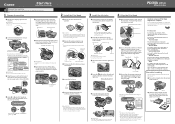
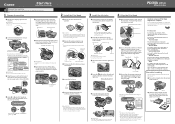
...Guide and slide it to a power outlet.
If you need this has no effect on print quality.
IMPORTANT If the Scanning Unit ... the ink tank.
Cassette Loading
You can connect an external device (telephone or answering machine) if necessary. Open up and ...computer for instructions on installing the software. If the orange-colored protective film is Displayed on the LCD" in...
Similar Questions
Canon Mp530 Can You Scan Film Negatives?
(Posted by bestcamp 9 years ago)
Can I Scan A Negative With My Canon Mp530
(Posted by sharpbilel 9 years ago)
I Have A Pixma Mp990 Inkjet And It Will Not Print From The Computer.
It will print test pages but just puts out blank sheets when trying to print from a computer. Does i...
It will print test pages but just puts out blank sheets when trying to print from a computer. Does i...
(Posted by jssmith15 10 years ago)
Where Can I Obtain A Windows (cd-1) Cd-rom For A Canon Mx700 Multifunction Devic
(Posted by jdebanne 11 years ago)
How To Scan A Photo So That The Size Adjusts To 35 By 45mm?
Hi - I need to scan and adjust a passport photo in such a way that the image ends up being 400 by 51...
Hi - I need to scan and adjust a passport photo in such a way that the image ends up being 400 by 51...
(Posted by kirinp 11 years ago)

