Canon MP530 Support Question
Find answers below for this question about Canon MP530 - PIXMA Color Inkjet.Need a Canon MP530 manual? We have 2 online manuals for this item!
Question posted by jofallo on January 15th, 2014
Canon Mp530 Will Not Print In Black And White
The person who posted this question about this Canon product did not include a detailed explanation. Please use the "Request More Information" button to the right if more details would help you to answer this question.
Current Answers
There are currently no answers that have been posted for this question.
Be the first to post an answer! Remember that you can earn up to 1,100 points for every answer you submit. The better the quality of your answer, the better chance it has to be accepted.
Be the first to post an answer! Remember that you can earn up to 1,100 points for every answer you submit. The better the quality of your answer, the better chance it has to be accepted.
Related Canon MP530 Manual Pages
User's Guide - Page 3
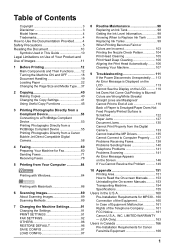
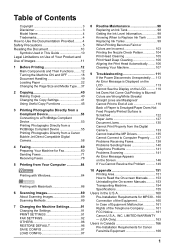
...45
3 Printing Photographs Directly from a Compliant Device 53 Connecting to a PictBridge Compliant Device 53 Printing Photographs Directly from a PictBridge Compliant Device 55 Printing Photographs Directly from a Canon Bubble Jet...LCD........... 119 Ink Does Not Come Out/Printing is Blurred/ Colors are Wrong/White Streaks/ Straight Lines are Misaligned/ Cannot Print to End of Job 119 Back of ...
User's Guide - Page 5
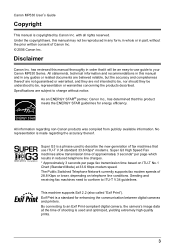
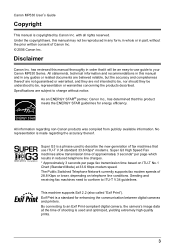
... thereof are not guaranteed or warranted, and they be understood to your Canon MP530 Series.
All information regarding the accuracy thereof. Super G3 is a phrase used and optimized, yielding extremely high quality prints.
3
Disclaimer
Canon Inc.
As an ENERGY STAR® partner, Canon Inc., has determined that use guide to be, representation or warranties concerning...
User's Guide - Page 19
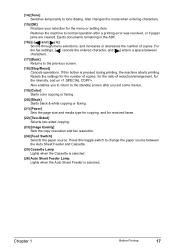
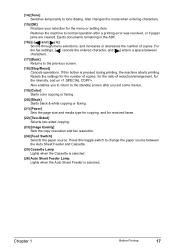
...printing error was resolved, or if paper jams are cleared. If this toggle switch to change the paper source between characters.
(17) [Back] Returns to tone dialing. Also enables you set some menus.
(19) [Color] Starts color copying or faxing.
(20) [Black] Starts black & white... [Stop/Reset] Cancels operations. Chapter 1
Before Printing
17 Press this button is selected. Also changes ...
User's Guide - Page 43
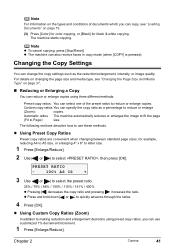
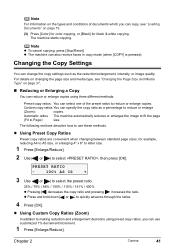
...details on changing the page size and media type, see "Loading Documents" on page 19.
(3) Press [Color] for color copying, or [Black] for example, reducing A4 to A5 size, or enlarging 4" x 6" to letter size.
1 Press ... Copy Ratios
Preset copy ratios are convenient when changing between standard page sizes, for black & white copying. z The machine can copy, see "Changing the Page Size and Media ...
User's Guide - Page 46


...black & white copying for two-sided copy, print intensity may be different
from when performing black & white copying for single-sided copy. z This function can only be scanned, the message below is not available for black & white...] button ([Black] or [Color]) as the first operation after one sheet of document to . 3 Press [OK].
4 Press [Color] for color copying, or [Black] for scanning...
User's Guide - Page 48
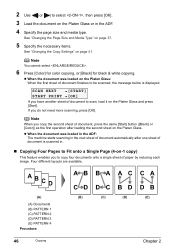
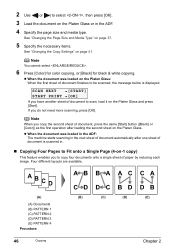
..., press [OK].
SCAN NEXT
[START]
START PRINT [OK]
If you copy the second sheet of document, press the same [Start] button ([Black] or [Color]) as the first operation after one sheet of ...the page size and media type. Note
You cannot select .
6 Press [Color] for color copying, or [Black] for black & white copying. Note
When you have another sheet of document automatically after loading the...
User's Guide - Page 49


...PRINT [OK]
If you do not need more than one sheet of document, press the same [Start] button ([Black] or [Color... make stickers from 4" x 6" / 101.6 x 152.4 mm photos or graphics using Canon Photo Stickers. PATTERN 1 / PATTERN 2 / PATTERN 3 / PATTERN 4
5 Specify the...specify for this function.
7 Press [Color] for color copying, or [Black] for black & white copying.
See "Special Copy" on ...
User's Guide - Page 50


...feature enables you to copy color images so that they fill the entire page without borders.
48
Copying
Chapter 2
z You can only print in the ADF cannot ... specify the page size, media type, or as necessary after creating stickers.
7 Press [Color] for color copying, or [Black] for black & white copying.
Note
The document loaded in the 4 x 4 layout though other copy functions.
...
User's Guide - Page 51


... be enlarged to , (101 x 152), (127 x 177), , or (215 x 279). See "Special Copy" on page 45.
2 Load the document on page 41.
9 Press [Color] for color copying, or [Black] for black & white copying.
A4 / 4 x 6 / 5 x 7 / C-CARD / 8.5 x 11
5 Press [OK].
6 Use [ ] or [ ] to
the image size.
„ Repeating an Image on a Page (Image repeat)
This feature enables...
User's Guide - Page 53


... sheets you have them again. z Load the document in the ADF. z The number of the paper. 11 Press [Color] for color copying, or [Black] for black & white copying.
Procedure:
1 Display the Special Copy screen.
For best results, print without
using this function might cause a reduction in conjunction with more than one -fourth of the page size...
User's Guide - Page 54


See "Changing the Page Size and Media Type" on page 37.
5 Specify the necessary items.
See "Changing the Copy Settings" on page 41. Note
You cannot select as the copy ratio and as the intensity.
6 Press [Color] for color copying, or [Black] for black & white copying.
52
Copying
Chapter 2
3 Use [ ] or [ ] to select , then press [OK]. 4 Specify the page size and media type.
User's Guide - Page 65
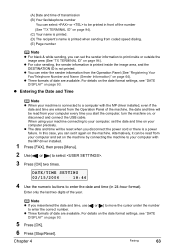
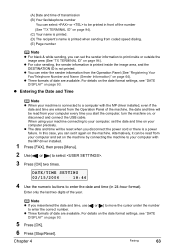
...color sending, the sender information is printed inside or outside the image area (See "TX TERMINAL ID" on your computer with the MP driver installed, even if the date and time are entered from coded speed dialing. (E) Page number
Note
z For black & white sending, you disconnect the power cord or there is printed... from your machine is not printed. z Three formats of date are available. (A) ...
User's Guide - Page 76
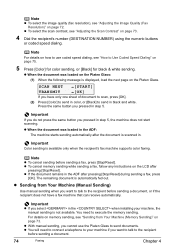
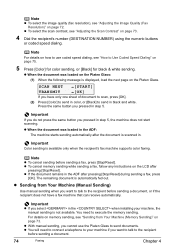
... following message is displayed, load the next page on the Platen Glass. Important
Color sending is automatically fed out. z If the document remains in color, or [Black] to Use Coded Speed Dialing" on page 75.
5 Press [Color] for color sending, or [Black] for black & white sending. You need to connect a telephone to the recipient before sending a document, or...
User's Guide - Page 77
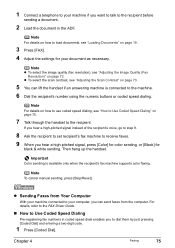
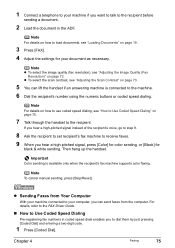
...Use Coded Speed Dialing" on page 19.
3 Press [FAX]. 4 Adjust the settings for
black & white sending.
Chapter 4
Faxing
75
Then hang up the handset.
Note
To cancel manual sending, press...speed dials enables you hear a high-pitched signal, press [Color] for color sending, or [Black] for your document as necessary. Important
Color sending is connected to the machine. 6 Dial the recipient...
User's Guide - Page 80
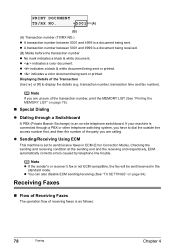
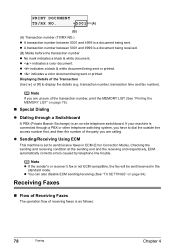
... (See "TX SETTINGS" on -site telephone switchboard. z indicates a color document being sent or printed. If your machine is connected through a PBX or other telephone switching system...[ ] or [#] to send/receive faxes in the standard mode. z indicates a black & white document being sent or printed. Displaying Details of receiving faxes is as follows:
78
Faxing
Chapter 4 z A transaction...
User's Guide - Page 96


...sub-settings (This setting is set inside the image area) when sending black & white faxes (Automatically set to print the ACTIVITY REPORT automatically after every 20 transactions.
„ TX SETTINGS z...mark to appear before the fax/telephone number printed on faxes you if the handset of the sender information (outside or inside the image area for color faxes). Note
In New Zealand, select ....
User's Guide - Page 97
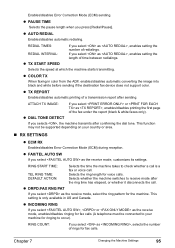
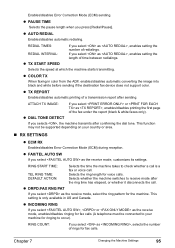
...to occur).
z COLOR TX
When faxing in US and Canada. z TX REPORT
Enables/disables automatic printing of redialings.
This...black & white faxes only).
This function may not be connected to check whether a call is only available in color from the ADF, enables/disables automatic converting the image into black and white before sending if the destination fax device does not support color...
User's Guide - Page 100
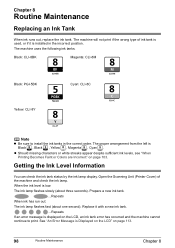
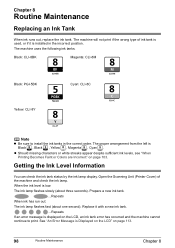
...
Magenta: CLI-8M
Black: PGI-5BK Yellow: CLI-8Y
Cyan: CLI-8C
Note
z Be sure to print. Getting the Ink Level Information
You can check the ink tank status by the ink lamp display. z Should missing characters or white streaks appear despite sufficient ink levels, see "When Printing Becomes Faint or Colors are Incorrect" on...
User's Guide - Page 101
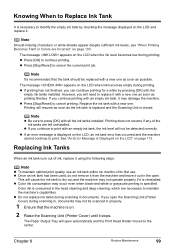
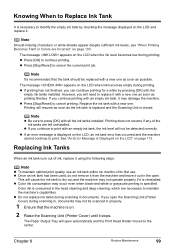
... the Scanning Unit (Printer Cover) during scanning in , documents may damage the machine.
z Color ink consumption may not operate properly if it .
z Do not replace ink tanks during scanning...This will resume as soon as possible. Printing will cause the ink tank to dry out and the machine may occur even when black-and-white or grayscale printing is reinstalled. Note
z Be sure ...
User's Guide - Page 158
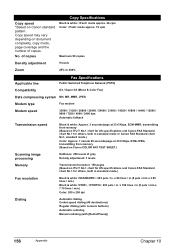
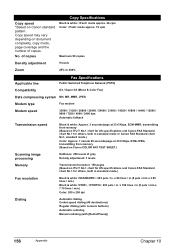
... / 31200 / 28800 / 26400 / 24000 / 21600 / 19200 / 16800 / 14400 / 12000 / 9600 / 7200 / 4800 / 2400 bps
Automatic fallback
Transmission speed
Black & white: Approx. 3 seconds/page at 33.6 Kbps, ECM-JPEG, transmitting from memory (Based on Canon COLOR FAX TEST SHEET.)
Scanning image processing
Memory
Halftones: 256 levels of copies. x 98 lines / in (8 pels / mm x 3.85 lines...
Similar Questions
Canon Mp520 Print Black And White When Color Ink Out
(Posted by ByZeiim31 9 years ago)
How To Pick Black/white Printing Option On Cannon Mx330
(Posted by majfloat 9 years ago)
How To Print Black And White Mp530 Mac
(Posted by falpad 10 years ago)

