Canon MP520 Support Question
Find answers below for this question about Canon MP520 - PIXMA Color Inkjet.Need a Canon MP520 manual? We have 2 online manuals for this item!
Question posted by carolinetimread on May 13th, 2012
Why Won't It Scan
We are trying to scan pictures on to the coputer and we got to a stage where it says press this button and we did but nothing worked. What is wrong with our printer? Why won't it scan?
Current Answers
There are currently no answers that have been posted for this question.
Be the first to post an answer! Remember that you can earn up to 1,100 points for every answer you submit. The better the quality of your answer, the better chance it has to be accepted.
Be the first to post an answer! Remember that you can earn up to 1,100 points for every answer you submit. The better the quality of your answer, the better chance it has to be accepted.
Related Canon MP520 Manual Pages
MP520 series Quick Start Guide - Page 5


... 35 Scanning Methods 35
Printing Photographs Directly from a PictBridge Compliant Device 37 Printing Photographs Directly from a PictBridge Compliant Device 37 About PictBridge Print Settings 39
Routine Maintenance 43 Replacing an Ink Tank 43 Keeping the Best Printing Results 49 When Printing Becomes Faint or Colors Are Incorrect 50 Printing the Nozzle Check Pattern 51...
MP520 series Quick Start Guide - Page 7


....
See "Printing from a memory card using the Operation Panel. Easy photo reprint:
You can scan printed photos and then print them on page 23.
„ Operation of Other Buttons
z Function Buttons
Two Function buttons enable you press the right Function button on a memory card of a digital camera. You can select the following modes on page 31...
MP520 series Quick Start Guide - Page 34
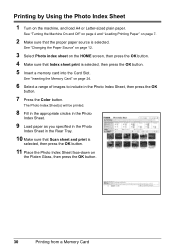
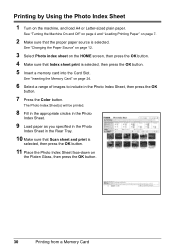
... press the OK
button.
7 Press the Color button. Printing by Using the Photo Index Sheet
1 Turn on the HOME screen, then press the OK button.
4 Make sure that the proper paper source is selected, then press the OK button... of images to include in the Rear Tray.
10 Make sure that Scan sheet and print is
selected, then press the OK button.
11 Place the Photo Index Sheet face-down on page 7.
2 ...
MP520 series Quick Start Guide - Page 36
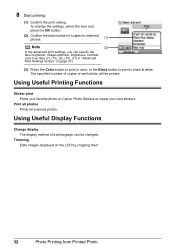
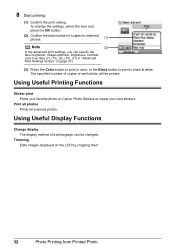
... scanned photos. Using Useful Display Functions
Change display The display method of copies for selected photos.
(1)
Note
(2)
In the advanced print settings, you can be printed.
To change the settings, select the item and press the OK button.
(2) Confirm the total number of a photograph can specify the face brightener, image optimizer, brightness, contrast, color...
MP520 series Quick Start Guide - Page 40
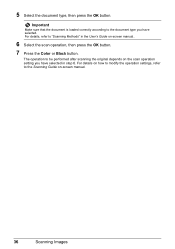
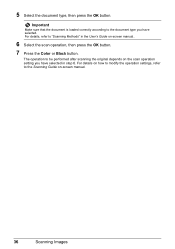
For details, refer to be performed after scanning the original depends on -screen manual..
6 Select the scan operation, then press the OK button.
7 Press the Color or Black button. The operation to "Scanning Methods" in the User's Guide on the scan operation setting you have selected in step 6. For details on -screen manual.
36
Scanning Images
Important
Make sure that the...
MP520 series Quick Start Guide - Page 45
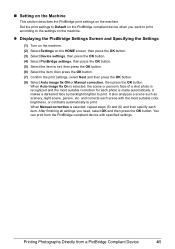
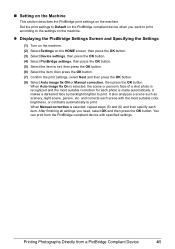
..., select Next and then press the OK button. (8) Select Auto image fix ON or Manual correction, then press the OK button. „ Setting on the Machine
This section describes the PictBridge print settings on the HOME screen, then press the OK button. (3) Select Device settings, then press the OK button. (4) Select PictBridge settings, then press the OK button. (5) Select the item...
MP520 series Quick Start Guide - Page 46
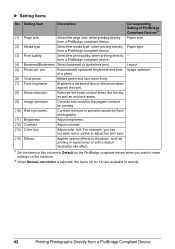
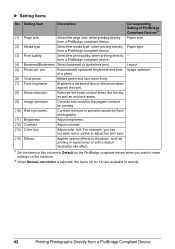
...is selected, the items (5) to (14) are available to specify.
42
Printing Photographs Directly from a PictBridge compliant device.
(4) Bordered/Borderless Select bordered or borderless print. For example, you want to make settings on black areas.
....
(11) Brightness
Adjust brightness.
(12) Contrast
Adjust contrast.
(13) Color hue
Adjust color hue. from a PictBridge Compliant Device
MP520 series Quick Start Guide - Page 49


...Color ink is also consumed in the rounded indent of ink, replace them using the following steps. z Do not touch the metallic parts inside the machine.
Close and reopen the Scanning Unit (Printer... speeds, see "Getting the Ink Status Information" on , lift
the Scanning Unit (Printer Cover), and set the Scanning Unit Support to the local laws and regulations regarding disposal of ink, ...
MP520 series Quick Start Guide - Page 54
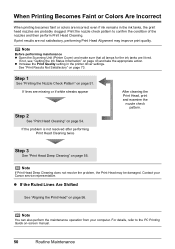
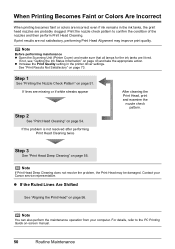
...
See "Print Head Deep Cleaning" on page 51. Note
Before performing maintenance z Open the Scanning Unit (Printer Cover) and make sure that all lamps for the ink tanks are not satisfactory, performing Print ...page 56. When Printing Becomes Faint or Colors Are Incorrect
When printing becomes faint or colors are incorrect even if ink remains in the printer driver settings. Print the nozzle check ...
MP520 series Quick Start Guide - Page 71
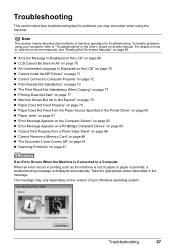
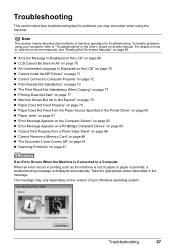
...79 z "Paper Does Not Feed from the Paper Source Specified in the Printer Driver" on page 80 z "Paper Jams" on page 81 z ...the Computer Screen" on page 83 z "Error Message Appears on a PictBridge Compliant Device" on page 85 z "Cannot Print Properly from a Photo Index Sheet" on page... 86 z "The Document Cover Comes Off" on page 87 z "Scanning Problems" on page 87
If an Error Occurs When the Machine Is ...
MP520 series Quick Start Guide - Page 72
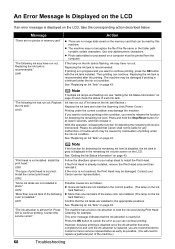
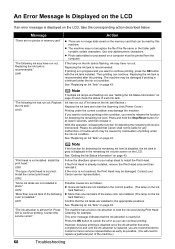
... page 43 and check the status of the following color is installed."
Then printing can continue printing. The machine...ink tank flashes.)
Replace the ink tank and close the Scanning Unit (Printer Cover). "The following ink has run out. (The ... of the machine.)
68
Troubleshooting Contact the service center." Press the OK button to install the Print Head.
"Print head is recommended."...
MP520 series Quick Start Guide - Page 73
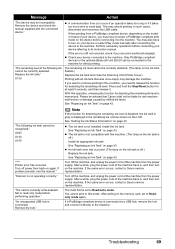
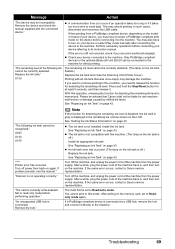
... of the following ink tank cannot be connected to send data. Message
Action
"The device may be correctly detected. (The lamp on the ink tank flashes.)
Replace the ink tank and close the Scanning Unit (Printer Cover). Remove the device and check the manual supplied with an ink tank that Canon shall not be...
MP520 series Quick Start Guide - Page 77
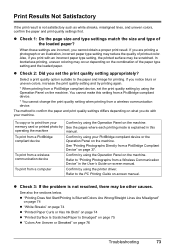
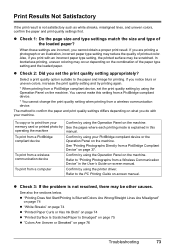
...colors, increase the print quality setting and try printing again.
* When printing from a PictBridge compliant device, set the print quality setting appropriately?
To print from a Wireless Communication Device" in this setting from a PictBridge compliant device...PictBridge Compliant Device" on the machine. z "Printing Does Not Start/Printing Is Blurred/Colors Are Wrong/Straight Lines ...
MP520 series Quick Start Guide - Page 89
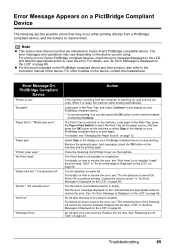
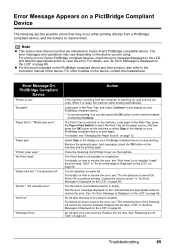
... the LCD" on page 68. Error Message Appears on a PictBridge Compliant Device
The following ink cannot be correctly detected. Remove the jammed paper, load new paper, press the OK button on page 12. An ink tank that are using. Close the Scanning Unit (Printer Cover) on page 68. U051" in "An Error Message Is Displayed...
MP520 series Quick Start Guide - Page 90
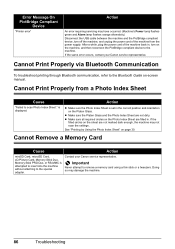
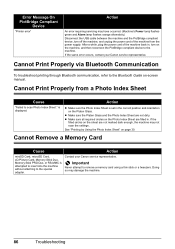
...Using the Photo Index Sheet" on the Platen Glass.
Error Message On PictBridge Compliant
Device
"Printer error"
Action
An error requiring servicing may have occurred. (Machine's Power lamp flashes...from a Photo Index Sheet
Cause
"Failed to scan Photo Index Sheet."
Cannot Remove a Memory Card
Cause
Action
miniSD Card, microSD Card, xD-Picture Card, Memory Stick Duo, Memory Stick PRO ...
MP520 series Quick Start Guide - Page 92
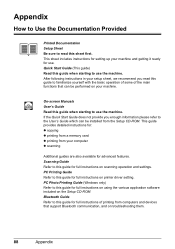
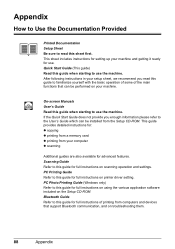
... to use the machine. Scanning Guide Refer to this guide for full instructions on printer driver setting. PC Printing Guide Refer to this guide for full instructions on scanning operation and settings.
This...familiarize yourself with the basic operation of some of printing from computers and devices that can be performed on troubleshooting them.
88
Appendix Bluetooth Guide Refer...
MP520 series Quick Start Guide - Page 95
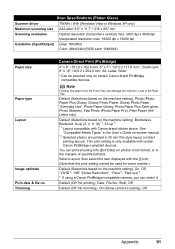
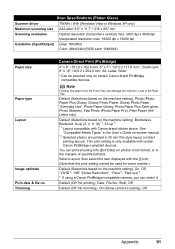
...scanning size A4/Letter, 8.5" x 11.7" / 216 x 297 mm
Scanning resolution
Optical resolution (horizontal x vertical) max: 2400 dpi x 4800 dpi
Interpolated resolution max: 19200 dpi x 19200 dpi
Gradation (Input/Output) Gray: 16bit/8bit
Color... 9, 16)*1, 35-up*2 *1 Layout compatible with certain Canon PictBridge-compliant devices. Load in the Rear Tray. Default (Off: No printing), Date, File...
MP520 series Quick Start Guide - Page 106
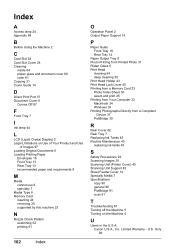
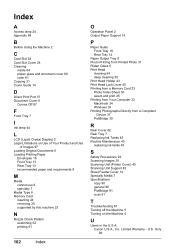
... Your Computer 33 Macintosh 34 Windows 33 Printing Photographs Directly from a Compliant
Device 37 PictBridge 39
R
Rear Cover 62 Rear Tray 7 Replacing Ink Tanks 45 Routine Maintenance 43
replacing ink tanks 45
S
Safety Precautions 94 Scanning Images 35 Scanning Unit (Printer Cover) 45 Scanning Unit Support 45 Sheet Feeder Cover 14 Specialty Media 7 Specifications
copy...
MP520 series Easy Setup Instructions - Page 1
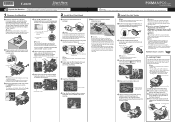
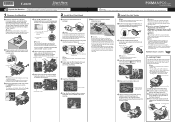
..."Cleaning Your Machine" in the Front Tray.
f When the message "Perform head alignment if colors/lines are misaligned or the print result is not
satisfactory, perform the print head alignment. Refer ....
(2) Press the OK button. Paper Guide Print side facing UP. e Lift the Scanning Unit (Printer Cover) open for the first or second time after setup, the print will need this stage. Do ...
MP520 series Easy Setup Instructions - Page 2
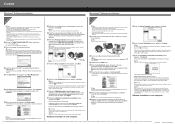
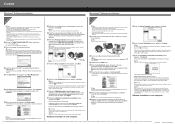
...of each application.
See Step 1-
l When the PIXMA Extended Survey Program screen appears, confirm the message. m... a minute or two before continuing.
(1) Press the ON/OFF button. (2) Make sure that the Restart the ..."Microsoft" is a trademark of Canon printers. XXXXXXXX PRINTED IN THAILAND
Important If ... manual. For details, refer to "Scanning Images" in case you want to select...
Similar Questions
Downloaded Drivers Mp520 But How To Scan
(Posted by finSC 10 years ago)
I Have A Pixma Mp990 Inkjet And It Will Not Print From The Computer.
It will print test pages but just puts out blank sheets when trying to print from a computer. Does i...
It will print test pages but just puts out blank sheets when trying to print from a computer. Does i...
(Posted by jssmith15 10 years ago)
Where Can I Obtain A Windows (cd-1) Cd-rom For A Canon Mx700 Multifunction Devic
(Posted by jdebanne 11 years ago)
Canon Pixma Mp520 Wont Scan In Windows 7
Hi Updated to a fresh install of windows 7 and now my Canon Pixma MP520 will not scan, it will prin...
Hi Updated to a fresh install of windows 7 and now my Canon Pixma MP520 will not scan, it will prin...
(Posted by wonky 12 years ago)

