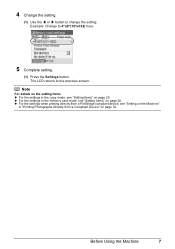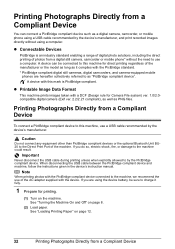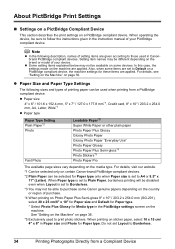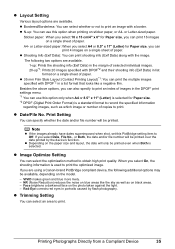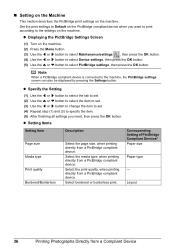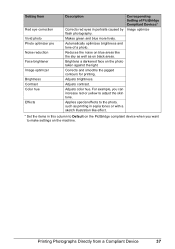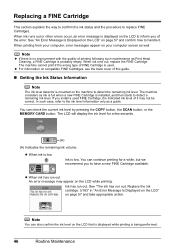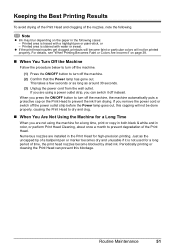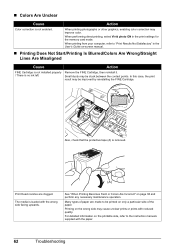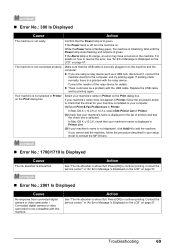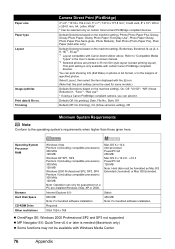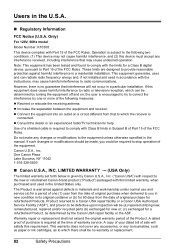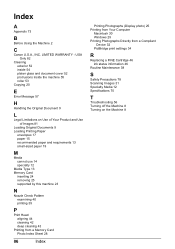Canon MP470 Support Question
Find answers below for this question about Canon MP470 - PIXMA Color Inkjet.Need a Canon MP470 manual? We have 3 online manuals for this item!
Question posted by Joyce2dogs2cats on August 8th, 2012
Set The Ink Cartridge
I put in new OfficeMax ink and they were recognized and wouldn't print, so I followed directions to reset printer to factory default and now Ikeep getting "set the ink cartridge" message.
Current Answers
Related Canon MP470 Manual Pages
Similar Questions
Canon Mp470 Error U140 Cannot Recognize Cartridge
(Posted by moonpank 9 years ago)
Error Number : 53 The Following Ink Cartridge Cannot Be Recognized. Color
printing cannot be executed because the ink cartridge may not be installed properly or may not be co...
printing cannot be executed because the ink cartridge may not be installed properly or may not be co...
(Posted by danccjh 10 years ago)
How To Bypass The Set Ink Cartridge Message? Mx310
(Posted by GhoSpe 10 years ago)
I Have A Pixma Mp990 Inkjet And It Will Not Print From The Computer.
It will print test pages but just puts out blank sheets when trying to print from a computer. Does i...
It will print test pages but just puts out blank sheets when trying to print from a computer. Does i...
(Posted by jssmith15 10 years ago)
My Printer Will Not Recognize The New Color Ink Cartridge I Installed?
I installed new black and color ink cartridges but the printer will not recognize that I installed a...
I installed new black and color ink cartridges but the printer will not recognize that I installed a...
(Posted by michaelscott1 14 years ago)