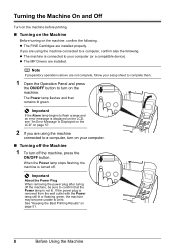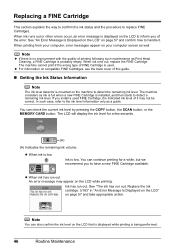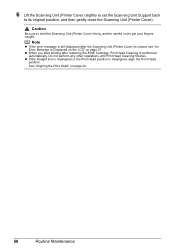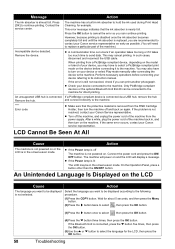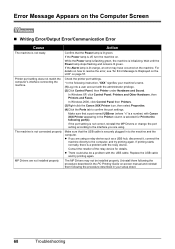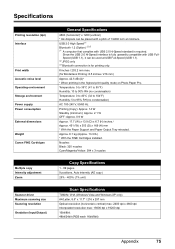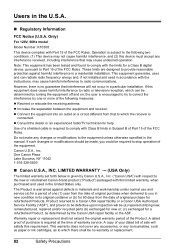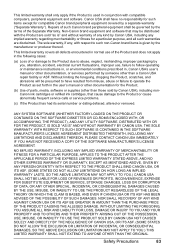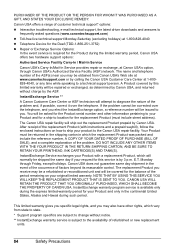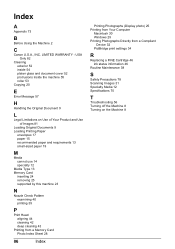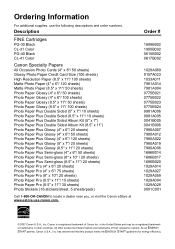Canon MP470 Support Question
Find answers below for this question about Canon MP470 - PIXMA Color Inkjet.Need a Canon MP470 manual? We have 3 online manuals for this item!
Question posted by moonpank on August 6th, 2014
Canon Mp470 Error U140 Cannot Recognize Cartridge
The person who posted this question about this Canon product did not include a detailed explanation. Please use the "Request More Information" button to the right if more details would help you to answer this question.
Current Answers
Answer #1: Posted by waelsaidani1 on August 7th, 2014 6:54 AM
The FINE Cartridge may not be compatible with this machine. Install the appropriate FINE Cartridge. See "Replacing a FINE Cartridge" on page 46 1 Open the Paper Output Tray. 2 Make sure that the machine is turned on, lift the Scanning Unit (Printer Cover), then pull the Scanning Unit Support (A) down into place. The FINE Cartridge Holder moves to the left. Caution Do not hold the FINE Cartridge Holder to stop or move it. Do not touch the metallic parts inside the machine. Important If the Scanning Unit (Printer Cover) is left open for more than 10 minutes, the FINE Cartridge Holder moves to the right. Close and reopen the Scanning Unit (Printer Cover) to return the holder to the left. 3 Remove the empty FINE Cartridge. (1) Push down the FINE Cartridge. 2) Remove the FINE Cartridge. Important Handle FINE Cartridges carefully to avoid staining clothing or the surrounding area. Discard empty FINE Cartridges according to the local laws and regulations regarding disposal of consumables. 4 Prepare the replacement FINE cartridge. (1) Unpack a new FINE Cartridge and remove the orange protective tape (A) gently. Important Handle FINE Cartridges carefully to avoid staining your clothes or surrounding work area. Do not reattach the protective tape once you have removed it. Discard it according to the local laws and regulations regarding disposal of consumables. Do not touch the electrical contacts or Print Head Nozzles on a FINE Cartridge. The machine may not print out properly if you touch it. Be careful not to stain your clothes and hands with ink on the removed protective tape. 5 Install the FINE Cartridge. (1) Insert a new FINE Cartridge all the way into the appropriate slot. The Black FINE Cartridge should be installed into the left slot ( Color FINE Cartridge should be into the right slot 2) Push up the FINE Cartridge until it clicks into place.
Related Canon MP470 Manual Pages
Similar Questions
Canon Pixma Mx310 Does Not Recognize Cartridge
(Posted by dfrenHE 10 years ago)
Does The Mp470 Printhead Need Both Cartridges
(Posted by lifgsfgs 10 years ago)
Why Is My Canon Mp470 Printer Not Recognizing New Ink
(Posted by jonajua 10 years ago)
My Printer Will Not Recognize The New Color Ink Cartridge I Installed?
I installed new black and color ink cartridges but the printer will not recognize that I installed a...
I installed new black and color ink cartridges but the printer will not recognize that I installed a...
(Posted by michaelscott1 14 years ago)