Canon MP470 Support Question
Find answers below for this question about Canon MP470 - PIXMA Color Inkjet.Need a Canon MP470 manual? We have 3 online manuals for this item!
Question posted by coola on May 22nd, 2014
How Do Restore The Default Settings On A Canon Mp470 Printer/scanner
The person who posted this question about this Canon product did not include a detailed explanation. Please use the "Request More Information" button to the right if more details would help you to answer this question.
Current Answers
There are currently no answers that have been posted for this question.
Be the first to post an answer! Remember that you can earn up to 1,100 points for every answer you submit. The better the quality of your answer, the better chance it has to be accepted.
Be the first to post an answer! Remember that you can earn up to 1,100 points for every answer you submit. The better the quality of your answer, the better chance it has to be accepted.
Related Canon MP470 Manual Pages
MP470 series Quick Start Guide - Page 4


... prior written consent of Microsoft Corporation.
All statements, technical information and recommendations in this manual may differ. Canon U.S.A., Inc. z "Bluetooth" is a trademark of your Canon PIXMA MP470 series Photo All-in the U.S. As an ENERGY STAR® Partner, Canon Inc. z "Macintosh" and "Mac" are trademarks of Apple Inc., registered in any form, in whole or...
MP470 series Quick Start Guide - Page 15
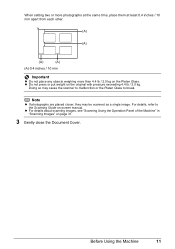
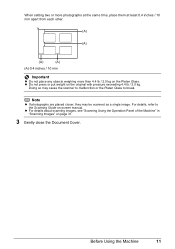
...11
For details, refer to break. z Do not press or put weight on the Platen Glass. When setting two or more photographs at the same time, place them at least 0.4 inches / 10 mm apart from... "Scanning Images" on -screen manual. Note
z If photographs are placed closer, they may cause the scanner to malfunction or the Platen Glass to the Scanning Guide on page 31.
3 Gently close the Document...
MP470 series Quick Start Guide - Page 17


... Machine
13
You may improve print quality.
Reset the Paper Thickness Lever to purchase some Canon genuine papers depending on handling paper.
T-Shirt
TR-301 1 sheet
Transfers*4
Right
- Refer... Paper PP-101 Plus Glossy*5
Left
Photo Plus
Glossy
Photo Paper PP- Printer Driver Setting Plain Paper Envelope High Resolution Paper Plain Paper
Glossy Photo Paper Glossy Photo ...
MP470 series Quick Start Guide - Page 19


... (B) can cause paper jams.
z You cannot print on postcards affixed with its various printers, see "Using Specialty Media" on page 12. When printing on a level surface. ...x 177.8 mm, or 2.13" x 3.39" / 54.0 x 86.0 mm (credit card-size) for use general copy paper or Canon's Super White Paper.
When Printing on page 64. Standard sizes: A4, B5, A5, Letter, and Legal
- on Plain Paper z You...
MP470 series Quick Start Guide - Page 20


... the size and type of the paper
(2)
stack.
(3)
4 Specify the page size and media
type settings according to the
loaded paper.
* Do not load higher than the Load Limit Mark (A). For details on printer driver settings, see "Setting Items" on page 30.
16
Before Using the Machine
2 Prepare to load paper.
(1) Open the Paper...
MP470 series Quick Start Guide - Page 22
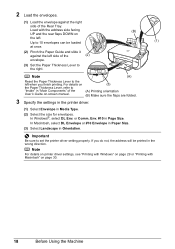
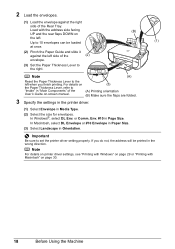
...(3) Select Landscape in Page Size. Important
Be sure to set the printer driver setting properly. Note
For details on printer driver settings, see "Printing with Windows" on page 29 or "...screen manual.
(3)
(A) Printing orientation (B) Make sure the flaps are folded.
3 Specify the settings in the printer driver.
(1) Select Envelope in "Main Components" of the User's Guide on page 30.
...
MP470 series Quick Start Guide - Page 23
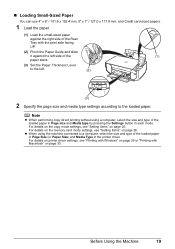
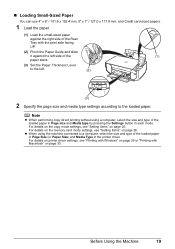
... using a computer, select the size and type of the loaded paper in Page size and Media type by pressing the Settings button in the printer driver.
For details on the copy mode settings, see "Printing with Windows" on page 29 or "Printing with the print side facing UP.
(2) Pinch the Paper Guide and...
MP470 series Quick Start Guide - Page 31
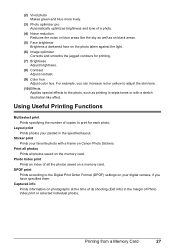
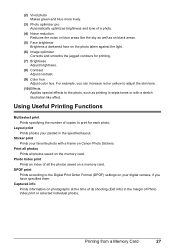
... Print Order Format (DPOF) settings on photographs at the time ...color hue.
Layout print Prints photos your favorite photo with a sketch illustration like the sky as well as printing in the specified layout. Using Useful Printing Functions
Multiselect print Prints specifying the number of copies to the photo, such as on black areas.
(5) Face brightener Brightens a darkened face on Canon...
MP470 series Quick Start Guide - Page 33


... click Preferences (or Properties).
5 Specify the required settings and click OK. Note
For details on the printer driver functions, click Help or Instructions to print using an appropriate application software. 3 Select Print on the application software's File menu. 4 Make sure that Canon XXX Printer (where
"XXX" is your machine's name) is only displayed when...
MP470 series Quick Start Guide - Page 34
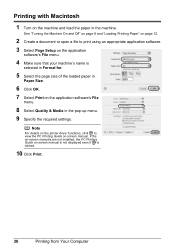
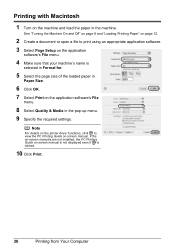
Note
For details on the printer driver functions, click to print using an appropriate application software. 3 Select Page Setup on the ... Printing Guide on the application software's File
menu.
8 Select Quality & Media in the pop-up menu. 9 Specify the required settings.
If the on-screen manuals are not installed, the PC Printing Guide on the machine and load the paper in
Paper Size.
...
MP470 series Quick Start Guide - Page 38
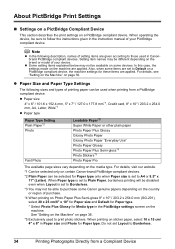
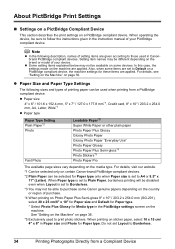
... on a PictBridge compliant device, the machine settings for Paper type.
Do not set to Default on the machine are given according to follow the instructions given in Paper size and Photo for these items are set Layout to print photo stickers. Setting item names may not be able to purchase some Canon genuine papers depending on some...
MP470 series Quick Start Guide - Page 39
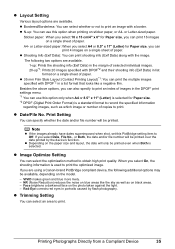
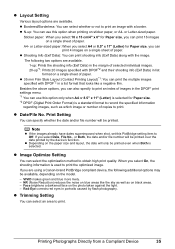
... the paper size and layout, the date will be printed even when Both is selected. Printing Photographs Directly from a Compliant Device
35 z Layout Setting
Various layout options are using a Canon-brand PictBridge compliant device, the following two options are available. 1-up: Prints the shooting info (Exif Data) in the margin of selected individual images...
MP470 series Quick Start Guide - Page 40
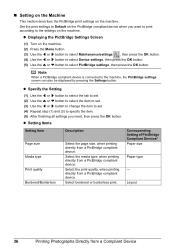
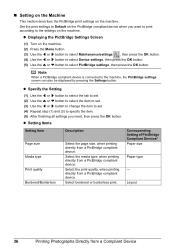
... OK button. (4) Use the [ or ] button to select Device settings, then press the OK button. (5) Use the { or } button to select PictBridge settings, then press the OK button.
Note
When a PictBridge compliant device is connected to Default on the machine. Set the print settings to the machine, the PictBridge settings screen can also be displayed by pressing the...
MP470 series Quick Start Guide - Page 42


... a FINE Cartridge" on page 44.
38
Routine Maintenance z Increase the Print Quality setting in the printer driver settings.
See "Getting the Ink Status Information" on page 39.
Note
If the straight ... the condition of ink. Routine Maintenance
When Printing Becomes Faint or Colors Are Incorrect
When printing becomes faint or colors are incorrect, the print head nozzles on page 61. See "...
MP470 series Quick Start Guide - Page 63


...Cannot Install the MP Drivers
Cause
Unable to proceed beyond the Printer Connection screen, follow the procedure below to reinstall the MP ...desktop.
(2)Double-click the CD-ROM icon on the PIXMA XXX screen (where "XXX" is inserted
into your computer.... not installed correctly, uninstall the MP Drivers, restart your Canon service representative. Contact your computer, and then reinstall the ...
MP470 series Quick Start Guide - Page 72
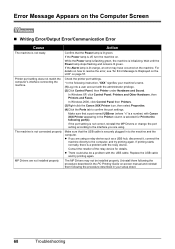
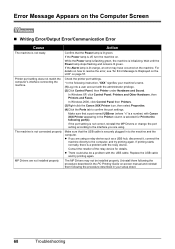
...the administrator privilege. (2)Click Control Panel, then Printer under Hardware and Sound. z If you are using.
Consult the reseller of the relay device for Print to the machine and the computer.... not ready. Check the printer port settings. * In the following the procedure described in your machine's name. (1)Log into a user account with Canon XXX Printer appearing in to the following...
MP470 series Quick Start Guide - Page 74


... Thickness Lever is set appropriate, then press the OK button on how to stop printing. in "An Error Message Is Displayed on the LCD" on a PictBridge Compliant Device
The following ink ...Continue on page 57. For errors on non-Canon PictBridge compliant devices, check the error message on page 57. Error Message On PictBridge Compliant Device
"Printer in "An Error Message Is Displayed on the...
MP470 series Quick Start Guide - Page 75


... after turning on page 46. While the machine is set in the correct position and orientation on the Platen Glass...of ink. If the same error occurs, contact your Canon service representative. Wait for about 30 seconds. is ... Troubleshooting
71 Error Message On PictBridge Compliant Device
"No ink"/ "Ink cassette error"
"Hardware Error" "Printer error"
Action
z The FINE Cartridge has ...
MP470 series Quick Start Guide - Page 80
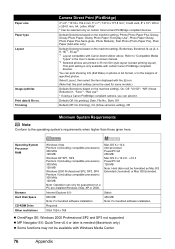
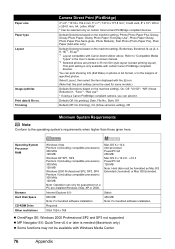
... on the machine setting), Photo (Photo Paper Plus Glossy, Glossy Photo Paper, Glossy Photo Paper "Everyday Use", Photo Paper Glossy, Photo Paper Plus Semi-gloss, Photo Stickers), Fast Photo (Photo Paper Pro), Plain Paper (A4/Letter only)
Default (Selections based on certain Canon-brand PictBridge compliant devices. Internet Explorer 6.0-
800 MB
Note: For bundled...
MP470 series Quick Start Guide - Page 81
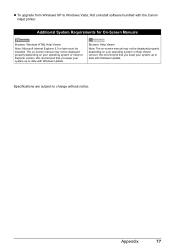
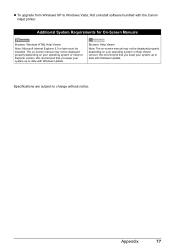
... Update. Browser: Help Viewer
Note: The on-screen manual may not be installed. We recommend that you keep your system up to date with the Canon inkjet printer. Additional System Requirements for On-Screen Manuals
Browser: Windows HTML Help Viewer
Note: Microsoft Internet Explorer 5.0 or later must be displayed properly depending on your...
Similar Questions
How To Set Up Wireless Canon Mp470 Printer
(Posted by god3Dar 9 years ago)
How To Restore Default Settings Canon Mf4270
(Posted by irimave 9 years ago)
How To Restore Default Settings On Cannon Mx860
(Posted by maShanga 9 years ago)
How To Fix Canon Pixma Mp470 Printer After Ink Refill Color Is Very Light
(Posted by karp 9 years ago)
Serial Number For Canon Pixma Mp470 Printer
Where can I find my Serial Number, Looked on bottom, so many numbers
Where can I find my Serial Number, Looked on bottom, so many numbers
(Posted by grahamsoames 12 years ago)

