Canon MP470 Support Question
Find answers below for this question about Canon MP470 - PIXMA Color Inkjet.Need a Canon MP470 manual? We have 3 online manuals for this item!
Question posted by Dianechinaha on August 8th, 2014
Mp470 Won't Print
The person who posted this question about this Canon product did not include a detailed explanation. Please use the "Request More Information" button to the right if more details would help you to answer this question.
Current Answers
There are currently no answers that have been posted for this question.
Be the first to post an answer! Remember that you can earn up to 1,100 points for every answer you submit. The better the quality of your answer, the better chance it has to be accepted.
Be the first to post an answer! Remember that you can earn up to 1,100 points for every answer you submit. The better the quality of your answer, the better chance it has to be accepted.
Related Canon MP470 Manual Pages
MP470 series Quick Start Guide - Page 4


...Fuji Film Co.
As an ENERGY STAR® Partner, Canon Inc.
with all rights reserved.
Canon PIXMA MP470 series Photo All-in Windows Vista™ operating system Ultimate Edition (hereafter referred to Canon Inc. Trademarks... it will be an easy-to-use guide to be understood to your Canon PIXMA MP470 series Photo All-in the U.S. Canon U.S.A., Inc. Depending on your application. All...
MP470 series Quick Start Guide - Page 5


... Sheet ......28
Printing from Your Computer 29 Printing with Windows 29 Printing with Macintosh 30
Scanning Images 31 Scanning Methods 31
Printing Photographs Directly from a Compliant Device 32 Printing Photographs Directly from a Compliant Device 32 About PictBridge Print Settings 34
Routine Maintenance 38 When Printing Becomes Faint or Colors Are Incorrect 38 Printing the Nozzle Check...
MP470 series Quick Start Guide - Page 6


... orange when an error, such as paper-out or ink-out, occurs.
(7) Power lamp Lights or flashes green to indicate the power status.
(8) Color button Starts color copying, photo printing, or scanning.
(9) Black button Starts black & white copying or scanning.
(10) Back button Returns the LCD to configure the page size, media type...
MP470 series Quick Start Guide - Page 9


... print Sticker print Print all photos Photo Index print DPOF print Captured info Photo Index Sheet (page 28) Photo Index Sheet print Scan sheet and print Maintenance/settings (see "When Printing Becomes Faint or Colors Are Incorrect" on page 38 or "Cleaning Your Machine" on page 52. „ Menu Screens
Note
z You can display the Maintenance screen or Device settings...
MP470 series Quick Start Guide - Page 10
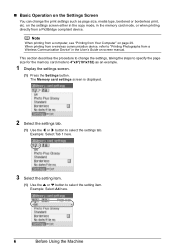
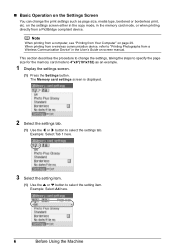
Note
When printing from a computer, see "Printing from a PictBridge compliant device. When printing from a wireless communication device, refer to "Printing Photographs from a Wireless Communication Device" in the memory card mode, or when printing directly from Your Computer" on -screen manual. Example: Select A4 here.
6
Before Using the Machine Example: Select Tab 1 here.
3 Select the ...
MP470 series Quick Start Guide - Page 24
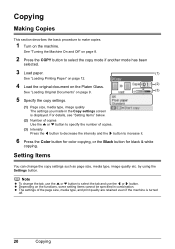
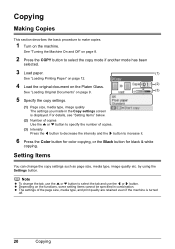
... select the copy mode if another mode has been
selected.
3 Load paper.
(1)
See "Loading Printing Paper" on page 12.
4 Load the original document on the Platen Glass.
(2)
See "Loading... make copies.
1 Turn on page 8.
2 Press the COPY button to increase it.
6 Press the Color button for color copying, or the Black button for black & white
copying. z Depending on page 9.
(3)
5 Specify the...
MP470 series Quick Start Guide - Page 29
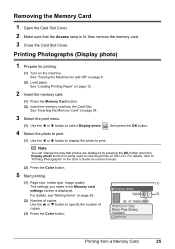
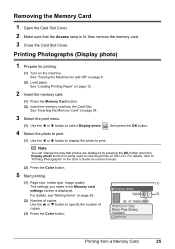
... a Memory Card
25
For details, see "Setting Items" on page 26.
(2)
(2) Number of copies Use the { or } button to "Printing Photographs" in the User's Guide on-screen manual.
(2) Press the Color button.
5 Start printing.
(1) Page size, media type, image quality
(1)
The settings you made in the Memory card
settings screen is displayed. See...
MP470 series Quick Start Guide - Page 31
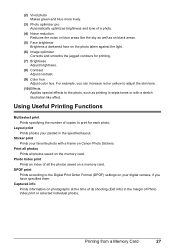
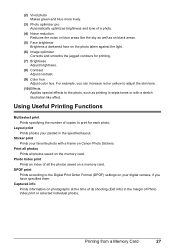
...print Prints according to the Digital Print Order Format (DPOF) settings on your pasted in the margin of Photo index print or selected individual photos.
Print all photos Prints all the photos saved on a memory card. Printing from a Memory Card
27
Using Useful Printing Functions
Multiselect print Prints... Index print Prints an ...Prints information on the memory card. Layout print Prints...
MP470 series Quick Start Guide - Page 35


...trimming.
Scanning Methods
You can also start application software from MP Navigator EX to edit or print the scanned images. z If You Want to Scan Originals Easily From the Machine
You ... { or } button to select the scan operation, then press the OK button.
6 Press the Color or Black button.
For detailed operations, refer to the Scanning Guide on -screen manual. For detailed operations...
MP470 series Quick Start Guide - Page 37


... automatically, turn on the model or brand of your PictBridge compliant device. The device turns on page 34.
Printing Photographs Directly from the machine. Select the size and type of the device
(2)
when the machine is turned off.
(2) Connect the PictBridge compliant device to turn it to this machine according to instructions given in the...
MP470 series Quick Start Guide - Page 38
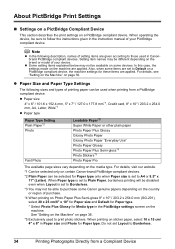
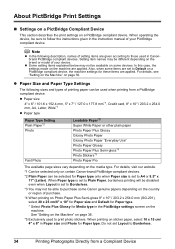
... of setting items are given according to those used to Borderless.
34
Printing Photographs Directly from a PictBridge compliant device. For details, see "Setting on the Machine" on the media type...Photo Paper Pro
The available page sizes vary depending on page 36. When printing on a PictBridge compliant device.
See "Setting on the Machine" on the machine. Setting item names may...
MP470 series Quick Start Guide - Page 41
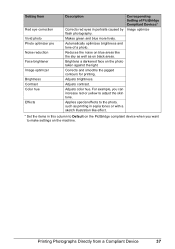
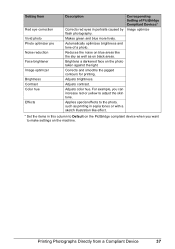
... flash photography.
Adjusts color hue.
Adjusts brightness. Adjusts contrast. Brightens a darkened face on black areas. Makes green and blue more lively. For example, you can increase red or yellow to make settings on the PictBridge compliant device when you want to adjust the skin tone.
Printing Photographs Directly from a Compliant Device
37
Corrects and...
MP470 series Quick Start Guide - Page 42


..., see "An Error Message Is Displayed on the LCD" on
page 46.
See "Aligning the Print Head" on page 43. Routine Maintenance
When Printing Becomes Faint or Colors Are Incorrect
When printing becomes faint or colors are incorrect, the print head nozzles on page 42. Note
Before performing maintenance z Make sure that the orange protective tape...
MP470 series Quick Start Guide - Page 51


... ones. z Replace empty cartridges with FINE Cartridges removed. To maintain optimal printing quality, use . z Color ink may be consumed even when printing a black-and-white document or when black-and white printing is not installed, an error occurs and the machine cannot print. Routine Maintenance
47 Important
Handling FINE Cartridges z Do not touch the electrical...
MP470 series Quick Start Guide - Page 53
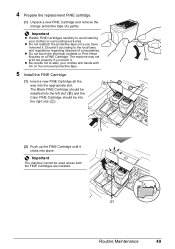
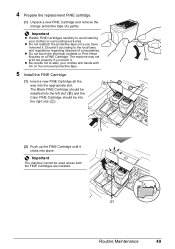
... the
Color FINE Cartridge should be used unless both the FINE Cartridges are installed.
(A) C
(2)
Routine Maintenance
49 z Do not reattach the protective tape once you touch it . The machine may not print out...the appropriate slot. z Do not touch the electrical contacts or Print Head Nozzles on the removed protective tape.
5 Install the FINE Cartridge.
(1) Insert a new FINE Cartridge...
MP470 series Quick Start Guide - Page 55
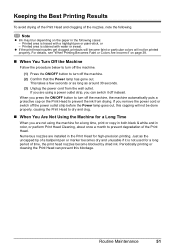
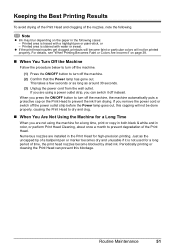
... Long Time
When you are using the machine for a long time, print or copy in both black & white and in color, or perform Print Head Cleaning, about once a month to prevent the ink from the... as around 30 seconds. (3) Unplug the power cord from drying. For details, see "When Printing Becomes Faint or Colors Are Incorrect" on page 38.
„ When You Turn Off the Machine
Follow the procedure ...
MP470 series Quick Start Guide - Page 62
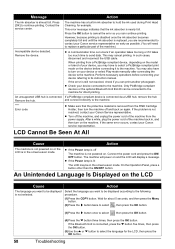
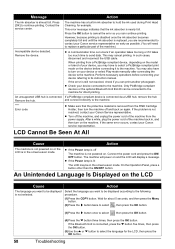
...to its instruction manual.
In such cases, disconnect and reconnect the USB cable. When printing from a PictBridge compliant device, depending on the model or brand of the machine from the FINE Cartridge Holder, ...to send data. z Turn off the machine, and unplug the power cord of your device, you can print another photograph. z If the Power lamp is off
The machine is connected via a ...
MP470 series Quick Start Guide - Page 63


... the Installation Failure screen. (3)Click Back on the screen that appears next. (4)Click Exit on the PIXMA XXX screen (where "XXX" is your machine's name),
then remove the CD-ROM. (5)Turn the...Troubleshooting
59 The drive letter of the setup program, MSETUP4.EXE. Refer to the PC Printing Guide on the displayed window.
Installation does not start the setup program, specify your disc ...
MP470 series Quick Start Guide - Page 65


... or uneven colors, increase the print quality setting and try printing again.
* When printing from a wireless communication device. Select a print quality option suitable to "Printing Photographs from a Wireless Communication Device" in this setting from a PictBridge compliant device.
* You cannot change the print quality setting when printing from a PictBridge compliant device, set the...
MP470 series Quick Start Guide - Page 66
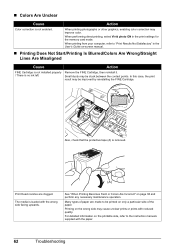
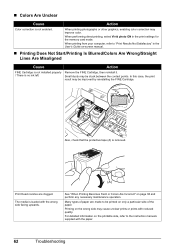
... computer, refer to the instruction manuals supplied with the paper.
62
Troubleshooting
„ Colors Are Unclear
Cause
Action
Color correction is loaded with the wrong side facing upwards. See "When Printing Becomes Faint or Colors Are Incorrect" on the wrong side may improve color. For detailed information on only a particular side of paper are clogged...
Similar Questions
Canon Mp470 Won't Print, Just Feeds Paper
(Posted by schatron5 9 years ago)
I Have A Pixma Mp990 Inkjet And It Will Not Print From The Computer.
It will print test pages but just puts out blank sheets when trying to print from a computer. Does i...
It will print test pages but just puts out blank sheets when trying to print from a computer. Does i...
(Posted by jssmith15 10 years ago)
My Printer Doesn't Print In Color Anymore
What should I do ? Printer doesn't print in color anymore. Checked ink cartridges, they're all OK
What should I do ? Printer doesn't print in color anymore. Checked ink cartridges, they're all OK
(Posted by nrosemblit 11 years ago)

