Canon MP470 Support Question
Find answers below for this question about Canon MP470 - PIXMA Color Inkjet.Need a Canon MP470 manual? We have 3 online manuals for this item!
Question posted by schatron5 on September 21st, 2014
Canon Mp470 Won't Print, Just Feeds Paper
The person who posted this question about this Canon product did not include a detailed explanation. Please use the "Request More Information" button to the right if more details would help you to answer this question.
Current Answers
There are currently no answers that have been posted for this question.
Be the first to post an answer! Remember that you can earn up to 1,100 points for every answer you submit. The better the quality of your answer, the better chance it has to be accepted.
Be the first to post an answer! Remember that you can earn up to 1,100 points for every answer you submit. The better the quality of your answer, the better chance it has to be accepted.
Related Canon MP470 Manual Pages
MP470 series Quick Start Guide - Page 5


... 59 Cannot Connect to Computer Properly.........60 Print Results Not Satisfactory 61 The Print Result Not Satisfactory When Copying 65 Printing Does Not Start 65
Paper Does Not Feed Properly 66 Paper Jams 67 Error Message Appears on the Computer Screen 68 Error Message Appears on a PictBridge Compliant Device 70 Cannot Print Properly via Bluetooth Communication 71 Cannot...
MP470 series Quick Start Guide - Page 16
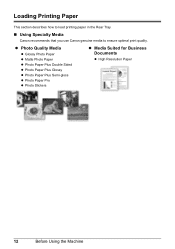
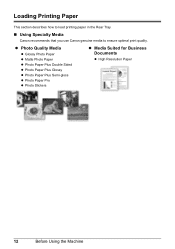
... Glossy Photo Paper z Matte Photo Paper z Photo Paper Plus Double Sided z Photo Paper Plus Glossy z Photo Paper Plus Semi-gloss z Photo Paper Pro z Photo Stickers
z Media Suited for Business Documents
z High Resolution Paper
12
Before Using the Machine Loading Printing Paper
This section describes how to load printing paper in the Rear Tray.
„ Using Specialty Media
Canon recommends that...
MP470 series Quick Start Guide - Page 17


... the left when you finish printing. Printer Driver Setting Plain Paper Envelope High Resolution Paper Plain Paper
Glossy Photo Paper Glossy Photo Paper
Matte Photo Paper Glossy Photo Paper Photo Paper Plus Glossy
Photo Paper Pro Photo Paper Plus Glossy Photo Paper Plus Double Sided Photo Paper Plus Glossy T-Shirt Transfers
*1 Paper with the paper for each Canon genuine paper, visit our website...
MP470 series Quick Start Guide - Page 18
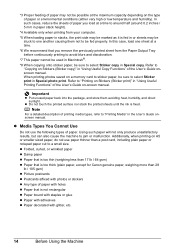
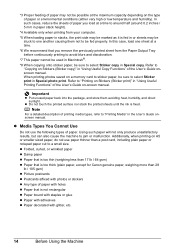
... -screen manual. z Folded, curled, or wrinkled paper z Damp paper z Paper that is too thin (weighing less than 17 lb / 64 gsm) z Paper that is too thick (plain paper, except for Canon genuine paper, weighing more than a post card, including plain paper or notepad paper cut to select Sticker copy in "Using Useful Printing Functions" of the User's Guide on the...
MP470 series Quick Start Guide - Page 19


... the four corners of sheets from the package, just before printing. When Printing on page 64. on Plain Paper z You can
cause the paper to be jammed.
(A)
(B)
Note
z We recommend using genuine Canon photo media when printing photographs. Take out only the necessary number of the paper before loading. When printing on postcards affixed with its various printers, see...
MP470 series Quick Start Guide - Page 20


..., refer to "Inside" in "Main Components" of the User's Guide on-screen manual.
3 Load the paper.
(1)
(1) Load the paper in the Rear Tray
(A)
with the print side facing UP.
(2) Align the paper stack against the left side of the paper
(2)
stack.
(3)
4 Specify the page size and media
type settings according to a computer, select the size...
MP470 series Quick Start Guide - Page 33


... only displayed when the on the application software's File menu. 4 Make sure that Canon XXX Printer (where
"XXX" is your machine's name) is selected in the machine.
See "Turning the Machine On and Off" on page 8 and "Loading Printing Paper" on page 12.
2 Create a document or open a file to view the online help...
MP470 series Quick Start Guide - Page 37


...appear on automatically. See "About PictBridge Print Settings" on page 36.
4 Start printing from your PictBridge compliant device does not have setting menu, change the setting from a Compliant Device
33 Select the size and type of paper that the PictBridge compliant device is correctly connected.
3 Specify the print settings such as paper
type and layout. Perform necessary operations...
MP470 series Quick Start Guide - Page 38
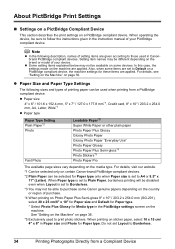
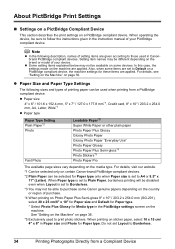
... Machine" on certain Canon-brand PictBridge compliant devices.
*2 Plain Paper can be sure to follow the instructions given in the instruction manual of setting items are given according to those used to Borderless.
34
Printing Photographs Directly from a PictBridge compliant device. When operating the device, be used when printing from a Compliant Device
Also, when some items...
MP470 series Quick Start Guide - Page 39
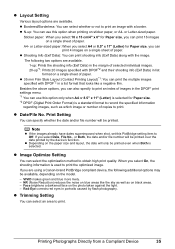
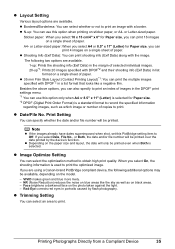
... menu. *1 You can use this PictBridge setting item to print.
A4- When you are available. or Letter-sized paper.
Face brightens a darkened face on the model.
- z Layout Setting
Various layout options are using a Canon-brand PictBridge compliant device, the following two options are available. 1-up: Prints the shooting info (Exif Data) in the margin of...
MP470 series Quick Start Guide - Page 40
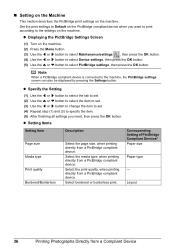
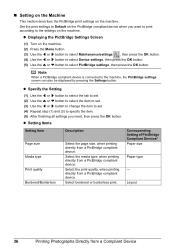
...z Setting Items
Setting Item Page size Media type Print quality Bordered/Borderless
Description
Select the page size, when printing directly from a PictBridge compliant device. Corresponding Setting of PictBridge Compliant Devices* Paper size
Paper type
-
Select the print quality, when printing directly from a PictBridge compliant device.
z Specify the Setting
(1) Use the [ or ] button...
MP470 series Quick Start Guide - Page 55
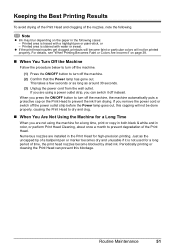
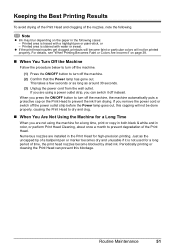
...Print Head to prevent degradation of the Print Head. Just as around 30 seconds. (3) Unplug the power cord from drying. Printed area is not used for a long period of time, the print head nozzles become faint or particular colors... for high-precision printing. For details, see "When Printing Becomes Faint or Colors Are Incorrect" on the paper in color, or perform Print Head Cleaning, about...
MP470 series Quick Start Guide - Page 57


... not touch the roller with your Canon service representative.
(A)
Routine Maintenance
53 If this only when necessary.
1 Make sure that the paper feed roller stops rotating, then load three... the OK button. Rotate the roller (A) manually as it is not resolved, wipe the paper feed roller (A) located on -screen manual.
6 Repeat step 2 three times.
The Maintenance screen is displayed...
MP470 series Quick Start Guide - Page 58
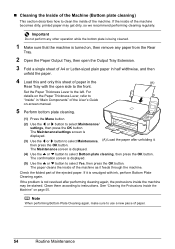
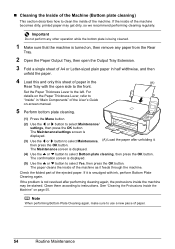
The Maintenance/settings screen is not resolved after unfolding it feeds through the machine.
Clean them according to the left. Set the Paper Thickness Lever to instructions. See "Cleaning the Protrusions Inside the Machine" on -screen manual.... how to clean the inside of the machine becomes dirty, printed paper may be stained. If the inside of the machine. For
details on the...
MP470 series Quick Start Guide - Page 60
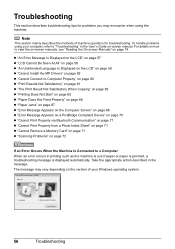
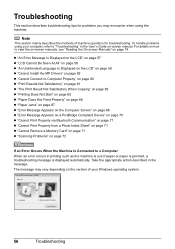
... Not Satisfactory When Copying" on page 65 z "Printing Does Not Start" on page 65 z "Paper Does Not Feed Properly" on page 66 z "Paper Jams" on page 67 z "Error Message Appears on the Computer Screen" on page 68 z "Error Message Appears on a PictBridge Compliant Device" on page 70 z "Cannot Print Properly via Bluetooth Communication" on page 71...
MP470 series Quick Start Guide - Page 67


.... Make sure that the paper you finish printing.
If you did not align the Print Head after you are clogged. Cause
Action
Print Head nozzles are printing on page 53. See "When Printing Becomes Faint or Colors Are Incorrect" on the printing content, the printing surface may also reduce print quality.
When printing data with ink, causing printed paper to the wider clearance...
MP470 series Quick Start Guide - Page 68
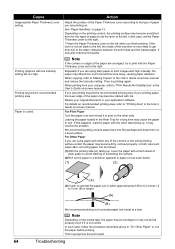
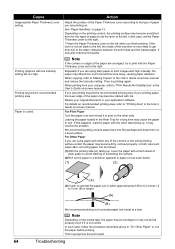
... ink and become dirty, not feed properly, or both.
It may resolve the problem.
When printing from your printing paper, the lower edge of the paper may become wavy, causing paper abrasion.
It may also reduce print quality. Action
Adjust the position of the Paper Thickness Lever according to the type of paper to set back to the left...
MP470 series Quick Start Guide - Page 70


... and remains lit green. Note
When printing large data such as a photo or graphics, it just touches the left edge of the Rear Tray and slide the Paper Guide so that it may not be possible at a time to start printing.
Check to the right.
66
Troubleshooting Paper Feed Rollers are placed in the Rear Tray...
MP470 series Quick Start Guide - Page 71


... to load paper, see "Paper Does Not Feed
Properly" on the machine.
Reprint if necessary. Slowly pull out the paper from the Paper Output
Slot, whichever is easier. Note
z For details on how to confirm that you cannot remove the jammed paper or the paper jam error continues after removing the paper, contact your Canon Service representative. Paper Jams
Cause...
MP470 series Quick Start Guide - Page 75


...flashes orange alternately.) Disconnect the USB cable between the machine and the PictBridge compliant device, turn on the LCD and take the appropriate action to resolve the error.... page 28. If the same error occurs, contact your Canon service representative. is initializing, you cannot print through Bluetooth communication. See "Printing by Using the Photo Index Sheet" on page 46....
Similar Questions
How Do You Load Photo Paper Pixma Mp470
(Posted by maLwb 10 years ago)
Canon Mp470 How To Open To Clear Paper Jam
(Posted by jrjemicha 10 years ago)

