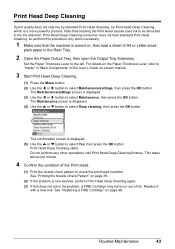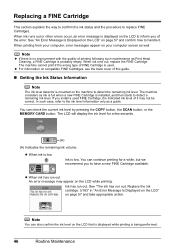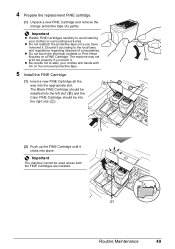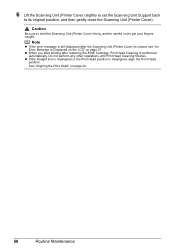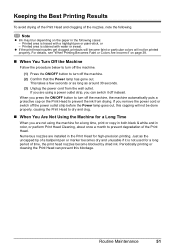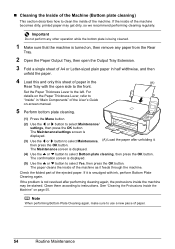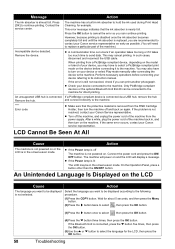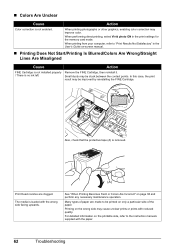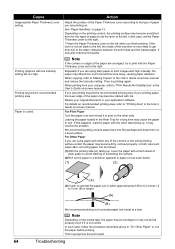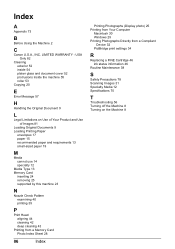Canon MP470 Support Question
Find answers below for this question about Canon MP470 - PIXMA Color Inkjet.Need a Canon MP470 manual? We have 3 online manuals for this item!
Question posted by canopr1 on March 12th, 2013
Its Keeps Showing Problem With Ink Head. How Can I Clean Or Remove It In Or
Current Answers
Answer #1: Posted by tintinb on March 12th, 2013 5:22 PM
- Cleaning your print head with Powerflush part 1
- Cleaning your print head with Powerflush part 2
- Cleaning a Canon Printhead
- CANON PRINT HEAD CLEANING VIDEO
Read more information from the user's manual here:
http://www.helpowl.com/manuals/Canon/MP470/12041
If you have more questions, please don't hesitate to ask here at HelpOwl. Experts here are always willing to answer your questions to the best of our knowledge and expertise.
Regards,
Tintin
Related Canon MP470 Manual Pages
Similar Questions
printing cannot be executed because the ink cartridge may not be installed properly or may not be co...