Canon MP470 Support Question
Find answers below for this question about Canon MP470 - PIXMA Color Inkjet.Need a Canon MP470 manual? We have 3 online manuals for this item!
Question posted by richyma on February 10th, 2014
How To Creat A Pdf Using The Canon Mp470
The person who posted this question about this Canon product did not include a detailed explanation. Please use the "Request More Information" button to the right if more details would help you to answer this question.
Current Answers
There are currently no answers that have been posted for this question.
Be the first to post an answer! Remember that you can earn up to 1,100 points for every answer you submit. The better the quality of your answer, the better chance it has to be accepted.
Be the first to post an answer! Remember that you can earn up to 1,100 points for every answer you submit. The better the quality of your answer, the better chance it has to be accepted.
Related Canon MP470 Manual Pages
MP470 series Quick Start Guide - Page 2
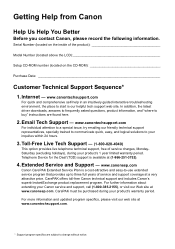
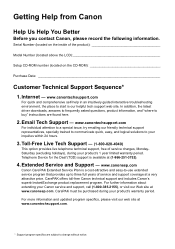
...Device for the Deaf (TDD) support is a cost-attractive and easy-to-use extended service program that provides up to change without notice. CarePAK offers toll-free Canon technical support and includes Canon's superb InstantExchange product replacement program. www.canonesp.com
Canon... interactive troubleshooting environment, the place to your Canon service and support, call (1-800-385-2155...
MP470 series Quick Start Guide - Page 4


... in any form, in whole or in -One. has determined that it will be an easy-to-use guide to your Canon PIXMA MP470 series Photo All-in part, without the prior written consent of Canon U.S.A., Inc. © 2007 Canon U.S.A., Inc.
About Consumables Consumables (ink tanks / FINE Cartridges) are trademarks of Bluetooth SIG, Inc.,U.S.A. and other...
MP470 series Quick Start Guide - Page 16
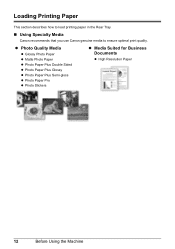
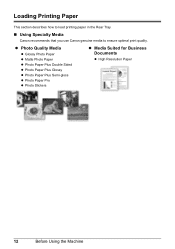
... z Photo Paper Plus Semi-gloss z Photo Paper Pro z Photo Stickers
z Media Suited for Business Documents
z High Resolution Paper
12
Before Using the Machine
Loading Printing Paper
This section describes how to load printing paper in the Rear Tray.
„ Using Specialty Media
Canon recommends that you use Canon genuine media to ensure optimal print quality.
MP470 series Quick Start Guide - Page 17


... the right. For details on the country or region of the paper are smudged, try to print with the paper for each Canon genuine paper, visit our website. Before Using the Machine
13
Refer to the instruction manual supplied with the Paper Thickness Lever set to "Inside" in the US by name...
MP470 series Quick Start Guide - Page 18
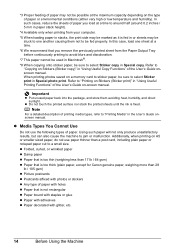
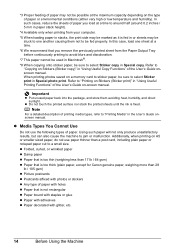
...Paper bound with staples or glue z Paper with adhesives z Paper decorated with glitter, etc.
14
Before Using the Machine In such cases, reduce the sheets of the User's Guide onscreen manual. When printing photos ...17 lb / 64 gsm) z Paper that is too thick (plain paper, except for Canon genuine paper, weighing more than a post card, including plain paper or notepad paper cut to avoid blurs and...
MP470 series Quick Start Guide - Page 19


... inches to 8.5 x 23 inches / 54.0 x 86.0 mm to 215.9 x 584.2 mm
Paper weight: 17 to 28 lb / 64 to be jammed.
(A)
(B)
Note
z We recommend using genuine Canon photo media when printing photographs. See "Paper is curled, hold the opposing curled corners and gently bend them on postcards affixed with its various printers...
MP470 series Quick Start Guide - Page 31
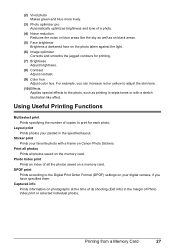
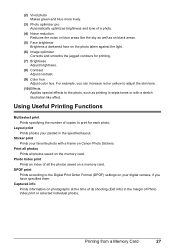
...color hue. Printing from a Memory Card
27 Layout print Prints photos your favorite photo with a sketch illustration like the sky as well as printing in sepia tones or with a frame on Canon...the light.
(6) Image optimizer Corrects and smooths the jagged contours for each photo. Using Useful Printing Functions
Multiselect print Prints specifying the number of Photo index print or selected ...
MP470 series Quick Start Guide - Page 33


..., click Help or Instructions to print using an appropriate application software. 3 Select Print...with Windows 1 Turn on the application software's File menu. 4 Make sure that Canon XXX Printer (where
"XXX" is your machine's name) is only displayed when...On and Off" on page 8 and "Loading Printing Paper" on page 12.
2 Create a document or open a file to view the online help or the PC Printing Guide...
MP470 series Quick Start Guide - Page 35


... from MP Navigator EX to select the scan operation, then press the OK button.
6 Press the Color or Black button. See "Turning the Machine On and Off" on page 8.
2 Load the original... to Scan Originals with advanced settings such as JPEG, TIFF, bitmaps, or PDF. For details on -screen manual.
„ Scanning Using the Operation Panel of MP Navigator EX, refer to be performed after scanning ...
MP470 series Quick Start Guide - Page 36
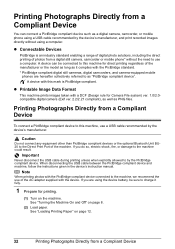
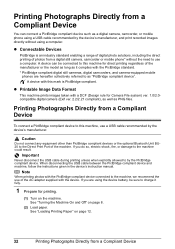
... Direct Print Port of the AC adapter supplied with the PictBridge standard. * PictBridge compliant digital still cameras, digital camcorders, and camera-equipped mobile
phones are using the device battery, be connected to this machine for Camera File system) ver. 1.0/2.0compatible digital camera (Exif ver. 2.2/2.21 compliant), as well as a digital camera, camcorder...
MP470 series Quick Start Guide - Page 38
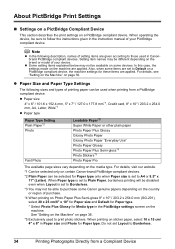
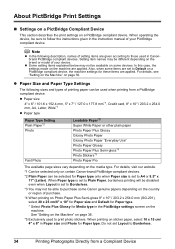
... the Machine" on the media type. For details, visit our website.
*1 Can be selected only on certain Canon-brand PictBridge compliant devices.
*2 Plain Paper can be different depending on page 36.
*5 Exclusively used in the instruction manual of your PictBridge compliant device. See "Setting on the Machine" on the brand or model of your...
MP470 series Quick Start Guide - Page 51


... displayed properly. z Once you touch it out in order to maintain the machine's performance. To maintain optimal printing quality, use a FINE Cartridge within six months of first use of specified Canon brand FINE Cartridges. z Color ink may be consumed even when printing a black-and-white document or when black-and white printing is not...
MP470 series Quick Start Guide - Page 57


... cotton swab or the like.
Rotate the roller (A) manually as you clean it with your Canon service representative.
(A)
Routine Maintenance
53 For details on the Paper Thickness Lever, refer to "...Cleaning the Paper Feed Roller (Roller cleaning)
Clean the paper feed roller if paper is displayed. (5) Use the { or } button to select Yes, then press the OK button.
The paper cleans the...
MP470 series Quick Start Guide - Page 61


...displayed on the LCD, take the corresponding action described below.
U076
Make sure that Canon shall not be recognized. The following ink cartridge cannot be liable for any malfunction ... file if the file name or the folder path contains certain characters.
Canon recommends to use new genuine Canon cartridges in grey is continued under the ink out condition.
The ink has...
MP470 series Quick Start Guide - Page 62
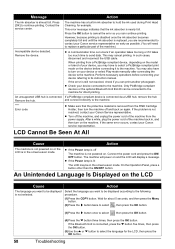
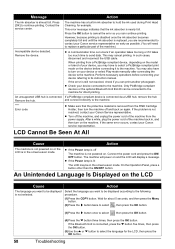
...protective material is not resolved, contact your Canon service representative.
z Turn off the machine, and unplug the power cord of the machine.)
Incompatible device detected. z If the Power lamp ...select , then press the OK button.
(3)Press the ] button once to hold the ink used during Print Head Cleaning, for direct printing. Contact the service center. The machine has a built...
MP470 series Quick Start Guide - Page 63


...sheet to reinstall the MP
Drivers.
(1)Click Start then Computer. Troubleshooting
59
Note
To use the Run command to start installation. Double-click the CD-ROM icon on your desktop..., specify your disc drive and then the name of the disc drive depends on the PIXMA XXX screen (where "XXX" is your machine's name),
then remove the CD-ROM....(4)Click Exit on your Canon service representative.
MP470 series Quick Start Guide - Page 67


... printing data with ink, causing printed paper to the left when you are using Photo Paper Pro or other Canon specialty paper. For details on cleaning, see "Cleaning the Inside of the ... installation, straight lines may become smudged. Make sure to "Printing Area" in deep color, we recommend using is dirty.
For details on cleaning, see if the paper you are printing on page...
MP470 series Quick Start Guide - Page 71


...cannot remove the jammed paper or the paper jam error continues after removing the paper, contact your Canon Service representative. If you cannot remove the paper or the paper tears inside the machine. Do... the machine, see "Loading Printing Paper" on . Be careful not to confirm that you are using the correct paper and are canceled. or the Rear Tray.
(1)Slowly pull the paper out, either...
MP470 series Quick Start Guide - Page 91
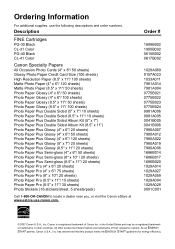
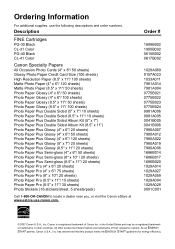
...product and brand names are trademarks of Canon Inc.
Description
FINE Cartridges
PG-30 Black CL-31 Color PG-40 Black CL-41 Color
Canon Specialty Papers
All Occasion Photo Cards ...5 sheets/pack)
Call 1-800-OK-CANON to locate a dealer near you, or visit the Canon eStore at www.estore.usa.canon.com. Ordering Information
For additional supplies, use the following descriptions and order numbers....
MP470 series Easy Setup Instructions - Page 2


...in the Quick Start Guide. Part no. QT5-1005-V01 © 2007 Canon Inc.
a Be sure to TURN THE MACHINE OFF before using . • Log into a user account with the installation. d If...asking for your confirmation to restart your product.
Follow on -screen manual. m When the PIXMA Extended Survey Program screen appears, confirm the message. If you may appear during the installation ...
Similar Questions
How To Scan To Mac Using A Pixma Mx310 Printer
(Posted by Ornre 10 years ago)
Canon Mp470 How To Scan Multiple Pages And Save As Pdf
(Posted by nnand 10 years ago)
I Have A Pixma Mp990 Inkjet And It Will Not Print From The Computer.
It will print test pages but just puts out blank sheets when trying to print from a computer. Does i...
It will print test pages but just puts out blank sheets when trying to print from a computer. Does i...
(Posted by jssmith15 10 years ago)
I Need A Simple Explanation How To Use The Mp470 Printer.
(Posted by vlahullier 11 years ago)

