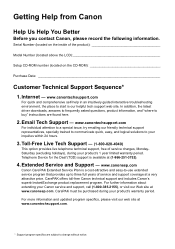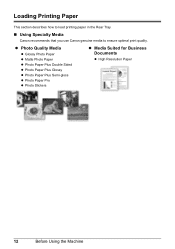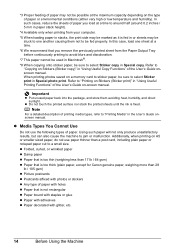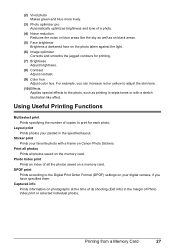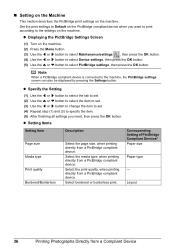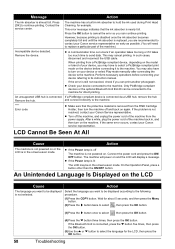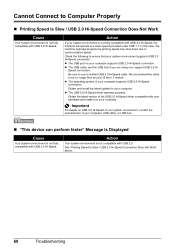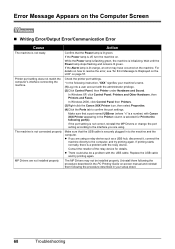Canon MP470 Support Question
Find answers below for this question about Canon MP470 - PIXMA Color Inkjet.Need a Canon MP470 manual? We have 3 online manuals for this item!
Question posted by kitpedr on December 6th, 2013
My Canon Mp470 Prints Too Slow / How Do I Fix It For Free?
The person who posted this question about this Canon product did not include a detailed explanation. Please use the "Request More Information" button to the right if more details would help you to answer this question.
Current Answers
Related Canon MP470 Manual Pages
Similar Questions
How To Fix Canon Pixma Mx320 5b00 Printer Error? How Do I Download The Service T
How do I download the service tools?
How do I download the service tools?
(Posted by MARIASANTAGATI 1 year ago)
How To Fix Canon Pixma Mp470 Printer After Ink Refill Color Is Very Light
(Posted by karp 9 years ago)
How To Fix A Error 5100 On A Mp470 Canon
(Posted by tlgaruswiz4 10 years ago)
How To Print Envelopes On Canon Mp470
(Posted by LILJAsk 10 years ago)
I Have A Pixma Mp990 Inkjet And It Will Not Print From The Computer.
It will print test pages but just puts out blank sheets when trying to print from a computer. Does i...
It will print test pages but just puts out blank sheets when trying to print from a computer. Does i...
(Posted by jssmith15 10 years ago)