Canon MP450 Support Question
Find answers below for this question about Canon MP450 - PIXMA Color Inkjet.Need a Canon MP450 manual? We have 2 online manuals for this item!
Question posted by jonadgzmanjp on April 4th, 2013
How To Scan A Document And Save To Pc
The person who posted this question about this Canon product did not include a detailed explanation. Please use the "Request More Information" button to the right if more details would help you to answer this question.
Current Answers
There are currently no answers that have been posted for this question.
Be the first to post an answer! Remember that you can earn up to 1,100 points for every answer you submit. The better the quality of your answer, the better chance it has to be accepted.
Be the first to post an answer! Remember that you can earn up to 1,100 points for every answer you submit. The better the quality of your answer, the better chance it has to be accepted.
Related Canon MP450 Manual Pages
MP450 User's Guide - Page 4
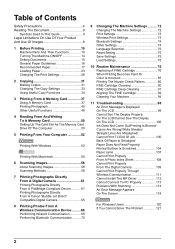
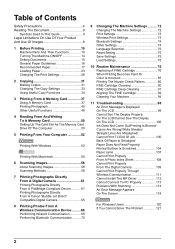
...OFF 14 Setting Documents 15 General ...Scanning Images 58 About Scanning Images 58 Scanning Methods 58
7 Printing Photographs Directly From A Digital Camera 61 Printing Photographs Directly From A PictBridge-Compliant Device...Save Settings 75 Load Settings 75
10 Routine Maintenance 76 Replacing A FINE Cartridge 76 When Printing Becomes Faint Or Color...PC Properly 113 Problems With Scanning 114...
MP450 User's Guide - Page 9
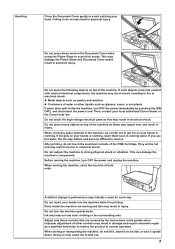
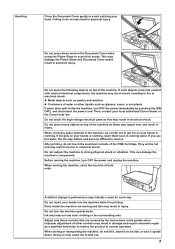
...in burns or electrical shock. Do not place heavy objects on the Document Cover when using the Platen Glass to scan thick books. Before moving the machine, carry the machine at both ends... hands into contact with internal electrical components, the machine may damage the Platen Glass and Document Cover and/or result in the guides since improper adjustment of the machine as jewelry and...
MP450 User's Guide - Page 11
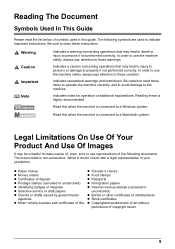
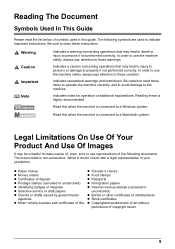
...additional explanations.
When in doubt, check with a legal representative in this guide. The following documents. Indicates a caution concerning operations that may lead to death or injury to read the ...Important Note
Indicates a warning concerning operations that may be unlawful to make copies of, scan, print or use the machine safely, always pay attention to use reproductions of the...
MP450 User's Guide - Page 13
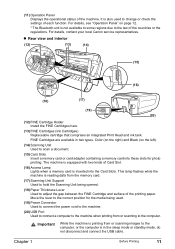
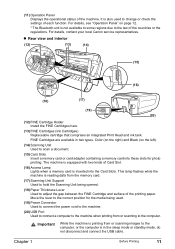
..., Color (on the right) and Black (on page 12.
* The Bluetooth unit is inserted into these slots for the media being opened. (18) Paper Thickness Lever Used to change or check the settings of Card Slot. (16) Access Lamp Lights when a memory card is not available to some regions due to scan a document...
MP450 User's Guide - Page 14
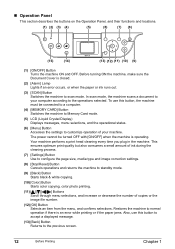
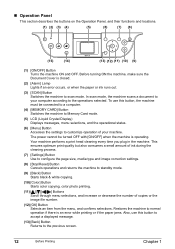
...12) (11) (10) (9)
(1) [ON/OFF] Button Turns the machine ON and OFF. In scan mode, the machine scans a document to the operations selected. This ensures optimum print quality but also consumes a small amount of ink during ....
(9) [Black] Button Starts black & white copying.
(10) [Color] Button Starts color copying, color photo printing.
(11 Buttons Scroll through menu selections, and increase or...
MP450 User's Guide - Page 16
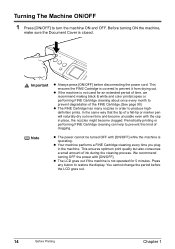
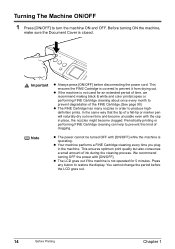
Before turning ON the machine,
make sure the Document Cover is operating. In the same way that the tip of the FINE Cartridge.(See page 90...The LCD goes out if the machine is not operated for an extended period of time, we recommend making black & white and color prints/copies or performing FINE Cartridge cleaning about once every month to prevent it from drying out. Important
z Always press [ON...
MP450 User's Guide - Page 17


...mm x 297 mm)
Thickness
Max. 3/4 in .
Setting Documents
„ Document Requirements
The documents you load on the Platen Glass for copying or scanning must meet these requirements:
Document Type Size (W x L)
z All types of paper documents z Photographs z Books, catalogs or magazines
Max. 8 1/2 in . (20 mm)
„ Loading Documents
To copy or scan a document, set it on the Platen Glass.
MP450 User's Guide - Page 44
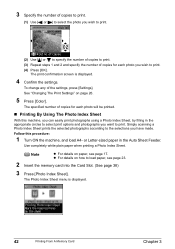
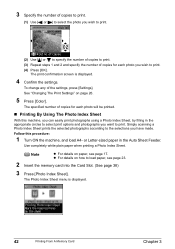
..., press [Settings]. To change any of copies for each photo you wish to print. Simply scanning a Photo Index Sheet prints the selected photographs according to the selections you want to print. (4) Press... [OK]. Note
z For details on page 26.
5 Press [Color]. The print confirmation screen is displayed.
42
Printing From A Memory Card
Chapter 3 See "Changing ...
MP450 User's Guide - Page 60
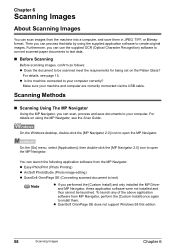
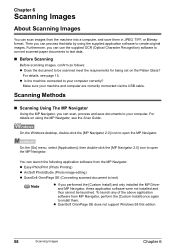
... [Applications], then double-click the [MP Navigator 2.0] icon to open the MP Navigator. Scanning Methods
„ Scanning Using The MP Navigator
Using the MP Navigator, you can launch the following application software from the machine into a computer, and save documents to your computer. z ScanSoft OmniPage SE does not support Windows 98 first edition.
58...
MP450 User's Guide - Page 61


... Load the document on the machine. z The scan operation selection screen is displayed.
(1)
(2) (3) (4)
(1) The document is scanned and saved. (2) The document is scanned and stored as a PDF file. (3) The document is scanned, and the ...MP Navigator is displayed the first time you press [Color] or [Black] on the Platen Glass. (See page 15)
2 Press [SCAN].
If you are using Macintosh OS X v.10...
MP450 User's Guide - Page 62
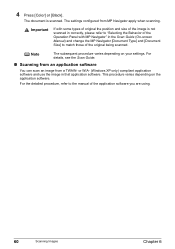
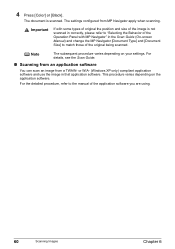
... only) compliant application software and use the image in the Scan Guide (On-screen Manual) and change the MP Navigator [Document Type] and [Document
Size] to the manual of the original being scanned. The settings configured from a TWAIN-
4 Press [Color] or [Black]. The document is not
scanned in correctly, please refer to "Selecting the Behavior of the...
MP450 User's Guide - Page 96
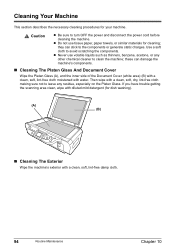
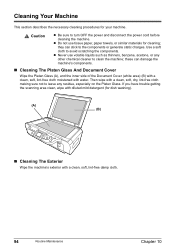
...
Wipe the Platen Glass (A), and the inner side of the Document Cover (white area) (B) with a clean, soft, lint-free cloth moistened with a clean, soft, lint-free damp cloth.
94
Routine Maintenance
Chapter 10 If you have trouble getting the scanning area clean, wipe with diluted mild detergent (for your machine. Use a soft...
MP450 User's Guide - Page 100
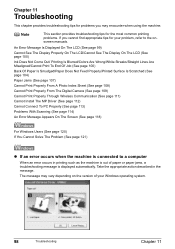
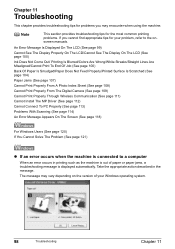
... The Display On The LCD (See page 100)
Ink Does Not Come Out/ Printing Is Blurred/Colors Are Wrong/White Streaks/Straight Lines Are Misaligned/Cannot Print To End Of Job (See page 100)... (See page 111)
Cannot Install The MP Driver (See page 112)
Cannot Connect To PC Properly (See page 113)
Problems With Scanning (See page 114)
An Error Message Appears On The Screen (See page 118)
For Windows...
MP450 User's Guide - Page 116
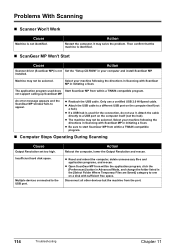
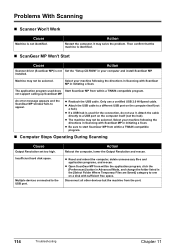
...your machine following the directions in Scanning with ScanGear MP in Initiating a Scan.
Attach the cable directly to one on the computer itself (not the hub). Multiple devices connected to appear. z Open... port.
Select your machine following the directions in Scanning with ScanGear MP in the [Select Folder Where Temporary Files are Saved] category to a USB port on the computer ...
MP450 User's Guide - Page 117
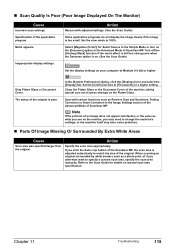
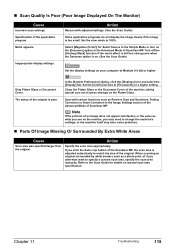
... not display the image clearly if the image is on. (See the Scan Guide)
Set the display settings on the Platen Glass.
Clean the Platen Glass or the Document Cover of the ScanGear MP, the scan area is poor. Set the [Colors] list box to press strongly on your computer to change the machine...
MP450 User's Guide - Page 118
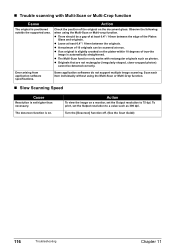
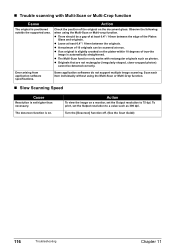
... an original is positioned outside the supported area. z The Multi-Scan function only works with Multi-Scan or Multi-Crop function
Cause
The original is slightly crooked on the document glass.
Observe the following when using the Multi-Scan or Multi-Crop function.
„ Slow Scanning Speed
Cause
Resolution is on a monitor, set the Output...
MP450 User's Guide - Page 119


... image will change the file name extension when saving the image.
The file name extension is not enough memory to [Auto Detect]. If the size you need cannot be scanned correctly when [Document Size] is not enough memory." Action
Set the MP Navigator [Document Type] and [Document Size] to the actual size of the originals...
MP450 User's Guide - Page 138
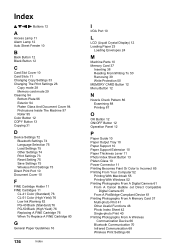
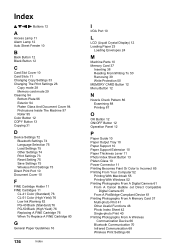
... Protrusions Inside The Machine 97 Roller 95 Color Button 12 COPY Button 13 Copying 31
D
Device Settings 72 Bluetooth Settings 74 Language Selection 75 Load Settings 75 Other Settings 74 Print Settings 73 Reset Setting 75 Save Settings 75 Wireless Print Settings 73
Direct Print Port 10 Document Cover 10
F
FINE Cartridge Holder 11...
MP450 User's Guide - Page 139


... FINE Cartridge Deep Cleaning 91 Replacing A FINE Cartridge 76
S
Safety Precautions 4 SCAN Button 12 Scanning Images 58
From An Application Software 60 Using The MP Navigator 58 Using The SCAN Button 59 Scanning Unit 11 Scanning Unit Support 11 Setting Documents 15 Document Requirements 15 Loading Documents 15 Settings Button 12 Specifications 127 Stop/Reset Button 12
T
Troubleshooting...
MP450 Easy Setup Instructions - Page 1
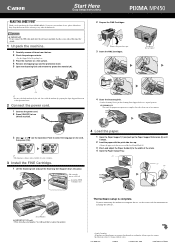
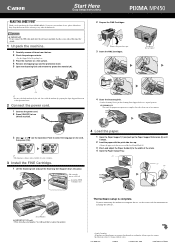
...FINE Cartridge.
1 Lift the Scanning Unit and pull the Scanning Unit Support down the serial...] or [ ] on the Operation Panel to any other documentation. Do not touch!
(A)
• Be sure to hold....
4 Close the Scanning Unit.
• Lift the Scanning Unit to put the Scanning Unit Support back to...and the protective sheet. 5 Open the Scanning Unit and remove the protective material (A).
2 ...
Similar Questions
How Scan Document To Computer By Mf4350d Pringter/
(Posted by Wichwr 10 years ago)
How Do I Scan Slides So They Have Digital Picture Quality?
(Posted by jesmkryl 11 years ago)
I Cant Scan And Save To My Computer Using An Mp490 Cannon All In One Scanner.
It does everything else but wont save scanned images to my computer.
It does everything else but wont save scanned images to my computer.
(Posted by lebrunfrancois 11 years ago)

