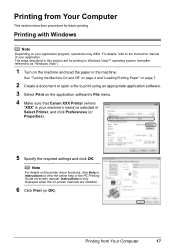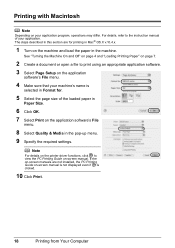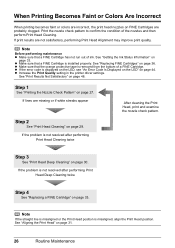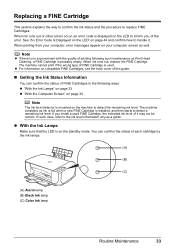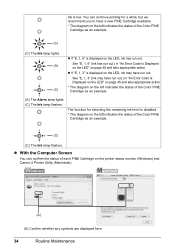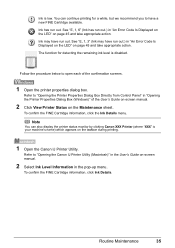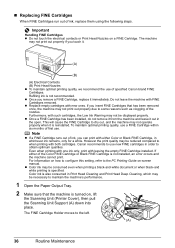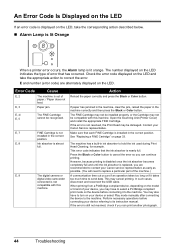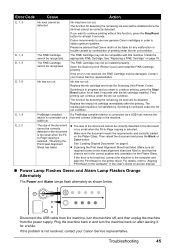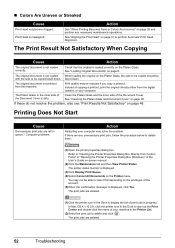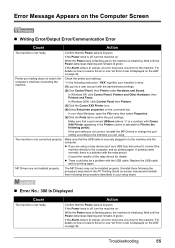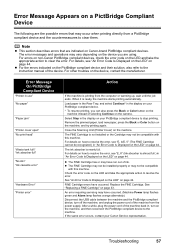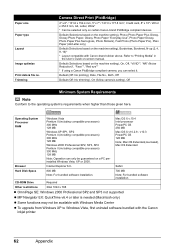Canon MP210 Support Question
Find answers below for this question about Canon MP210 - PIXMA Color Inkjet.Need a Canon MP210 manual? We have 2 online manuals for this item!
Question posted by jbmfd on November 18th, 2015
I Have A Canon Mp210 Printer And Have Installed T Cartridge World Ink Cartridge
I Have A Canon Mp210 Printer And Have Installed A Cartridge World Ink Cartridge And Every Few Lines Of Text That Prints Is Wavy. Have Never Had This Problem Before. How Can I Correct It?
Current Answers
Answer #1: Posted by Odin on November 18th, 2015 11:35 AM
Chances are the third-party cartridge you installed is at fault. Canon advises (and I concur) that you use only Canon brand ink.
There may however be other issues. For a full discussion, see http://www.computerhope.com/issues/ch000938.htm. Good luck!
There may however be other issues. For a full discussion, see http://www.computerhope.com/issues/ch000938.htm. Good luck!
Hope this is useful. Please don't forget to click the Accept This Answer button if you do accept it. My aim is to provide reliable helpful answers, not just a lot of them. See https://www.helpowl.com/profile/Odin.
Related Canon MP210 Manual Pages
Similar Questions
Need Help With My Canon Printer- Mp210. Printer Just Stopped In The Middle Of A
(Posted by ccovey46 9 years ago)
How To Remove A Stuck Printer Head On The Canon Mp530 If The Print Heads Does
not move to the center
not move to the center
(Posted by ajaymichae 9 years ago)
How To Fix Canon Mp210 Printer User Intervention Required
(Posted by cowleglm 9 years ago)
What Is An Ink Absorber On Canon Mp210 Printer
(Posted by dom11mjfo 10 years ago)
I Have An Mx330 Combination Printer, Fax, Copier, Scanner.When I Want To Print
I have a Dell computer and I really need to print for my job. We just connected it to the printer, i...
I have a Dell computer and I really need to print for my job. We just connected it to the printer, i...
(Posted by lanxner 13 years ago)