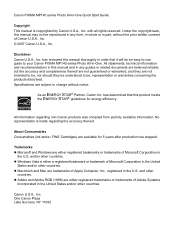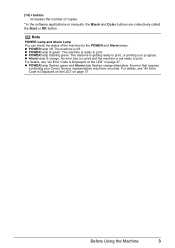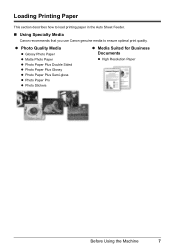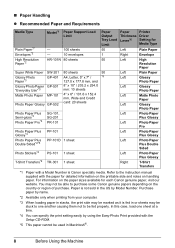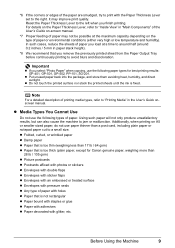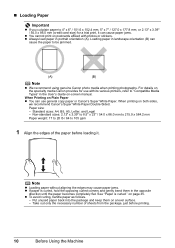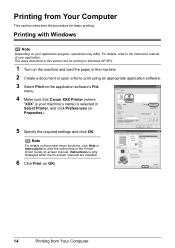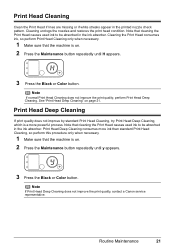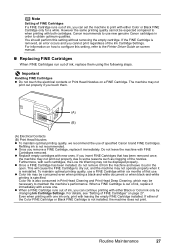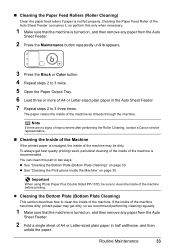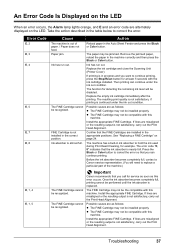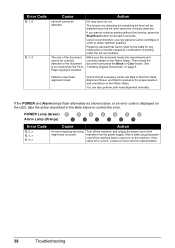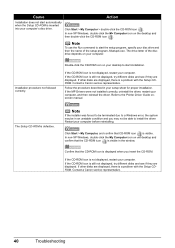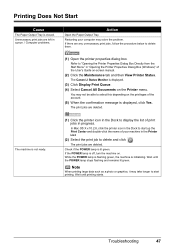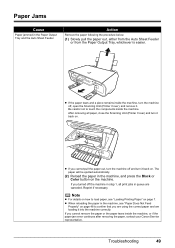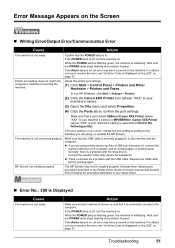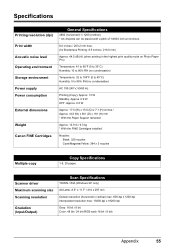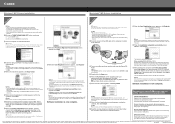Canon MP140 Support Question
Find answers below for this question about Canon MP140 - PIXMA Color Inkjet.Need a Canon MP140 manual? We have 2 online manuals for this item!
Question posted by allisonbarnes on November 13th, 2011
Canon Pixma Mp140 Will Not Print
Keep getting message that there is a paper jam, even though there is not. I have checked over and over, but no paper jam. Message keeps coming up and it will not print. I have tried uninstalling and reinstalling, updating drivers, but still no go. There are fairly new ink cartridges in it and I do not want to have to go buy another printer now, but I am getting very frustrated with this. This is the first time that it has caused me problems, but his seems to be a major one! Please help!
Current Answers
Related Canon MP140 Manual Pages
Similar Questions
Canon Pixma Mp140 Error Code E3 You Tube
(Posted by vandPil 9 years ago)
Pixma 470 Won't Recognize New Ink Cartridge
(Posted by alaglout 10 years ago)
Canon Pixma Mp210 Will Not Recognize New Ink Cartridge
(Posted by CpaSha 10 years ago)
My Canon Pixma Mp140 Is Not Printing....it's Telling Me The Error Out Of Paper B
(Posted by yglopaz 11 years ago)
I Have A Canon Pixma Mp140 Printer I Just Got It Refilled But After That My Prin
(Posted by vidyanshugaur 14 years ago)