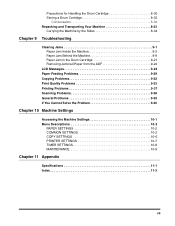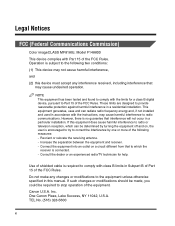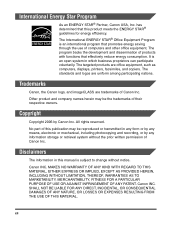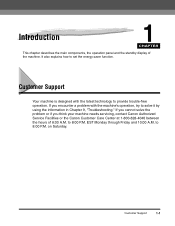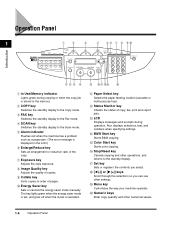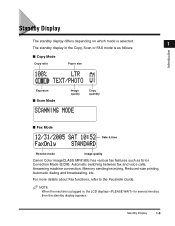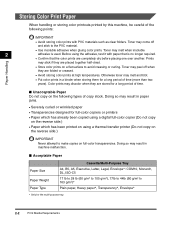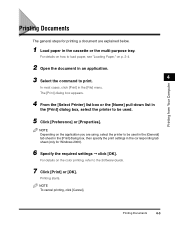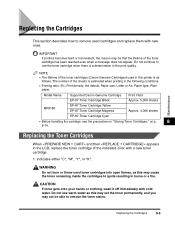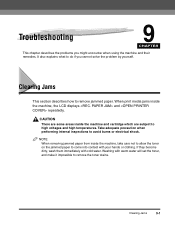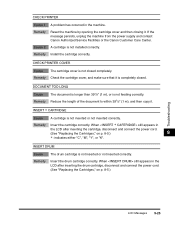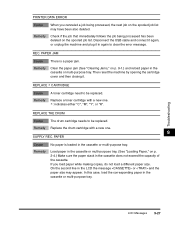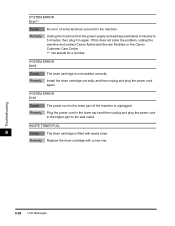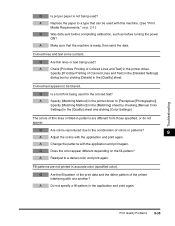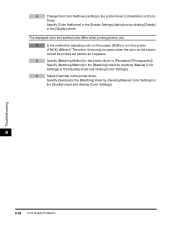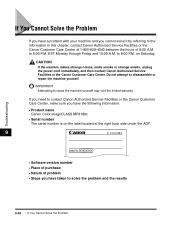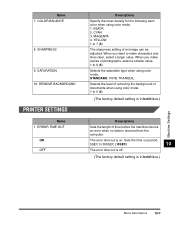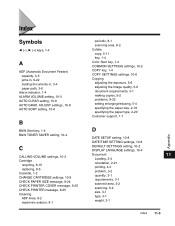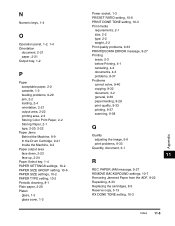Canon MF8180c Support Question
Find answers below for this question about Canon MF8180c - ImageCLASS Color Laser.Need a Canon MF8180c manual? We have 1 online manual for this item!
Question posted by petervis51 on October 5th, 2023
My Printer Gives Error E021. How Can I Solve The Problem?
Current Answers
Answer #1: Posted by SonuKumar on October 5th, 2023 11:05 AM
There are a few things you can try to fix this error:
Restart the printer. This can sometimes fix minor software glitches.
Check the developer unit. Make sure that it is properly installed and that the developer unit is not damaged.
Clean the developer unit. Over time, the developer unit can become dirty and this can cause problems. You can clean the developer unit by following the instructions in your printer's manual.
Replace the developer unit. If the developer unit is damaged or dirty beyond repair, you will need to replace it. You can purchase a new developer unit from Canon or from a third-party retailer.
If you have tried all of the above and you are still getting the Error E021, you will need to contact Canon Customer Support for further assistance.
Here are some additional tips for troubleshooting the Canon MF8180c Error E021:
Make sure that the printer is plugged into a working power outlet.
Make sure that the printer is properly connected to your computer.
Try using a different USB cable to connect the printer to your computer.
Try updating the printer's firmware.
Try resetting the printer to factory defaults.
If you are not comfortable troubleshooting the printer yourself, you can take it to a qualified technician for assistance.
Please respond to my effort to provide you with the best possible solution by using the "Acceptable Solution" and/or the "Helpful" buttons when the answer has proven to be helpful.
Regards,
Sonu
Your search handyman for all e-support needs!!
Answer #2: Posted by Technicalproblemsolver on October 5th, 2023 7:28 AM
1. Power reset: Turn off the printer and unplug it from the power source. Leave it unplugged for about 5 minutes to allow the printer to reset. Then, plug it back in and turn it on. This simple power reset may clear any temporary issues causing the error.
2. Check connections: Ensure that all cables and connections related to the laser scanner unit are securely plugged in. This includes the cables connected to the laser scanner unit itself and any cables connecting it to the main control unit. If any cables are loose or damaged, try reseating or replacing them.
3. Remove and reseat the laser scanner unit: This step requires a bit more technical knowledge. First, make sure the printer is turned off and unplugged. Open the printer's top cover and locate the laser scanner unit. Carefully remove the unit by releasing any clips or screws holding it in place. Then, reinstall the unit, making sure it is seated securely. Close the printer's top cover and turn it back on.
4. Professional service: If none of the above steps resolve the issue, it's recommended to contact Canon support or a professional printer repair service. They will have the necessary expertise to diagnose and fix the specific issue causing the E021 error on your Canon MF8180c.
Remember to exercise caution while handling any internal components of the printer, and if you're not comfortable with the process, it's best to seek professional assistance.
"Hi there,
I hope my response was helpful in addressing your question or concern. If you found it valuable, I kindly ask you to consider accepting my answer by clicking the designated button. Your support will not only acknowledge my efforts but also guide others in finding useful solutions. Thank you for your trust and I'm ready to assist you further if needed.
Best regards,
Technicalproblemsolver"
Related Canon MF8180c Manual Pages
Similar Questions
Canon MF8180C is not printing. When is begin print operation it show ERROR E100.Please explain what ...
the printer is not working because on the display is the following line: refill paper! but there is ...
i have system not working coming massege system error e197 how to trabil shoot this problem
TURN ON POWER GOOD BUT GIVE ME THIS ERROR MASS 5200
My canon MP960 printer has an error code 6800 which i believe is an issue writing to the eeprom,does...