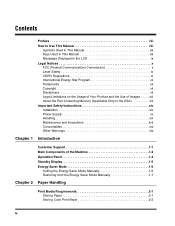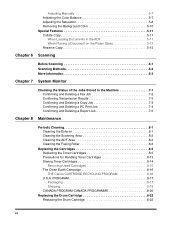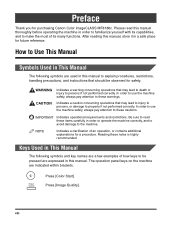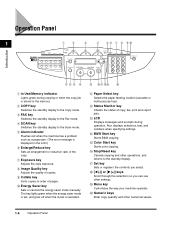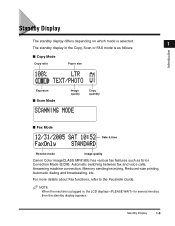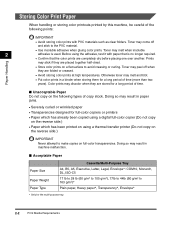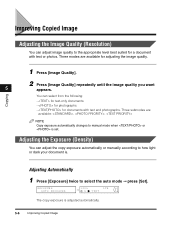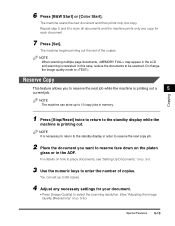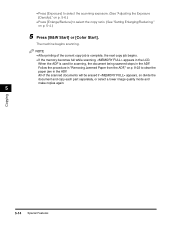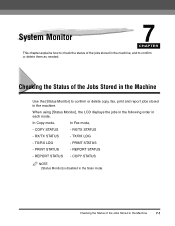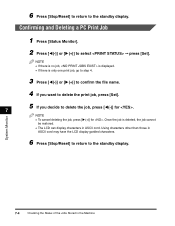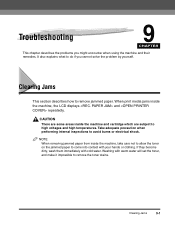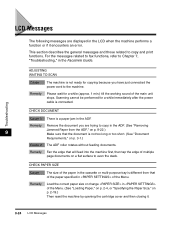Canon MF8180c Support Question
Find answers below for this question about Canon MF8180c - ImageCLASS Color Laser.Need a Canon MF8180c manual? We have 1 online manual for this item!
Current Answers
Related Canon MF8180c Manual Pages
Similar Questions
How Do I Get My Pixma Mx410 Machine Out Of Copy Mode To Fax Mode
(Posted by newstivers 8 years ago)
Error / Printer Is Not Working
the printer is not working because on the display is the following line: refill paper! but there is ...
the printer is not working because on the display is the following line: refill paper! but there is ...
(Posted by Adriaanbrinkema 9 years ago)
How To Install Canon Imageclass Mf4350d Laser All-in-one Printer Printer Driver
(Posted by irocma 10 years ago)
My Canon Imageclass Mf6530 Has An Error Download Connected. When I Plug It To Th
(Posted by manish2rajani 10 years ago)
Copies Are Real Light.
just changed drum, new black toner cartridge and cleaned the roller. copies are very light even on d...
just changed drum, new black toner cartridge and cleaned the roller. copies are very light even on d...
(Posted by whenry 11 years ago)