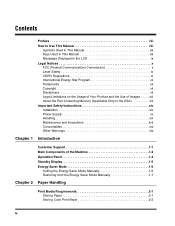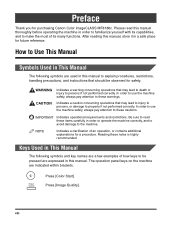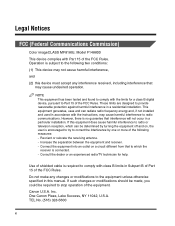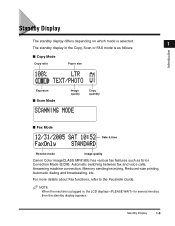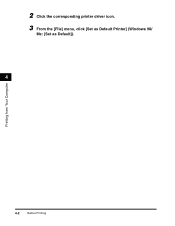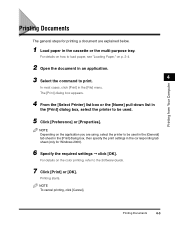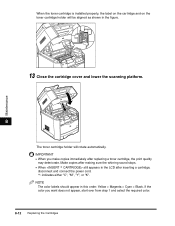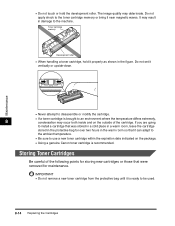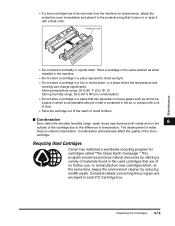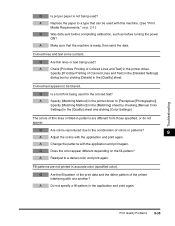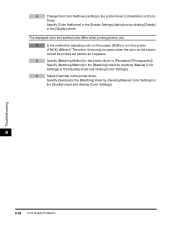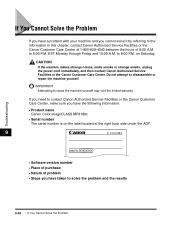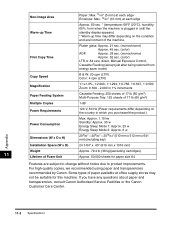Canon MF8180c Support Question
Find answers below for this question about Canon MF8180c - ImageCLASS Color Laser.Need a Canon MF8180c manual? We have 1 online manual for this item!
Question posted by marquaman on February 23rd, 2014
How To Download And Install Driver Windows 7 For Mf8180c
The person who posted this question about this Canon product did not include a detailed explanation. Please use the "Request More Information" button to the right if more details would help you to answer this question.
Current Answers
Related Canon MF8180c Manual Pages
Similar Questions
How To Install Canon Mf4150 Driver Windows 7
(Posted by Gopeterl 9 years ago)
How To Install Canon D1120 Driver Windows Xp
(Posted by j8meibe 9 years ago)
My Canon Imageclass Mf6530 Has An Error Download Connected. When I Plug It To Th
(Posted by manish2rajani 10 years ago)
Mf8180c Y Windows 8 Pro
Hi....sorry for my inglish .....i have a New lapto wich Windows 8 .....mi Mf8180c no work ....i donl...
Hi....sorry for my inglish .....i have a New lapto wich Windows 8 .....mi Mf8180c no work ....i donl...
(Posted by mejiasaquiles 11 years ago)
Printer Status Window States Download Standy
printer is frozen in Download Standby
printer is frozen in Download Standby
(Posted by mikeahicks 11 years ago)