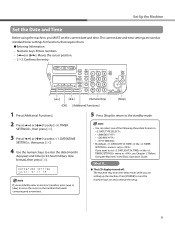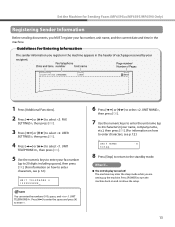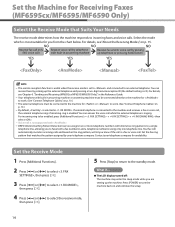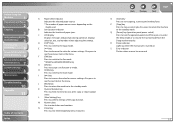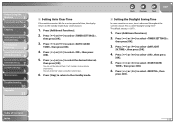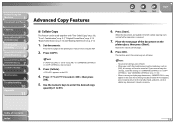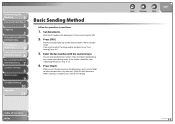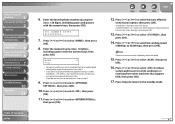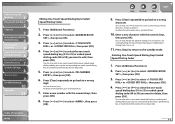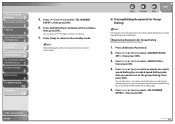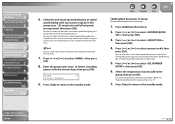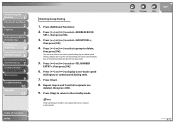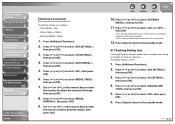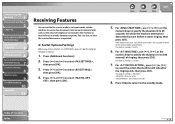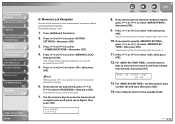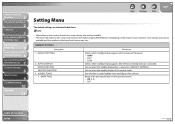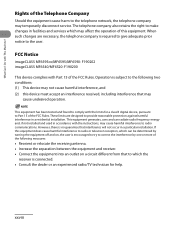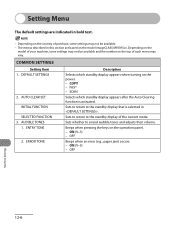Canon MF6590 Support Question
Find answers below for this question about Canon MF6590 - ImageCLASS B/W Laser.Need a Canon MF6590 manual? We have 5 online manuals for this item!
Question posted by bacquahcoffie67 on March 12th, 2021
It Says Is Download Standby And None Of Its Keys Is Not Responding
The person who posted this question about this Canon product did not include a detailed explanation. Please use the "Request More Information" button to the right if more details would help you to answer this question.
Current Answers
Answer #1: Posted by techyagent on March 12th, 2021 1:53 PM
Please check this link below:-
https://www.justanswer.com/printers/b4u74-mf6590-says-it-s-downloading-standby-canon.html
Thanks
Techygirl
Related Canon MF6590 Manual Pages
Similar Questions
Did Your Ever Find The Answer To The Download Standby Problem
(Posted by sart12345 8 years ago)
How To Fix Download Standby Problem In Canon Mf6590
(Posted by vamrsrog 10 years ago)
My Copier Canon Imageclass Mf6540 Has Download Standby How Can I Fix It?
(Posted by Anonymous-61069 11 years ago)
Download Standby
this is the message i get when the copier is turned on download standby it will not initialize
this is the message i get when the copier is turned on download standby it will not initialize
(Posted by waynekelly 12 years ago)
My Canon Mf 6530 Has The Error Message
Download Standby.
It Wont Clear ??????
(Posted by gvandeputte 13 years ago)