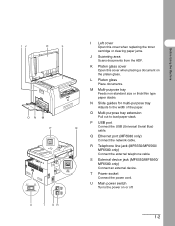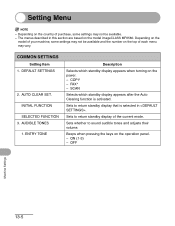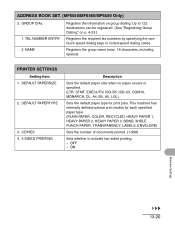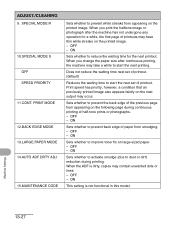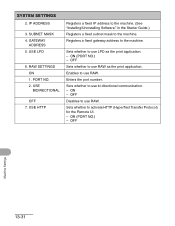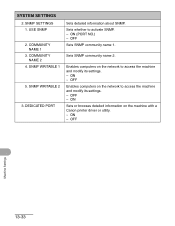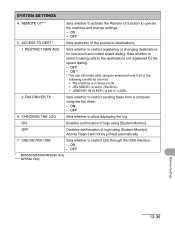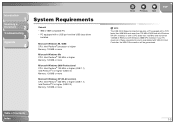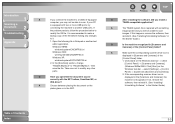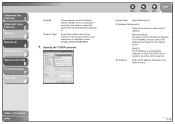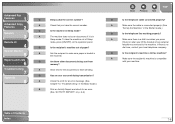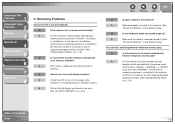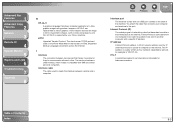Canon MF6550 Support Question
Find answers below for this question about Canon MF6550 - ImageCLASS B/W Laser.Need a Canon MF6550 manual? We have 4 online manuals for this item!
Question posted by cbwrigh on January 24th, 2011
The Usb Port Is Not Active.
USB cable is good. Drivers are loaded. Multiple PC's have been tried. When the usb cable is connected from the mf6550 to a pc nothing happens.
Is there something I can check on the mf6550 to see if it is OK?
Current Answers
Related Canon MF6550 Manual Pages
Similar Questions
Page Total For A Canon Mf6540 Imageclass B/w Laser
On a Canon imageClass MF6540 B/W Laser, how do find the total pages counter? The instructions for th...
On a Canon imageClass MF6540 B/W Laser, how do find the total pages counter? The instructions for th...
(Posted by PHCadmin 7 years ago)
Hi How Can I Scan Using Usb Cable Connected To Pc
how can i scan using usb cable connected to pc
how can i scan using usb cable connected to pc
(Posted by mohsen528152 9 years ago)
Increasing The # Of Rings Before The Fax Receive Mode Activates
How do I increase the number of rings that the ext phone rings before the fax receive mode activates...
How do I increase the number of rings that the ext phone rings before the fax receive mode activates...
(Posted by listial 10 years ago)
How To Replace Canon Imageclass Mf6550 Fuser Assembly
(Posted by knatoa 10 years ago)
Imageclass Mf6550 Won't Power On After Power Surge
I had a power surge to building. Printer was plugged in and now it does nothing.
I had a power surge to building. Printer was plugged in and now it does nothing.
(Posted by Anonymous-70522 11 years ago)