Canon MF6550 Support Question
Find answers below for this question about Canon MF6550 - ImageCLASS B/W Laser.Need a Canon MF6550 manual? We have 4 online manuals for this item!
Question posted by Anonymous-70522 on August 13th, 2012
Imageclass Mf6550 Won't Power On After Power Surge
I had a power surge to building. Printer was plugged in and now it does nothing.
Current Answers
There are currently no answers that have been posted for this question.
Be the first to post an answer! Remember that you can earn up to 1,100 points for every answer you submit. The better the quality of your answer, the better chance it has to be accepted.
Be the first to post an answer! Remember that you can earn up to 1,100 points for every answer you submit. The better the quality of your answer, the better chance it has to be accepted.
Related Canon MF6550 Manual Pages
imageCLASS MF6500 Series Basic Guide - Page 10
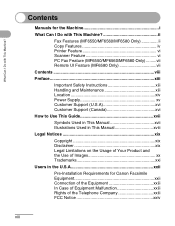
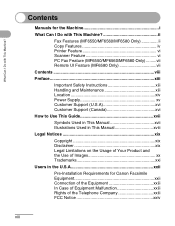
.../MF6580 Only ii Copy Features iv Printer Feature vi Scanner Feature vi PC Fax Feature (MF6550/MF6560/MF6580 Only) .........vii Remote UI Feature (MF6580 Only vii
Contents viii
Preface xiii
Important Safety Instructions xiii Handling and Maintenance xiii Location xiv Power Supply xv Customer Support (U.S.A xvi Customer Support (Canada xvi
How to Use...
imageCLASS MF6500 Series Basic Guide - Page 13
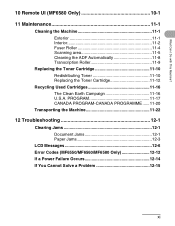
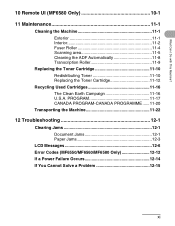
... PROGRAMME ......11-20
Transporting the Machine 11-22
12 Troubleshooting 12-1
Clearing Jams 12-1 Document Jams 12-1 Paper Jams 12-3
LCD Messages 12-6 Error Codes (MF6550/MF6560/MF6580 Only 12-12 If a Power Failure Occurs 12-14 If You Cannot Solve a Problem 12-15
xi
imageCLASS MF6500 Series Basic Guide - Page 20
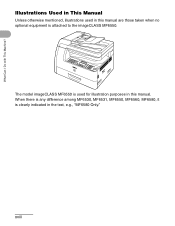
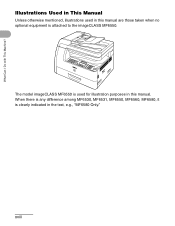
... with This Machine?
When there is any difference among MF6530, MF6531, MF6550, MF6560, MF6580, it is attached to the imageCLASS MF6550.
Illustrations Used in This Manual
Unless otherwise mentioned, illustrations used for illustration purposes in the text, e.g., "MF6580 Only." The model imageCLASS MF6550 is used in this manual are those taken when no optional equipment...
imageCLASS MF6500 Series Basic Guide - Page 26


... and found to comply with the limits for help. Canon U.S.A.
Use of FCC Rules. FCC Notice
imageCLASS MF6530: Model F189100 imageCLASS MF6531: Model F189100 imageCLASS MF6550: Model F189102 imageCLASS MF6560: Model F189102 imageCLASS MF6580: Model F189102
This device complies with This Machine? These limits are designed to radio communications. This equipment generates, uses and can...
imageCLASS MF6500 Series Basic Guide - Page 33
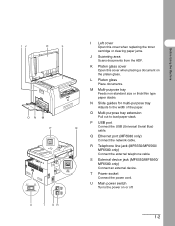
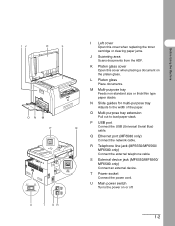
... Telephone line jack (MF6550/MF6560/ MF6580 only) Connect the external telephone cable. S External device jack (MF6550/MF6560/ MF6580 only) Connect an external device.
K Platen glass cover...Universal Serial Bus)
cable. Q Ethernet port (MF6580 only) Connect the network cable.
T Power socket Connect the power cord.
Before Using the Machine
IJ
K
L
I Left cover Open this cover when ...
imageCLASS MF6500 Series Basic Guide - Page 34
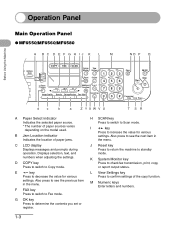
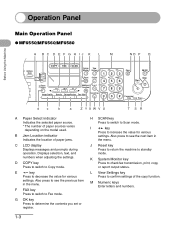
...Enlarge/Reduce Two-Sided
SYMBOLS
0#
Tone
Clear
C
ON/OFF
Stop Start
Processing/ Data Error Power
dc
b
a
Z YXW V U
T SR
A Paper Select indicator Indicates the selected ...in
the menu.
M Numeric keys Enter letters and numbers.
1-3
Operation Panel
Before Using the Machine
Main Operation Panel
● MF6550/MF6560/MF6580
A B C D E F G H IJ K L
M
NO P Q
ed Address l Book
4 8...
imageCLASS MF6500 Series Basic Guide - Page 73
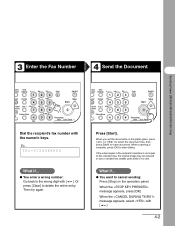
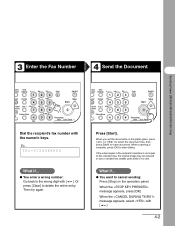
...appears, select with the numeric keys.
3 Enter the Fax Number
4 Send the Document
Sending Faxes (MF6550/MF6560/MF6580 Only)
stem View nitor Settings @./
1
ABC
2
DEF
3
eset Collate GHI
JKL
MNO...
TUV
WXYZ
89
Frame Erase d
SYMBOLS
0#
Tone
Clear
C
ON/OFF
Stop Start
Processing/ Data Error Power
Press [Start]. What if...
● You want to the wrong digit with [ ]. Or press ...
imageCLASS MF6500 Series Basic Guide - Page 74


Sending Faxes (MF6550/MF6560/MF6580 Only)
Scan Settings
You can adjust the image quality and density of document you ...
Functions
789
Frame Erase Image Quality Density Enlarge/Reduce Two-Sided
SYMBOLS
0#
Tone
Clear
C
ON/OFF
Stop Start
Processing/ Data Error Power
1 Press [FAX].
4-3 Adjust the scan settings according to the type of the document you set, the better the output will be...
imageCLASS MF6500 Series Basic Guide - Page 75


... of ). (400 x 400 dpi) for most text-only documents. (200 x 100 dpi)
4-4 Sending Faxes (MF6550/MF6560/MF6580 Only)
ded Address al Book
2 04
08 2
[OK]
COPY
FAX
SCAN
System Monitor
View Settings
@./...-Sided
SYMBOLS
0#
Tone
Clear
C
ON/OFF
Stop Start
Processing/ Data Error Power
2 Press [Image Quality] repeatedly to select the image quality.
You can use [ ] and [ ] ...
imageCLASS MF6500 Series Basic Guide - Page 76
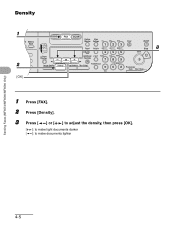
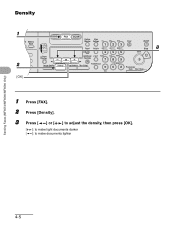
...
Start
Paper Select
Additional 2 on 1 PQRS
TUV
WXYZ
OK
Functions
789
Frame Erase Image Quality Density Enlarge/Reduce Two-Sided
Tone
SYMBOLS
0#
Processing/ Data Error Power
1 Press [FAX]. 2 Press [Density]. 3 Press [ ] or [ ] to adjust the density, then press [OK].
[ ]: to make light documents darker [ ]: to make documents lighter
Sending Faxes...
imageCLASS MF6500 Series Basic Guide - Page 79


Sending Faxes (MF6550/MF6560/MF6580 Only)
5
ded Address
7 al Book
04
08 2
[OK]
6
COPY
FAX
SCAN
System Monitor
View ...Functions
789
Frame Erase Image Quality Density Enlarge/Reduce Two-Sided
SYMBOLS
0#
Tone
Clear
C
ON/OFF
Stop Start
Processing/ Data Error Power
5 Confirm that is displayed, then press [OK]. 6 Enter the fax number you register (max. 120 digits, including spaces...
imageCLASS MF6500 Series Basic Guide - Page 80


Sending Faxes (MF6550/MF6560/MF6580 Only)
ded Address al Book
04 08 2
[OK]
8
COPY FAX SCAN
System View
...Additional 2 on 1 PQRS
TUV
WXYZ
OK
Functions
789
Frame Erase Image Quality Density Enlarge/Reduce Two-Sided
Tone
SYMBOLS
0#
Processing/ Data Error Power
8 Enter the destination name (max. 16 letters, including spaces) with the
numeric keys, then press [OK]. For details, see Chapter...
imageCLASS MF6500 Series Basic Guide - Page 82


..., press and hold [Clear].
7 Enter a new number with the numeric keys, then press [OK]. Sending Faxes (MF6550/MF6560/MF6580 Only)
4-11
You can also use [ ]. 5
ded Address al Book
04 08 2
[OK]
6... Quality Density Enlarge/Reduce Two-Sided
Tone
SYMBOLS
0#
Processing/ Data Error Power
5 Confirm that is displayed, then press [OK]. 6 Press [Clear] repeatedly to go back to a wrong digit.
imageCLASS MF6500 Series Basic Guide - Page 83


... move the cursor to the wrong character, then press [Clear] to a wrong character. Sending Faxes (MF6550/MF6560/MF6580 Only)
8
ded Address al Book
04 08 2
[OK]
COPY
FAX
SCAN
System Monitor
View.../Reduce Two-Sided
SYMBOLS
0#
Tone
9
10
Clear
ON/OFF
C
11 Stop
Start
Processing/ Data Error Power
8 Confirm that is displayed, then press [OK]. 9 Press [Clear] repeatedly to go back to delete...
imageCLASS MF6500 Series Basic Guide - Page 85


Sending Faxes (MF6550/MF6560/MF6580 Only)
5
ded Address al Book
04 M4 08 2
[OK]
6
COPY FAX SCAN
System View
...Additional 2 on 1 PQRS
TUV
WXYZ
OK
Functions
789
Frame Erase Image Quality Density Enlarge/Reduce Two-Sided
Tone
SYMBOLS
0#
Processing/ Data Error Power
5 Confirm that is cleared automatically.
4-14 You can also use [ ] to delete numbers one by one.
7 Press [Stop] to...
imageCLASS MF6500 Series Basic Guide - Page 86


... number with the numeric keys after pressing [Coded Dial].
4-15 Sending Faxes (MF6550/MF6560/MF6580 Only)
● Registering Coded Speed Dialing
1 2
ded Address
3...789
Frame Erase Image Quality Density Enlarge/Reduce Two-Sided
SYMBOLS
0#
Tone
Clear
C
ON/OFF
Stop Start
Processing/ Data Error Power
1 Press [Additional Functions]. 2 Press [ ] or [ ] to select , then press [OK]. 3 Press [ ]...
imageCLASS MF6500 Series Basic Guide - Page 172
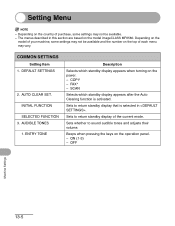
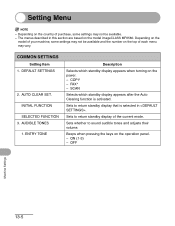
COMMON SETTINGS
Setting Item 1. DEFAULT SETTINGS
2. COPY - SCAN
Selects which standby display appears when turning on the power. - Sets to sound audible tones and adjusts their volume. Beeps when pressing the keys on the model imageCLASS MF6580. The menus described in . FAX* -
ENTRY TONE
Description
Selects which standby display appears after the Auto...
imageCLASS MF6500 Series Basic Guide - Page 211
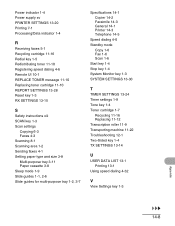
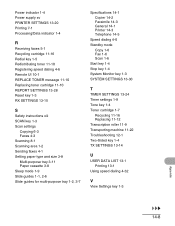
Power indicator 1-4 Power supply xv PRINTER SETTINGS 13-20 Printing 7-1 Processing/Data indicator 1-4
R
Receiving faxes 5-1...Sleep mode 1-9 Slide guides 1-1, 2-6 Slide guides for multi-purpose tray 1-2, 3-7
Specifications 14-1 Copier 14-2 Facsimile 14-3 General 14-1 Printer 14-3 Telephone 14-5
Speed dialing 4-6 Standby mode
Copy 1-6 Fax 1-6 Scan 1-6 Start key 1-4 Stop key 1-4 System Monitor key 1-3...
imageCLASS MF6500 Series Advanced Guide - Page 101
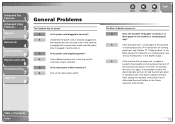
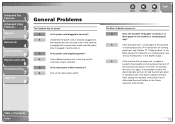
... on .
Q
Is the power cord supplying power?
A
Check that the power cord is securely plugged into
the machine and into a power strip, make sure the power
strip is plugged in and turned on. If... paper, see Chapter 12, "Clearing Jams," in the
Basic Guide.
Q
Is the power cord plugged in the cassette or multi-purpose
tray? Q
Does the machine feed paper correctly, or...
imageCLASS MF6500 Series Advanced Guide - Page 116


... is securely plugged into the machine and into a power strip, make sure the power strip is set for Sending Faxes," in the Starter Guide.)
Q
Is the telephone cable defective?
Advanced Fax
Features
1
Advanced Copy
Features
2
Network
3
Remote UI
4
System Monitor
5
Reports and Lists
6
Troubleshooting
7
Appendix
8
Back
Previous Next
TOP
Telephone Problems (MF6550/MF6560/MF6580...
Similar Questions
Page Total For A Canon Mf6540 Imageclass B/w Laser
On a Canon imageClass MF6540 B/W Laser, how do find the total pages counter? The instructions for th...
On a Canon imageClass MF6540 B/W Laser, how do find the total pages counter? The instructions for th...
(Posted by PHCadmin 7 years ago)
Imageclass Mf6550 Driver Wont Install
(Posted by telicph 9 years ago)
How To Remove Fuser From Canon Imageclass Mf6550
(Posted by j0Mild 10 years ago)
How To Replace Canon Imageclass Mf6550 Fuser Assembly
(Posted by knatoa 10 years ago)

