Canon MF4370DN Support Question
Find answers below for this question about Canon MF4370DN - ImageCLASS B/W Laser.Need a Canon MF4370DN manual? We have 4 online manuals for this item!
Question posted by khailuong on October 28th, 2012
Network Scanning With Paper Feeder
My Network scanning from Acrobat 9 Pro using Network Scangear (version 2.61) tools is just fine, except when I use the paper feeder. It flag a error message saying "Scanning resolution is out of the supported range of 10-3000 dpi".
Current Answers
There are currently no answers that have been posted for this question.
Be the first to post an answer! Remember that you can earn up to 1,100 points for every answer you submit. The better the quality of your answer, the better chance it has to be accepted.
Be the first to post an answer! Remember that you can earn up to 1,100 points for every answer you submit. The better the quality of your answer, the better chance it has to be accepted.
Related Canon MF4370DN Manual Pages
imageCLASS D480 Starter Guide - Page 2
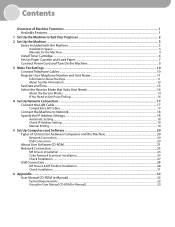
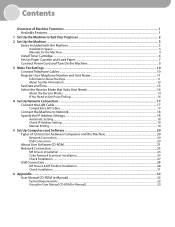
...Machine...4 Install Toner Cartridge...4 Set Up Paper Cassette and Load Paper...7 Connect Power Cord and Turn On the...Network Connection...23 MF Drivers Installation...23 Color Network ScanGear Installation...25 Check Installation...27 USB Connection...28 MF Drivers & MF Toolbox Installation...28 Check Installation...31
6 Appendix...32 User Manual CD-ROM (e-Manual)...32 System Requirements...32 Using...
imageCLASS D480 Starter Guide - Page 23
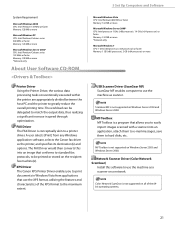
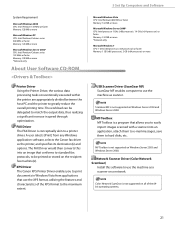
... not supported on all of the XPS format to the maximum extent. ScanGear MF is not supported on Windows Server 2003 and Windows Server 2008.
Network Scanner Driver (Color Network ScanGear)
Install this into an application, attach them to e-mail messages, save them to hard disks, etc. 5 Set Up Computers and Software
System Requirement
Microsoft...
imageCLASS D480 Starter Guide - Page 27
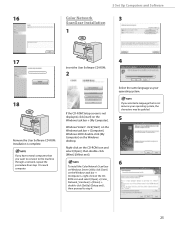
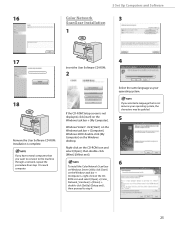
...want to connect to step 4.
5 Set Up Computers and Software
16
Color Network
3
ScanGear Installation
1
17
4
Insert the User Software CD-ROM.
2
Select the... Windows 2000: double-click [My Computer] on the Windows task bar → [Computer].
To install the Color Network ScanGear on Windows Server 2008, click [Start] on the Windows task bar → [Computer] → right-click on...
imageCLASS D480 Starter Guide - Page 29
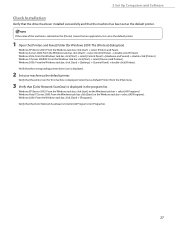
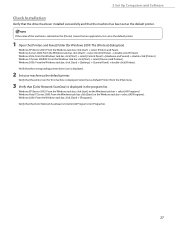
... [Start] → select [Control Panel] → double-click [Printers]. Verify that [Color Network ScanGear] is set as Default Printer] from an application, it is displayed in [All Programs] (or...Programs]. Windows 7/Server 2008 R2: From the Windows task bar, click [Start] → select [Devices and Printers]. Verify that the machine has been set as the default printer.
1 Open the [...
imageCLASS D480 Basic Operation Guide - Page 8
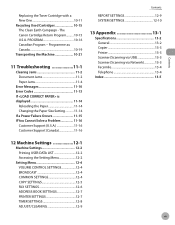
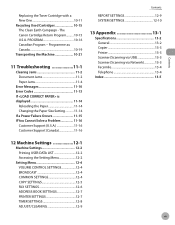
...Used Cartridges 10-15 The Clean Earth Campaign - Programme au Canada 10-19 Transporting the Machine 10-21
11 Troubleshooting 11-1
Clearing Jams 11-2 Document Jams 11-2 Paper Jams 11-4
Error Messages 11-10 Error... 13-2 General 13-2 Copier 13-3 Printer 13-3 Scanner (Scanning via USB 13-3 Scanner (Scanning via Network 13-3 Facsimile 13-4 Telephone 13-4
Index 13-5
12 Machine...
imageCLASS D480 Basic Operation Guide - Page 156
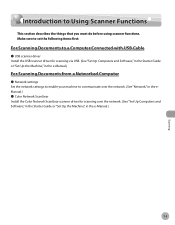
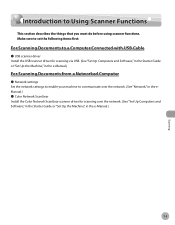
... over the network. (See "Network," in the eManual.) ˔ Color Network ScanGear Install the Color Network ScanGear scanner driver for scanning via USB. (See "Set Up Computers and Software," in the Starter Guide or "Set Up the Machine," in the e-Manual.)
7-3
Scanning Introduction to Using Scanner Functions
Introduction to communicate over the network. (See "Set Up Computers and Software...
imageCLASS D480 Basic Operation Guide - Page 157


... this folder. (In Windows Vista/7, the folder will be clear.
1 Place documents.
3
Press [Start]. - Scanning Documents to a Computer Connected with the ScanGear Tool. For better scanning quality, we recommend that you are using Color Network ScanGear for using Color Network ScanGear to be used must be connected via USB to scan.
- If you place documents on the platen glass.
imageCLASS D480 Basic Operation Guide - Page 158


... the PC documents to select
.
3 Start Network ScanGear from a computer and scanning documents over the network cannot be processed at the same time. If this happens, these documents are handled differently depending on the following : • If you print PC documents when the machine is scanning documents, an error may occur. If this case, the machine...
imageCLASS D480 Basic Operation Guide - Page 194


Troubleshooting
11
This chapter describes how to respond to paper and document jams, as well as to error messages. Clearing Jams 11-2 Document Jams 11-2 Paper Jams 11-4
Error Messages 11-10 Error Codes 11-13 If is displayed 11-14
Reloading the Paper 11-14 Changing the Paper Size Setting 11-14 If a Power Failure Occurs 11-15 If...
imageCLASS D480 Basic Operation Guide - Page 203
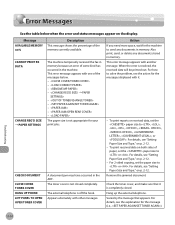
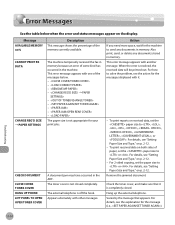
... because an error of the memory currently available. Message AVAILABLE MEMORY nn% CANNOT PRINT RX DATA
CHANGE REG'D SIZE → PAPER SETTINGS
CHECK DOCUMENT CLOSE COVER TONER COVER HANG UP PHONE LIFT PANEL TO OPEN OPEN TONER COVER
Description This message shows the percentage of some kind has occurred in the machine. Error Messages
Error Messages
Troubleshooting
See...
imageCLASS D480 Basic Operation Guide - Page 204
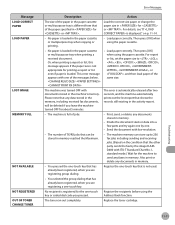
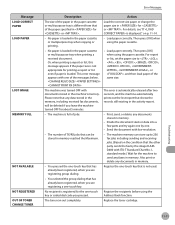
... AVAILABLE NOT REGISTERED OUT OF TONER CHANGE TONER
Error Messages
Description The size of the paper in the paper cassette or multi-purpose tray is different from that of the messages below. Or, when printing a report or list, this message appears if the paper size is loaded in the paper cassette or multi-purpose tray when printing a received...
imageCLASS D480 Basic Operation Guide - Page 230
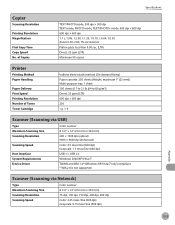
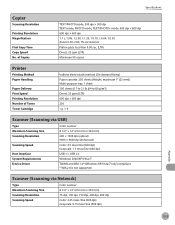
... via Network)
Type Maximum Scanning Size Scanning Resolution Scanning Speed
Color scanner 8 1/2" × 14" (216 mm × 356 mm) 75 dpi, 100 dpi, 150 dpi, 200 dpi, 300 dpi Color: 2.25 msec/line (300 dpi) Grayscale: 0.75 msec/line (300 dpi)
Appendix
13-3 Scanner (Scanning via USB)
Type Maximum Scanning Size Scanning Resolution
Scanning Speed
Host Interface System Requirements Device Driver...
imageCLASS MF4370dn/MF4350d Starter Guide - Page 2
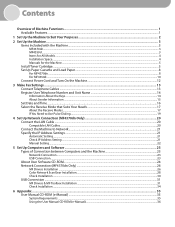
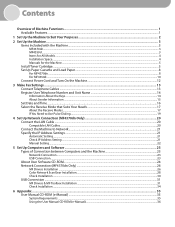
......23 About User Software CD-ROM...24 Network Connection (MF4370dn Only)...26 MF Drivers Installation...26 Color Network ScanGear Installation...28 Check Installation...30 USB Connection...31 MF Drivers & MF Toolbox Installation...31 Check Installation...34
6 Appendix...35 User Manual CD-ROM (e-Manual)...35 System Requirements...35 Using the User Manual CD-ROM (e-Manual)...36
imageCLASS MF4370dn/MF4350d Starter Guide - Page 26
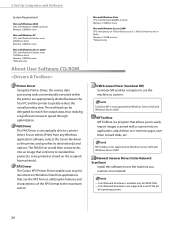
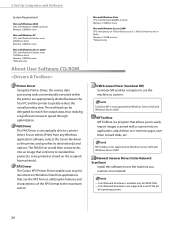
... easily import images scanned with a scanner ...Network Scanner Driver (Color Network ScanGear)
Install this into an application, attach them to e-mail messages, save them to hard disks, etc. ScanGear MF is conceptually akin to use...Network only
USB Scanner Driver (ScanGear MF) ScanGear MF enables computer to a printer driver. MF Toolbox is available only for MF4370dn. -
bit operating systems...
imageCLASS MF4370dn/MF4350d Basic Operation Guide - Page 8
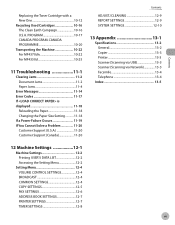
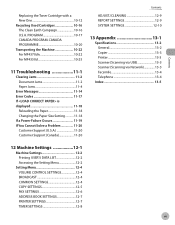
...Used Cartridges 10-16 The Clean Earth Campaign 10-16 U.S.A. PROGRAM 10-17 CANADA PROGRAM-CANADA PROGRAMME 10-20 Transporting the Machine 10-22 For MF4370dn 10-22 For MF4350d 10-25
11 Troubleshooting 11-1
Clearing Jams 11-2 Document Jams 11-2 Paper Jams 11-4
Error Messages 11-14 Error... Printer 13-3 Scanner (Scanning via USB 13-3 Scanner (Scanning via Network 13-3 Facsimile 13-4 ...
imageCLASS MF4370dn/MF4350d Basic Operation Guide - Page 158
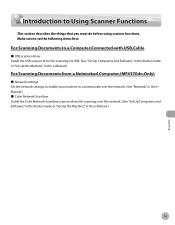
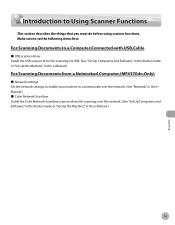
....)
For Scanning Documents from a Networked Computer (MF4370dn Only)
˔ Network settings Set the network settings to enable your machine to Using Scanner Functions
This section describes the things that you must do before using scanner functions. Introduction to Using Scanner Functions
Introduction to communicate over the network. (See "Network," in the eManual.) ˔ Color Network ScanGear...
imageCLASS MF4370dn/MF4350d Basic Operation Guide - Page 159


... the basic procedures for using Color Network ScanGear to scan via USB. Scanned documents are asked to select a program to select
. If you use the ADF, the scanned image might not be processed at the same time.
Scanning
Scanning Documents to a Computer Connected with the ScanGear Tool. For MF4350d, just press .
[SCAN] to your computer.
2 Press
[SCAN] repeatedly to launch...
imageCLASS MF4370dn/MF4350d Basic Operation Guide - Page 160
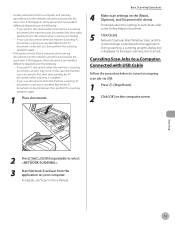
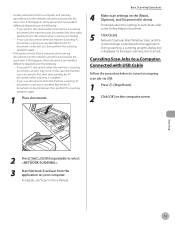
... a Computer Connected with USB Cable
Follow the procedure below to select
.
3 Start Network ScanGear from a computer and scanning documents over the network cannot be printed out, then perform the scanning operation again.
1 Place documents. Wait for that sheet.
5
Click [Scan].
For details, see "Scan," in each sheet, refer to the Online Help for the PC documents to...
imageCLASS MF4370dn/MF4350d Basic Operation Guide - Page 214
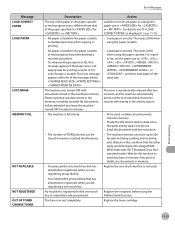
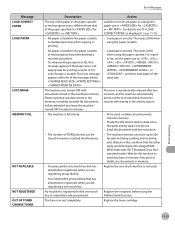
... when printing a received document. This error message appears with one of the paper specified in for printing a report or list even if paper is loaded. Message LOAD CORRECT PAPER LOAD PAPER
LOST IMAGE MEMORY FULL
NOT AVAILABLE NOT REGISTERED OUT OF TONER CHANGE TONER
Error Messages
Description The size of the paper in the paper cassette or multi-purpose tray is...
imageCLASS MF4370dn/MF4350d Basic Operation Guide - Page 240


... via Network)
Type Maximum Scanning Size Scanning Resolution Scanning Speed
Color scanner 8 1/2" × 14" (216 mm × 356 mm) 75 dpi, 100 dpi, 150 dpi, 200 dpi, 300 dpi Color: 2.25 msec/line (300 dpi) Grayscale: 0.75 msec/line (300 dpi)
Appendix
13-3 Scanner (Scanning via USB)
Type Maximum Scanning Size Scanning Resolution
Scanning Speed
Host Interface System Requirements Device...
Similar Questions
How To Use Canon Mf4370dn Network Scangear
(Posted by 908whahah 9 years ago)
How To Setup Canon Mf4370dn To Network Scanning
(Posted by mmmapsraja 10 years ago)
Mx 860 Scanning Unit Support Arm Broken
where can i get a replacemtn for the canon mx 860 scanning unit support arm?
where can i get a replacemtn for the canon mx 860 scanning unit support arm?
(Posted by mbn2830 12 years ago)

