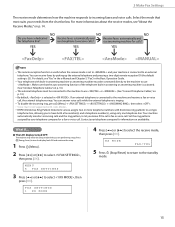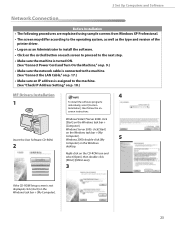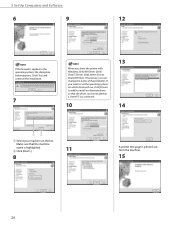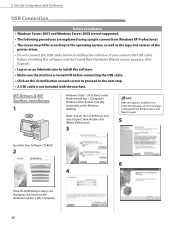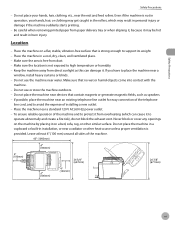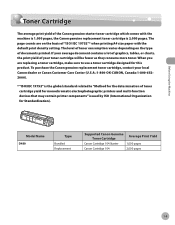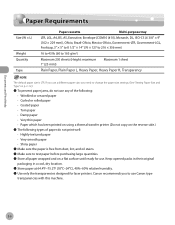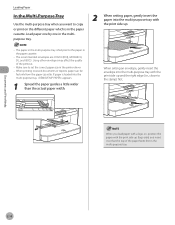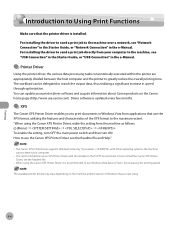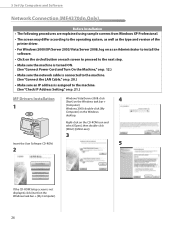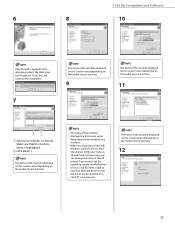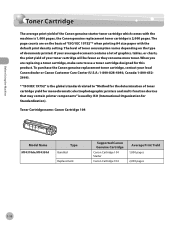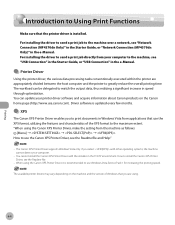Canon MF4350D Support Question
Find answers below for this question about Canon MF4350D - ImageCLASS B/W Laser.Need a Canon MF4350D manual? We have 4 online manuals for this item!
Question posted by sophiataylor20 on November 19th, 2015
Support Code : 300 The Printer Does Not Respond. Make Sure That The Printer Is
Current Answers
Answer #1: Posted by Odin on November 19th, 2015 5:38 PM
Hope this is useful. Please don't forget to click the Accept This Answer button if you do accept it. My aim is to provide reliable helpful answers, not just a lot of them. See https://www.helpowl.com/profile/Odin.
Answer #2: Posted by kader001 on November 20th, 2015 3:37 AM
1. Go to the Apple Menu And launch the System Preferences and click Print & Fax.
2. From the Print & Fax window, Go to the Printer section, select your printer and highlight it. And then click the (-) sign to remove your printer and then click OK to confirm the deletion.
3. Re-add the printer again by clicking on the (+) sign.
4. Your computer will automatically scan for connected printers. Choose your printer and click the Add button.
5. For network printers, your printer must be highlighted from the Canon IJ Network dropdown list under the More Printers tab.
6. Your printer will be re-added again.
Related Canon MF4350D Manual Pages
Similar Questions
Support Code : 300 The printer does not respond. Make sure that the printer is plugged in, powered-o...
i have tried to reset method, i neva got a test page, now it keeps sayin set ink cartridges