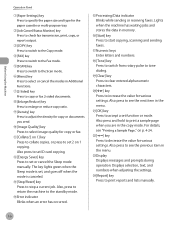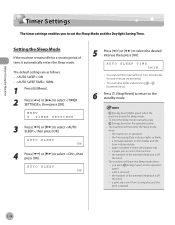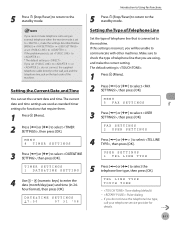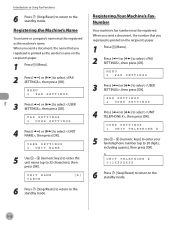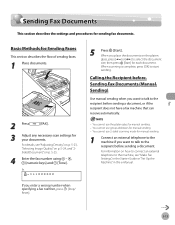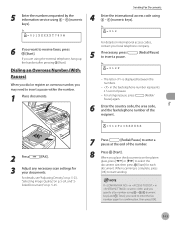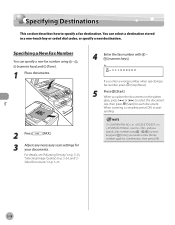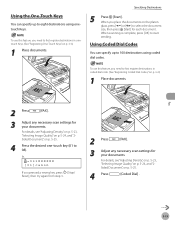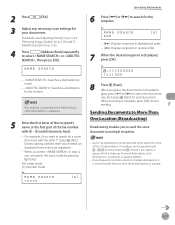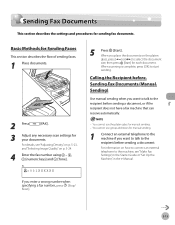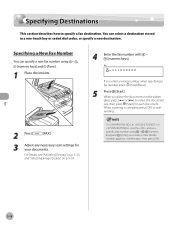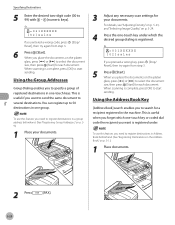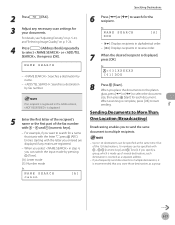Canon MF4350D Support Question
Find answers below for this question about Canon MF4350D - ImageCLASS B/W Laser.Need a Canon MF4350D manual? We have 4 online manuals for this item!
Question posted by Anonymous-29827 on May 30th, 2011
Canon Mf 4350d Prompting 'use Current Size' Yes Or No And Then Reprints!
canon mf 4350d keeps prompting message "use current size" yes or no. If I press "yes" it reprints!
Current Answers
Related Canon MF4350D Manual Pages
Similar Questions
Perché Sparisce Lo Scanner Mf 4350d Ottima Macchina Ha Il Difetto Che Dopo Du G
(Posted by garantonio47 3 years ago)
Canan Mf 4350d When Printer Swhich On System Error E225
canan mf 4350d when printer swhich on get error system error E225
canan mf 4350d when printer swhich on get error system error E225
(Posted by rahulnitone 9 years ago)
How To Reset Canon Mf 4350d Multifunction Printer.
(Posted by deepak06 11 years ago)
Use Current Page Size Error
When I want to take a print out from the Cannon 4350d, an error appears to the effect that use curre...
When I want to take a print out from the Cannon 4350d, an error appears to the effect that use curre...
(Posted by sunil89775 11 years ago)
In My Canon Printer Mf 4350d Problem Of Printer Is System Error E225.
in my printer systmem error E225. how to thid problem sovle .. pls tell me
in my printer systmem error E225. how to thid problem sovle .. pls tell me
(Posted by ramdas3 11 years ago)