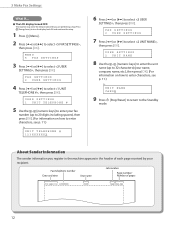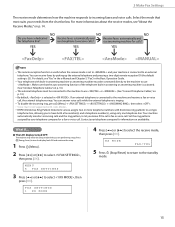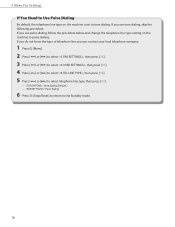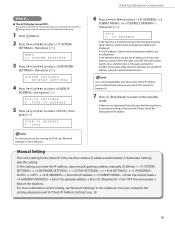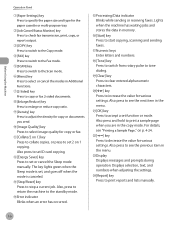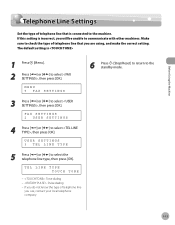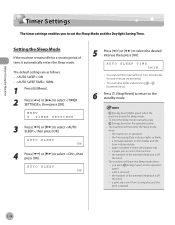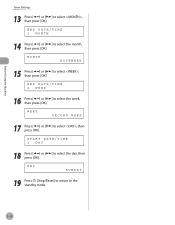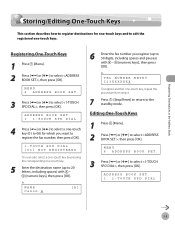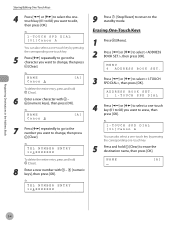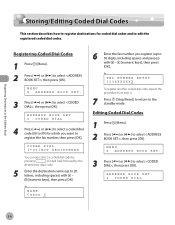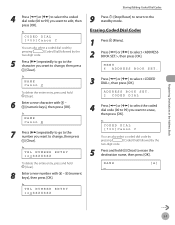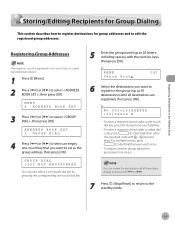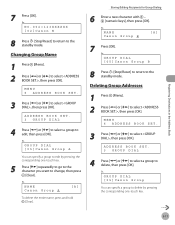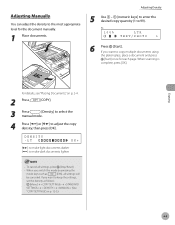Canon MF4350D Support Question
Find answers below for this question about Canon MF4350D - ImageCLASS B/W Laser.Need a Canon MF4350D manual? We have 4 online manuals for this item!
Current Answers
Answer #1: Posted by TommyKervz on April 25th, 2013 3:13 AM
Greetings - Please refer to the link below for instructions on how to-
http://www.ehow.com/how_7243850_reset-canon-printers.html
Related Canon MF4350D Manual Pages
Similar Questions
Page Total For A Canon Mf6540 Imageclass B/w Laser
On a Canon imageClass MF6540 B/W Laser, how do find the total pages counter? The instructions for th...
On a Canon imageClass MF6540 B/W Laser, how do find the total pages counter? The instructions for th...
(Posted by PHCadmin 7 years ago)
How To Reset A Printer To Factory Settings Imageclass
(Posted by samebulla 9 years ago)
How To Reset To Factory Setting Mf4350d
(Posted by stkqs 10 years ago)
How To Reset Settings On Canon Mf4350d
(Posted by Datadjc 10 years ago)