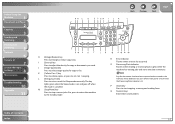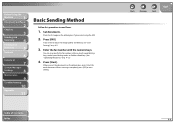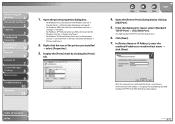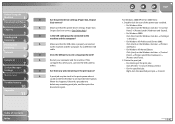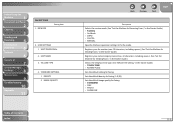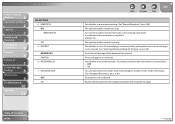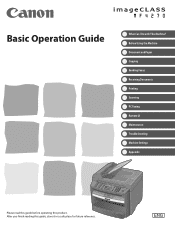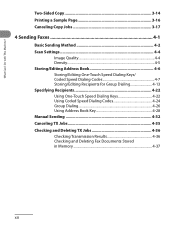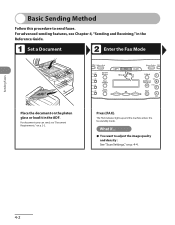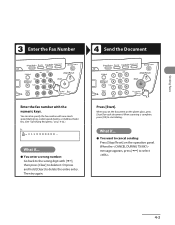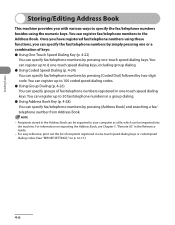Canon MF4270 Support Question
Find answers below for this question about Canon MF4270 - ImageCLASS B/W Laser.Need a Canon MF4270 manual? We have 4 online manuals for this item!
Question posted by luiJes on August 28th, 2014
How To Send Fax Via Mf4270 Windows
The person who posted this question about this Canon product did not include a detailed explanation. Please use the "Request More Information" button to the right if more details would help you to answer this question.
Current Answers
Related Canon MF4270 Manual Pages
Similar Questions
Canon Mf4270 Wont Scan With Windows 10. It Works Fine Printing And Copying.
I Can Scan With My Old Computer Which Works With Windows Xp But I Must Disconnect My Windows 10 Desk...
I Can Scan With My Old Computer Which Works With Windows Xp But I Must Disconnect My Windows 10 Desk...
(Posted by femellott 6 years ago)
How To Send A Fax In A Canon Mf4270
(Posted by tfoubsche 10 years ago)
Can You Use Scanning From Imageclass Mf4270 With Windows 7
(Posted by amagerg 10 years ago)
Can't Receive Or Send Faxes
I have a Canon MX850 all-in-one, and cannot receive or send faxes today. I have disconnected the plu...
I have a Canon MX850 all-in-one, and cannot receive or send faxes today. I have disconnected the plu...
(Posted by mardfh 12 years ago)