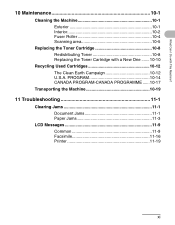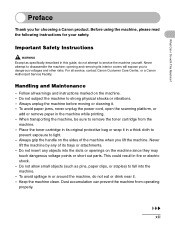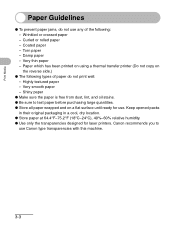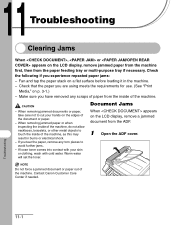Canon MF4150 Support Question
Find answers below for this question about Canon MF4150 - ImageCLASS B/W Laser.Need a Canon MF4150 manual? We have 4 online manuals for this item!
Question posted by Anonymous-88351 on December 10th, 2012
Canon Mf4150 Paper Jam Problem
I could hear the paper crumbling while it's going into the printer from paper feeder and screen shows as paper jam
I checked the roller but I don't see anything stuck between the roller (left side where paper is crumbling)
Can it be the paper I'm using?
Please help me, thank you
Current Answers
Related Canon MF4150 Manual Pages
Similar Questions
Page Total For A Canon Mf6540 Imageclass B/w Laser
On a Canon imageClass MF6540 B/W Laser, how do find the total pages counter? The instructions for th...
On a Canon imageClass MF6540 B/W Laser, how do find the total pages counter? The instructions for th...
(Posted by PHCadmin 7 years ago)
How To Scan On Mac Using Imageclass Mf4150
(Posted by tonyesoult 9 years ago)
If I Switched On My Printer Canon Mx330,its Shows Error Paper Output Slot,the Pa
(Posted by abdulmoha63 10 years ago)
Printer Help - Mf4150.
It says "printer jammed", but I pulled out paper from front. Won;t print.
It says "printer jammed", but I pulled out paper from front. Won;t print.
(Posted by wildiwndsk 12 years ago)