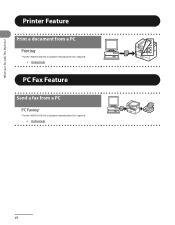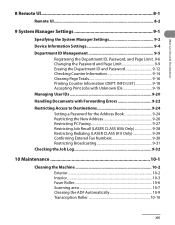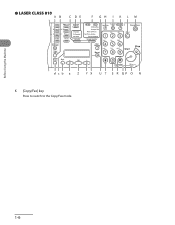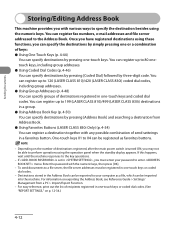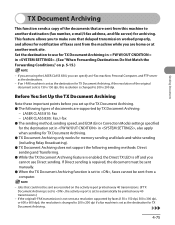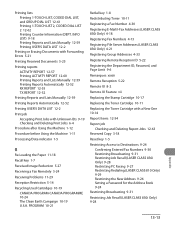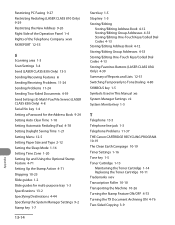Canon LC-830I Support Question
Find answers below for this question about Canon LC-830I - LASER CLASS FACSIMILE.Need a Canon LC-830I manual? We have 2 online manuals for this item!
Question posted by nestorprogri on July 16th, 2015
How To Connect The Fax Machine With A Pc?
I want to connect canon laser class 810 with my pc in order to store and print faxes. Is it possible?How can I do it?
Current Answers
Answer #1: Posted by Odin on July 16th, 2015 9:09 AM
From the Getting Started manual:
Set the Machine for Network Usage Connect the Machine to a Network This machine has a USB connector and LAN connector. If the machine is connected to a network using a LAN cable, you can print the documents sent from a computer, send documents to a file server, i-fax and send document attached to an e-mail through a network. To use a network environment with the LASER CLASS 810, an optional network printer kit is required. 1 Connect a Category 5 twisted pair LAN cable to the 10Base-T/100Base-TXport on the back of the machine. Connect the other end of the cable to a network router or a hub....
Set the Machine for Network Usage Connect the Machine to a Network This machine has a USB connector and LAN connector. If the machine is connected to a network using a LAN cable, you can print the documents sent from a computer, send documents to a file server, i-fax and send document attached to an e-mail through a network. To use a network environment with the LASER CLASS 810, an optional network printer kit is required. 1 Connect a Category 5 twisted pair LAN cable to the 10Base-T/100Base-TXport on the back of the machine. Connect the other end of the cable to a network router or a hub....
Hope this is useful. Please don't forget to click the Accept This Answer button if you do accept it. My aim is to provide reliable helpful answers, not just a lot of them. See https://www.helpowl.com/profile/Odin.
Related Canon LC-830I Manual Pages
Similar Questions
My Fax Machine Isn't Receiving Any Fax For The Past Few Weeks, The Machine Seems
My fax machine is the Canon Faxphone L90, it can't seem to receive any fax, yet I can send out fax. ...
My fax machine is the Canon Faxphone L90, it can't seem to receive any fax, yet I can send out fax. ...
(Posted by peterou13258 3 years ago)
Canon 830i Fax Machine
Hithe green light remain lite on the canon 830i fax machine. We have upplugged it and waited for a f...
Hithe green light remain lite on the canon 830i fax machine. We have upplugged it and waited for a f...
(Posted by heid437 7 years ago)
How Do I Change The Time On My Fax Machine
I beleive the time is an hour off
I beleive the time is an hour off
(Posted by marierickey 10 years ago)
Fax Machine Not Working
When I turn on my fax machine I get printer error and the caution light blinks and the wireless ligh...
When I turn on my fax machine I get printer error and the caution light blinks and the wireless ligh...
(Posted by freddiewatt 10 years ago)
Our Canon Lc 830i Will Not Receive Faxes
It can send faxes fine but there is no answer when receiving faxes. How do you swith it from MANUAL ...
It can send faxes fine but there is no answer when receiving faxes. How do you swith it from MANUAL ...
(Posted by bcop 12 years ago)