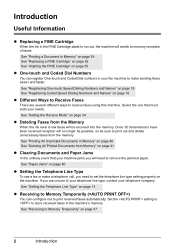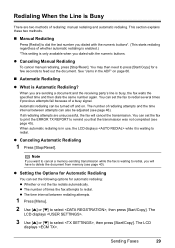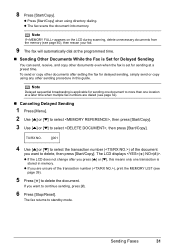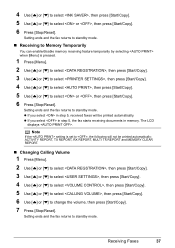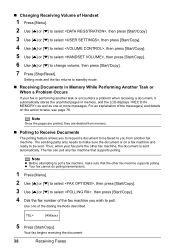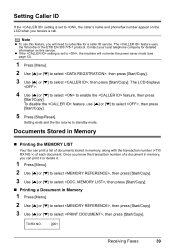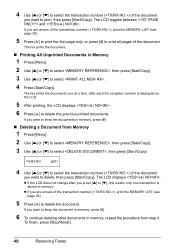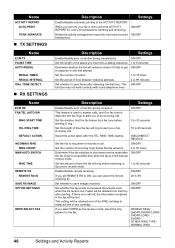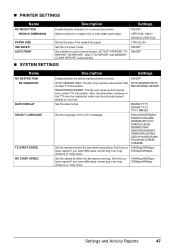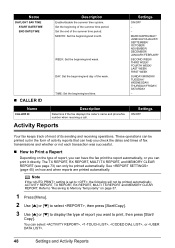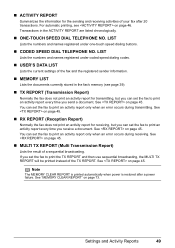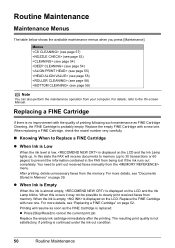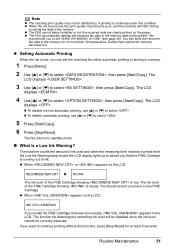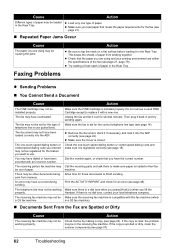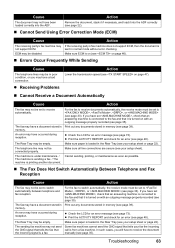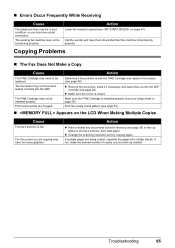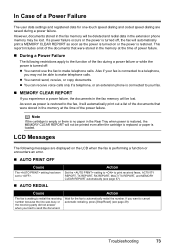Canon JX210P Support Question
Find answers below for this question about Canon JX210P - FAX B/W Inkjet.Need a Canon JX210P manual? We have 2 online manuals for this item!
Question posted by sal8472 on December 13th, 2010
How To Print Out The Memory Fax
HOW TO PRINT OUT THE MEMORY FAX
Current Answers
Related Canon JX210P Manual Pages
Similar Questions
Message Is 'toner Is Out',copies, But Will Not Receive And Print Out Faxes.
Message Is "toner Is Out", But When I Refilled It There Was Still Plenty In It. I Cleaned It All Up ...
Message Is "toner Is Out", But When I Refilled It There Was Still Plenty In It. I Cleaned It All Up ...
(Posted by flextek 7 years ago)
Fax In Memory Cannot Be Printed
Can not print fax from memory froma Can JX 210P
Can not print fax from memory froma Can JX 210P
(Posted by petronellaevans 9 years ago)
Where Can I Obtain A Windows (cd-1) Cd-rom For A Canon Mx700 Multifunction Devic
(Posted by jdebanne 10 years ago)
Canon Fax /phone Jx210p Error Message Check Printer 6000.
I have a Canon Fax /phone JX210P. It won't print incoming faxes, and is displaying an error message ...
I have a Canon Fax /phone JX210P. It won't print incoming faxes, and is displaying an error message ...
(Posted by jaskar 11 years ago)
Setting Up Date And Company To Print On Outgoing Faxes
(Posted by suesadler 12 years ago)