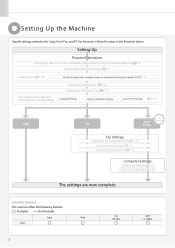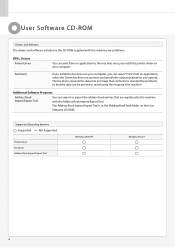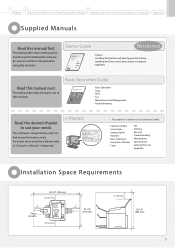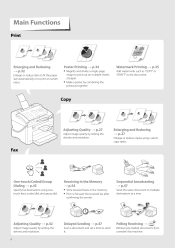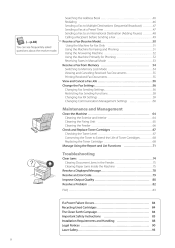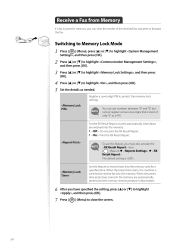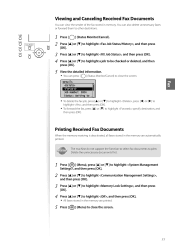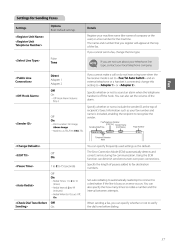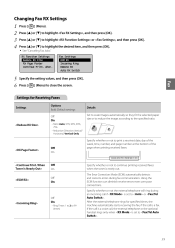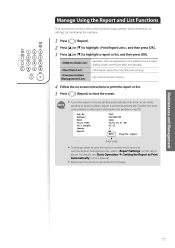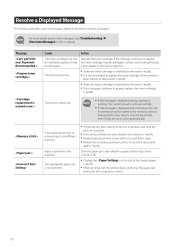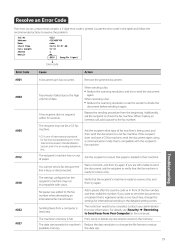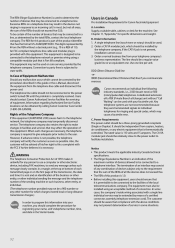Canon FAXPHONE L100 Support Question
Find answers below for this question about Canon FAXPHONE L100.Need a Canon FAXPHONE L100 manual? We have 2 online manuals for this item!
Question posted by Terimonaco on August 3rd, 2020
How Do I Print A Fax Confirmation After Each Fax?
How do I print a fax confirmation after each fax
Requests for more information
Request from Terimonaco on August 3rd, 2020 8:25 AM
I need instructions for the CANON Fax/Phone L100. This machine doesn't have the options on the menu as described in the response.
I need instructions for the CANON Fax/Phone L100. This machine doesn't have the options on the menu as described in the response.
Thank you,
Teri
Current Answers
Answer #1: Posted by INIMITABLE on August 3rd, 2020 8:09 AM
Follow steps in on this link
https://support.usa.canon.com/kb/index?page=content&id=ART167674
I hope this is helpful? PLEASE "ACCEPT" and mark it "HELPFUL" to complement my little effort. Hope to bring you more detailed answers
-INIMITABLE
Related Canon FAXPHONE L100 Manual Pages
Similar Questions
How To Setup L The Canon L100 Fax Machine To Print A Confirmation
(Posted by minrogie 9 years ago)
How To Print Fax Confirmation Sheet On Canon Faxphone L90?
(Posted by debracsto 9 years ago)
How To Print A Confirmation Page From A Cannon Fax L90 Machine
(Posted by sandyhoik1 10 years ago)