Canon FAXPHONE L100 Support Question
Find answers below for this question about Canon FAXPHONE L100.Need a Canon FAXPHONE L100 manual? We have 2 online manuals for this item!
Question posted by lmaurer2 on February 4th, 2013
Fax Sending Success
How can I know if I've sent a fax successfully?
Larry
Current Answers
There are currently no answers that have been posted for this question.
Be the first to post an answer! Remember that you can earn up to 1,100 points for every answer you submit. The better the quality of your answer, the better chance it has to be accepted.
Be the first to post an answer! Remember that you can earn up to 1,100 points for every answer you submit. The better the quality of your answer, the better chance it has to be accepted.
Related Canon FAXPHONE L100 Manual Pages
FAXPHONE L100 Starter Guide - Page 2
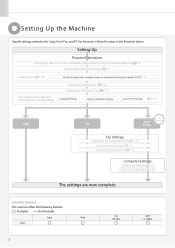
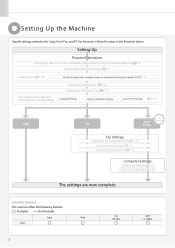
... P. 18 Connecting a USB Cable P. 19
The settings are required after turning the power ON. Available Features
The machine offers the following features.
: Available
: Not Available
Copy
Print
L100
2
Fax (PC Fax)
ADF (1-sided) Setting Up the Machine
Specify settings related to the Installation Site and Removing the Packing Materials P. 6 Preparing the Toner Cartridges P. 7
Loading...
FAXPHONE L100 Starter Guide - Page 14


... press [OK]. Set up Now Set up Later
Register the unit telephone number for this machine. *Next Screen: Press OK
Enter the unit's telephone number. Register Unit Tel No. 031234567
+
To display the "Fax Setup Guide" if you send.
Key
Entry mode:
Entry mode:
Entry mode:
@ . - _ /
1
ABC
abc
2
DEF
def
3
GHI
ghi
4
JKL...
FAXPHONE L100 Basic Operation Guide - Page 4
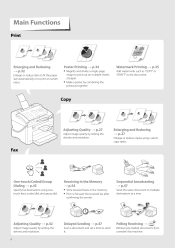
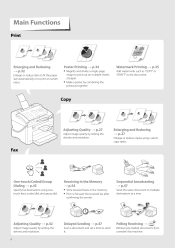
... Sending → p.47
Scan a document and set a time to multiple destinations at custom ratios.
Poster Printing → p.34
• Magnify and divide a single-page
image to print at a time.
1
2
Adjusting Quality → p.42
Adjust image quality by setting the density and resolution. Polling Receiving →
Retrieve pre-loaded documents from a sender's fax machine...
FAXPHONE L100 Basic Operation Guide - Page 5


...and Functions of Each Part of the Machine ...8 Front Side ...8 Back Side ...10 Learn the Functions of the Operation Panel ...11 Switch between Copy and Fax Mode...13 Enter Text ...14 Set... ...42 Adjust the Image Quality for Fax ...42 Adjusting the Density ...42 Selecting the Resolution ...43 Changing the Default Settings ...43 Send a Fax ...44 Entering a Fax Number with the Alphanumeric Keys ...44 ...
FAXPHONE L100 Basic Operation Guide - Page 6
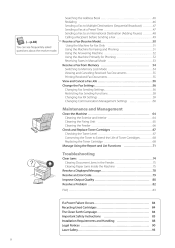
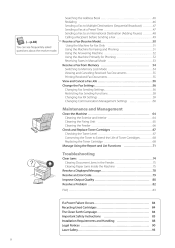
...Using the Machine Primarily for Phoning ...52 Receiving Faxes in Manual Mode ...53 Receive a Fax from Memory ...54 Switching to Memory Lock Mode ...54 Viewing and Canceling Received Fax Documents ...55 Printing Received Fax Documents ...55 View and Cancel a Fax Job ...56 Change the Fax Settings ...56 Changing Fax Sending Settings...56 Restricting Fax Sending Functions...58 Changing Fax RX Settings...
FAXPHONE L100 Basic Operation Guide - Page 11


...reset the settings.
11 Start Press to cancel jobs. Stop Press to start copying or sending a fax.
Display
Energy Saver Press to confirm an action or setting. Press to manually set or...Numeric Keys)
Press to access menu functions (see "Navigating the Menu" at the bottom of the Cancel machine (→p.28, p.36, p.56). OK Reset
• Press to return to the previous screen,...
FAXPHONE L100 Basic Operation Guide - Page 37


... International Destination (Adding Pauses) ...48 Calling a Recipient before Sending a Fax ...49 Receive a Fax (Receive Mode) ...50 Using the Machine for Fax Only ...51 Using the Machine for Faxing and Phoning ...51 Using the Answering Machine ...52 Using the Machine Primarily for Phoning ...52 Receiving Faxes in the e-Manual. About PC Fax You can see frequantely asked questions about the receive...
FAXPHONE L100 Basic Operation Guide - Page 38
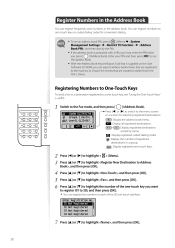
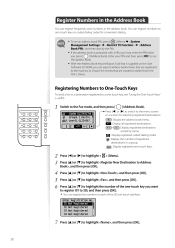
...must enter the PIN when you press [ ] (Address Book). Registering Numbers to One-Touch Keys
To send a fax to a destination registered to a one -touch keys.
Press [◄] or [►] to switch to ...8226; You can export address book entries that are registered to the machine or import the entries that are created or edited from the FAX L Driver. Press [▲] or [▼] to highlight , ...
FAXPHONE L100 Basic Operation Guide - Page 43
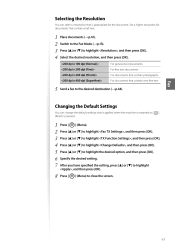
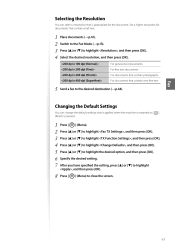
... highlight , and then press [OK]. Selecting the Resolution
You can change the default settings that is applied when the machine is restarted or [ (Reset) is appropriate for documents that contain very fine text
Fax
5
Send a fax to the desired destination (→p.44).
After you have specified the setting, press [▲] or [▼] to highlight...
FAXPHONE L100 Basic Operation Guide - Page 44
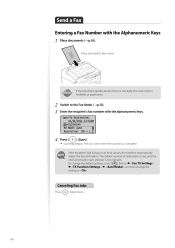
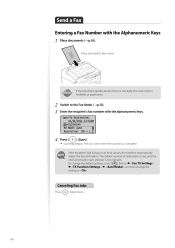
...).
The fax is sent when the scanning is two minutes. The default number of reattempts is two, and the interval between each attempt is complete. Canceling Fax Jobs
Press... to . If the recipient's line is busy or an error occurs, the machine automatically redials the last destination. Send a Fax
Entering a Fax Number with the alphanumeric keys. To change the default settings, press [ ]...
FAXPHONE L100 Basic Operation Guide - Page 46


... the recipient's name.
6 7
Press [▲] or [▼] to highlight the destination, and then press [OK]. Redialing
If you send faxes by entering the fax number manually, the last three destinations are deleted, if you restart the machine.
46
Press [ ] (Start) to the stored destinations.
1 2 3 4
Place documents (→p.16). You can search a name registered to...
FAXPHONE L100 Basic Operation Guide - Page 49


...
49 Lift the handset or telephone receiver. • A dial tone sounds. Calling a Recipient before Sending a Fax
In the following cases, follow the procedure below to send faxes: • If you want to call a recipient before sending a fax • If the recipient's machine cannot receive a fax automatically To use another telephone to make sure the recipient to switch the...
FAXPHONE L100 Basic Operation Guide - Page 56
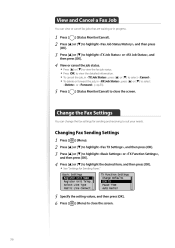
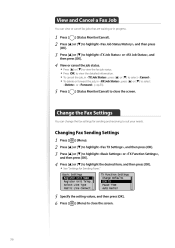
... [OK]. Press [ ] (Status Monitor/Cancel) to close the screen.
56 Changing Fax Sending Settings
1 2 3 4
Press [
] (Menu). Press [▲] or [▼] to highlight , and then press [OK]. Press [ ] (Menu) to close the screen.
5
Change the Fax Settings
You can view or cancel fax jobs that are waiting or in , press [▲] or [▼] to select...
FAXPHONE L100 Basic Operation Guide - Page 58
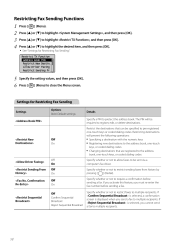
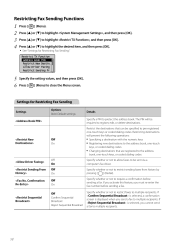
... , and then press [OK]. Restricting destinations will be sent via a computer's fax driver. Specify whether or not to restrict faxes to restrict sending faxes from history by ] (Redial).
Press [▲] or [▼] to highlight the desired item, and then press [OK]. • See "Settings for Restricting Fax Sending
Settings Options Bold: Default settings Details Specify a PIN to...
FAXPHONE L100 Basic Operation Guide - Page 60
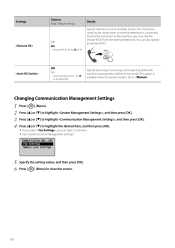
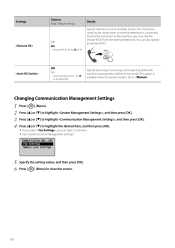
... highlight , and then press [OK]. To send the instruction to .
Press [ ] (Menu) to highlight , and then press [OK]. Press [▲] or [▼] to close the screen.
60 Settings
Options Bold: Default settings
Details Specify whether or not to remotely instruct the machine to switch to fax mode. Off On
Remote RX ID: 00...
FAXPHONE L100 Basic Operation Guide - Page 71
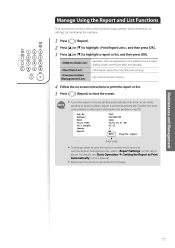
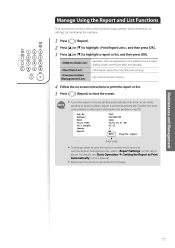
... on -screen instructions to be printed automatically, If an error occurs while
sending or receiving faxes, report is printed automatically. For details, see [Basic Operation] ...in the address book (coded dialing codes, one-touch keys, and groups) Information about the machine and settings Fax communication history
4 5
Follow the on the report and resolve the problem (→p.79). Press ...
FAXPHONE L100 Basic Operation Guide - Page 78
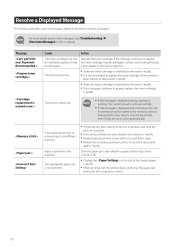
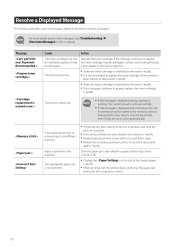
... set to print automatically.
• If there are complete.
• Print, send, or delete any jobs waiting to be sent or printed, wait until the
A fax could not be sent or received due to appear, the toner cartridge may be stored in the machine.
Message
Cause The toner cartridge may not be installed properly, or...
FAXPHONE L100 Basic Operation Guide - Page 79
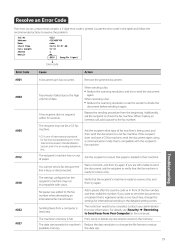
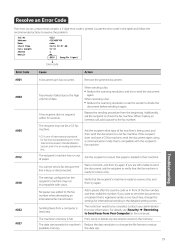
... resolution or change the settings for international sending in their machine.
When sending a fax: • Reduce the scanning resolution, and try to divide the document before sending it again. You cannot send a fax because the line is restricted. Sending faxes from a computer is busy or disconnected. The machine's memory is being used, and then send the document to the high volume...
FAXPHONE L100 Basic Operation Guide - Page 91
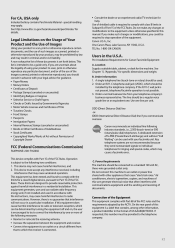
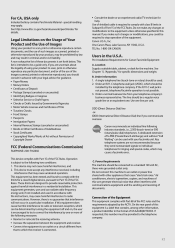
... is subject to Part 15 of this machine to radio communications. One Canon Plaza, Lake Success, NY 11042, U.S.A. TEL No. ... and machines of the FCC rules and the requirements adopted by the telephone company. FCC (Federal Communications Commission)
FAXPHONE L100: F162002... ACTA. These limits are not recommended because they send nonstandard signals to scan, print or otherwise reproduce any...
FAXPHONE L100 Basic Operation Guide - Page 92
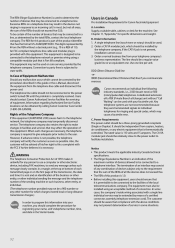
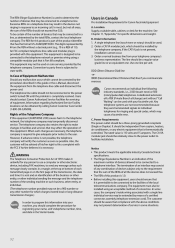
...• Before installing this equipment (FAXPHONE L100) causes harm to the telephone network,...sent and an identification of the business or other entity, or other number for which may not be independent from your name, unit's telephone number, time, and date in Canada
Pre-Installation Requirements for any person to use a computer or other electronic device, including FAX machines, to send...
Similar Questions
Canon Faxphone L90 Confirmation Of Sent Fax How To Get
(Posted by Colinelectr 10 years ago)
How To Receive Confirmation Of Fax From Cannon Faxphone L100
(Posted by raSusans2 10 years ago)
How To Confirm Fax Sent Successfully On A Canon Faxphone L90
(Posted by ginavial 10 years ago)
Canon Faxphone L100 How To Receive Fax Confirmation
(Posted by chrivand 10 years ago)
On The L100 Faxphone, How Can I Know If A Fax Was Successfully Sent?
(Posted by lmaurer2 11 years ago)

