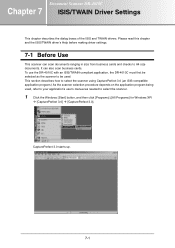Canon DR-4010C Support Question
Find answers below for this question about Canon DR-4010C - imageFORMULA - Document Scanner.Need a Canon DR-4010C manual? We have 3 online manuals for this item!
Question posted by jtheuer on October 22nd, 2012
How Do I Scan A Picture To Put On The Computer
how do I scan a picture to put on the computer
Current Answers
Related Canon DR-4010C Manual Pages
Similar Questions
Wia Driver For Dc-9050c
(Posted by Nassifjoelle 9 months ago)
Canonformula Dr-4010c Office Documentscanner
how do i fix the feed? the roller doesnt want to go down and does not retract back up.
how do i fix the feed? the roller doesnt want to go down and does not retract back up.
(Posted by marielopezhill 9 years ago)
Requirment For Separationon Canon Imageformula Dr-c125 Document Scanner Of Batc
We have purchased yhr scanner canon DR-C125 for the batchs scanning , The batch separation option in...
We have purchased yhr scanner canon DR-C125 for the batchs scanning , The batch separation option in...
(Posted by sdevtmsatara 9 years ago)
There Is A Batch Separation Problem In Canon Dr-c125 Document Scanner.
(Posted by sdevtmsatara 9 years ago)
You Need A Wia Driver To Use This Device Canon Scanner Dr-2010c
(Posted by ImDy 9 years ago)