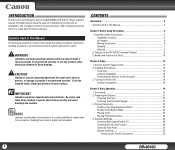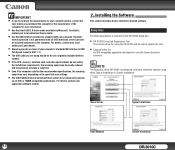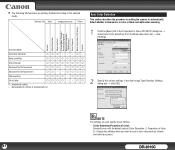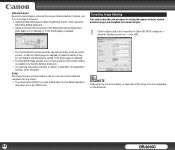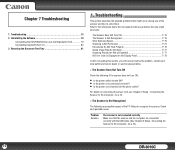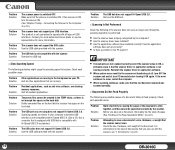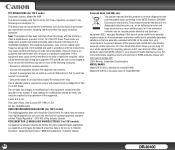Canon DR-3010C Support Question
Find answers below for this question about Canon DR-3010C - imageFORMULA - Document Scanner.Need a Canon DR-3010C manual? We have 1 online manual for this item!
Question posted by susanrock on March 16th, 2012
How Can I Get Owners Manual For Canon Fm3010 Imageclass
The person who posted this question about this Canon product did not include a detailed explanation. Please use the "Request More Information" button to the right if more details would help you to answer this question.
Current Answers
Answer #1: Posted by freginold on March 17th, 2012 7:33 AM
You can download the starter guide or view the e-manual here:
http://usa.canon.com/cusa/consumer/products/printers_multifunction/black_white_laser_multifunction/imageclass_mf3010#BrochuresAndManuals
http://usa.canon.com/cusa/consumer/products/printers_multifunction/black_white_laser_multifunction/imageclass_mf3010#BrochuresAndManuals
Related Canon DR-3010C Manual Pages
Similar Questions
My Scanner Is Not Responding?
(Posted by ainelda03 2 years ago)
Requirment For Separationon Canon Imageformula Dr-c125 Document Scanner Of Batc
We have purchased yhr scanner canon DR-C125 for the batchs scanning , The batch separation option in...
We have purchased yhr scanner canon DR-C125 for the batchs scanning , The batch separation option in...
(Posted by sdevtmsatara 9 years ago)
How Is The Operate Between Function Button For Scaning, Printing And Copying
Model canon MF 3010 laser printer: Function details of each buttons on operation self below scanner...
Model canon MF 3010 laser printer: Function details of each buttons on operation self below scanner...
(Posted by neelamekta 10 years ago)
Download Manual
How safe is to download this manual after accept changes to the computer?
How safe is to download this manual after accept changes to the computer?
(Posted by susanrock40 12 years ago)
Owners Manual For Canoscan Lide20/lide30
I need an owners manual for my CanoScan Lide 20/Lide 30. Can you please let me know how I can get an...
I need an owners manual for my CanoScan Lide 20/Lide 30. Can you please let me know how I can get an...
(Posted by cmcurry1 12 years ago)