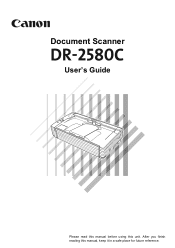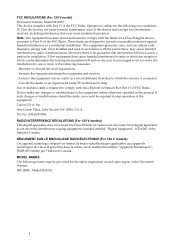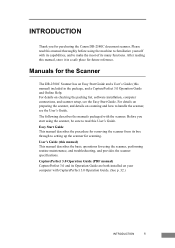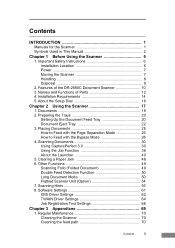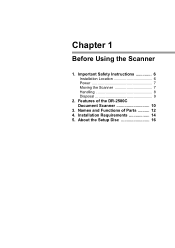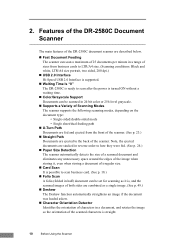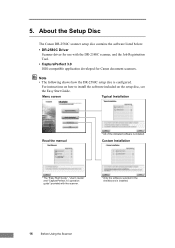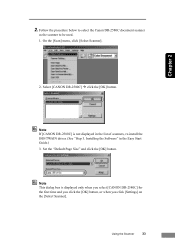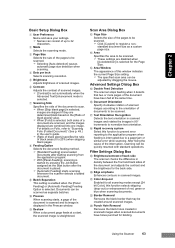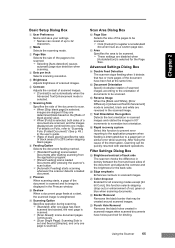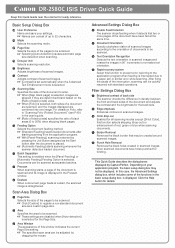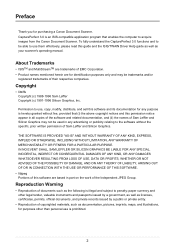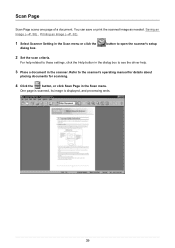Canon DR 2580C Support Question
Find answers below for this question about Canon DR 2580C - Document Scanner.Need a Canon DR 2580C manual? We have 2 online manuals for this item!
Question posted by heshms on December 6th, 2013
I Was Told To Push The Resume Or Reset Button On My Pixma 432...where Is It?
The person who posted this question about this Canon product did not include a detailed explanation. Please use the "Request More Information" button to the right if more details would help you to answer this question.
Current Answers
Related Canon DR 2580C Manual Pages
Similar Questions
Wia Driver For Dc-9050c
(Posted by Nassifjoelle 11 months ago)
Why Do I Get An Error Message Saying 'cover Is Open' When It Isn't?
(Posted by manager91897 9 years ago)
Requirment For Separationon Canon Imageformula Dr-c125 Document Scanner Of Batc
We have purchased yhr scanner canon DR-C125 for the batchs scanning , The batch separation option in...
We have purchased yhr scanner canon DR-C125 for the batchs scanning , The batch separation option in...
(Posted by sdevtmsatara 9 years ago)
There Is A Batch Separation Problem In Canon Dr-c125 Document Scanner.
(Posted by sdevtmsatara 10 years ago)