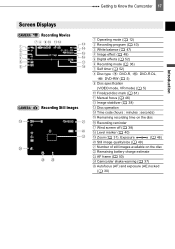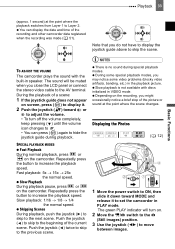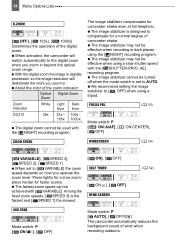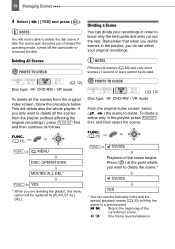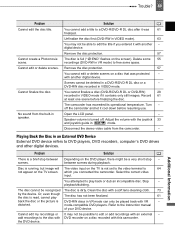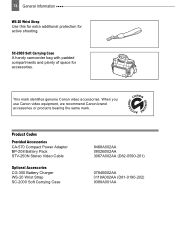Canon DC210 Support Question
Find answers below for this question about Canon DC210 - DVD Camcorder With 35x Optical Zoom.Need a Canon DC210 manual? We have 1 online manual for this item!
Question posted by morgolf1 on June 6th, 2021
Video Skips During Playback On Computer.
Why does my DVD's skip while playback on my computer when it plays back fine on my Canon DC210
Current Answers
Answer #1: Posted by Odin on June 6th, 2021 6:10 AM
See https://www.auslogics.com/en/articles/video-stuttering-and-glitching-on-windows-10/.
If the issue persists or if you require further advice, you may want to consult Canon: use the contact information at https://www.contacthelp.com/canon/customer-service.
If the issue persists or if you require further advice, you may want to consult Canon: use the contact information at https://www.contacthelp.com/canon/customer-service.
Hope this is useful. Please don't forget to click the Accept This Answer button if you do accept it. My aim is to provide reliable helpful answers, not just a lot of them. See https://www.helpowl.com/profile/Odin.
Answer #2: Posted by SonuKumar on June 7th, 2021 7:31 AM
https://gdlp01.c-wss.com/gds/2/0900000562/01/DC210NIM-EN.pdf
https://www.auslogics.com/en/articles/video-stuttering-and-glitching-on-windows-10/
Please respond to my effort to provide you with the best possible solution by using the "Acceptable Solution" and/or the "Helpful" buttons when the answer has proven to be helpful.
Regards,
Sonu
Your search handyman for all e-support needs!!
Related Canon DC210 Manual Pages
Similar Questions
Software Drivers For Zr300 Video Camera For Windows 10 Computer
i need software driver disc for ZR300 video camera using on windows 10 computer
i need software driver disc for ZR300 video camera using on windows 10 computer
(Posted by bravi57 1 year ago)
My Cannon Dc 210 Camcorder Says There Is No Disc When There Is A Disc. Ied Newa
Tried both new discs and discs i had recorded before same result. Screen says no disc
Tried both new discs and discs i had recorded before same result. Screen says no disc
(Posted by jfonz581 11 years ago)
Will You Lose Data If You Unfinalize A Dvd
(Posted by chaulks 12 years ago)
How Much Does A Canon Dc210?
How much is a brand new Canon DC210 35xoptical zoom dvd video camera?
How much is a brand new Canon DC210 35xoptical zoom dvd video camera?
(Posted by blacksweetlady1 12 years ago)
Video Camera Problem
My Canon HG20 video camera zooms all the way in once I turn it on. IfI remove/replace the battery ...
My Canon HG20 video camera zooms all the way in once I turn it on. IfI remove/replace the battery ...
(Posted by sschmeer 12 years ago)