Canon D480 Support Question
Find answers below for this question about Canon D480 - ImageCLASS B/W Laser.Need a Canon D480 manual? We have 4 online manuals for this item!
Question posted by sgaryr37 on January 25th, 2012
Phone Line For Fax
can i use a 4 wire phone line instead of the supplied 2 wire phone line
Current Answers
There are currently no answers that have been posted for this question.
Be the first to post an answer! Remember that you can earn up to 1,100 points for every answer you submit. The better the quality of your answer, the better chance it has to be accepted.
Be the first to post an answer! Remember that you can earn up to 1,100 points for every answer you submit. The better the quality of your answer, the better chance it has to be accepted.
Related Canon D480 Manual Pages
imageCLASS D480 Starter Guide - Page 3
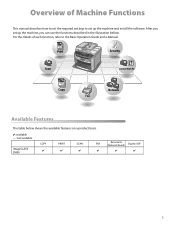
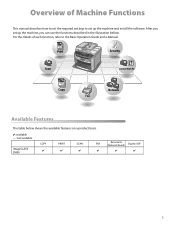
...
The table below shows the available features on a product basis.
: available -: not available
COPY
PRINT
SCAN
FAX
imageCLASS D480
Remote UI (Network Board)
Duplex ADF
Overview of each function, refer to set up the machine, you can use the functions described in the illustration bellow. After you set the required settings to the Basic...
imageCLASS D480 Starter Guide - Page 12


...; set to . 3 Make Fax Settings
This section describes the fax settings. If you set to , make telephone calls using an external telephone when the receive mode is .
- If the problem persists, set to . * The default setting is set to or , do not connect the supplied telephone cable directly to external device jack (B) on the back...
imageCLASS D480 Starter Guide - Page 17
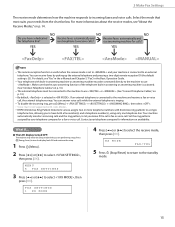
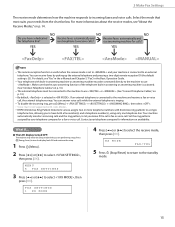
...
3 Press [ ] or [ ] to the machine and receives a fax or voice
call . Make sure that most suits your machine is connected to select , then
press [OK]. If an external telephone is connected to have both a fax number(s) and a telephone number(s), using only one telephone line. 3 Make Fax Settings
The receive mode determines how the machine responds...
imageCLASS D480 Starter Guide - Page 18
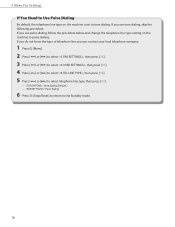
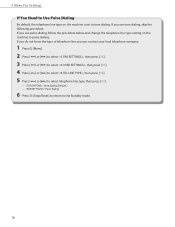
...Fax Settings
If You Need to Use Pulse Dialing
By default, the telephone line type on the machine to pulse dialing. If you use pulse dialing, follow the procedure below and change the telephone line... setting on the machine is set to the Standby mode.
16 If you do not know the type of telephone line you use , contact your local telephone company.
1 Press [Menu]. 2 Press [ ] or [ ] to select , ...
imageCLASS D480 Starter Guide - Page 22


Network Connection (For details about the set up, see p. 23.)
The following functions are available with Network Connection: PC Print, Remote UI, PC Fax, Scan
For more information on how to use each function with network connection, refer to the following:
PC Print
→ "Print," in the e-Manual
Remote UI
→ "Settings from...
imageCLASS D480 Basic Operation Guide - Page 5
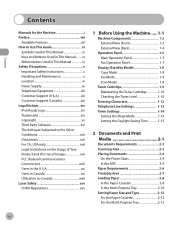
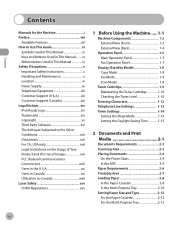
... Power Supply xii Telephone Equipment xiii Customer Support (U.S.A xiii Customer Support (Canada xiii Legal Notices xiv IPv6 Ready Logo xiv Trademarks xiv Copyright xv Third Party Software xvi The Software Subjected to Use This Guide ix
Symbols Used in This Manual ix Keys and Buttons Used in Canada xxi Utilisation au Canada xxiii Laser Safety...
imageCLASS D480 Basic Operation Guide - Page 100


...; For telephone calls, you want to . (See "Selecting the Receive Mode," on p. 5-35.
5-5 With external telephone connected to the machine:
If you cannot talk to Using Fax Functions
● FaxOnly
In this mode Simply set the receive mode to change , see "Setting the Incoming Ring," on p. 5-10.) ˔ When an incoming call...
imageCLASS D480 Basic Operation Guide - Page 101


... received
If you want to the machine. (See "Make Fax Settings," in the Starter Guide.) - Connect your external telephone to change , , or , see "Selecting the Receive Mode," on p. 5-10.
5-6 Fax
Introduction to Using Fax Functions
● FAX/TEL
In this mode, the machine receives documents automatically for fax calls and rings for telephone calls. ˔ Before...
imageCLASS D480 Basic Operation Guide - Page 104


... incoming calls and based on p. 5-10.)
5-9 Contact your telephone campany for availability. ˔ Before using only one telephone line. Set the fax ring pattern that matches the pattern assigned by your external telephone to the maxhine. (See "Make Fax Settings," in the Starter Guide.) - Subscribe to a DRPD service. Set the receive mode to . (See...
imageCLASS D480 Basic Operation Guide - Page 108
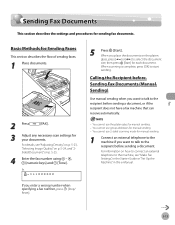
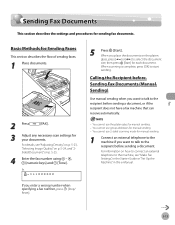
...
size, then press [Start] for your documents. When scanning is complete, press [OK] to the recipient before sending a document.
Calling the Recipient before Sending Fax Documents (Manual Sending)
Use manual sending when you place the documents on the platen
glass, press [ ] or [ ] to the recipient before sending a document, or if the recipient...
imageCLASS D480 Basic Operation Guide - Page 110
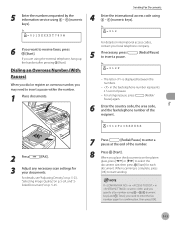
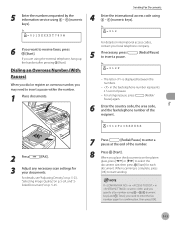
... letter is complete, press
[OK] to enter a
pause at the end of the recipient.
in is set to and you specify a fax number using - , [numeric keys] and [Tone], you are using the external telephone, hang up the handset after pressing [Start]. Dialing an Overseas Number (With Pauses)
When you dial or register an...
imageCLASS MF4370dn/MF4350d Starter Guide - Page 3
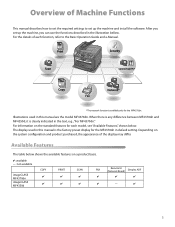
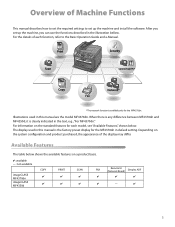
... the software. For information on a product basis.
: available -: not available
COPY
PRINT
SCAN
FAX
imageCLASS MF4370dn imageCLASS MF4350d
Remote UI (Network Board)
Simplex ADF
-
For the details of the display may differ. Available Features
The table below . After you set up the machine, you can use the functions described in the text, e.g., "For MF4370dn."
imageCLASS MF4370dn/MF4350d Starter Guide - Page 20


... the receive mode is set to have both a fax number(s) and a telephone number(s), using only one telephone line. Your telephone with . - Make sure that most suits your telephone company for information on p. 13.)
- To disable the incoming ring, press [Menu] → → → , ...
imageCLASS MF4370dn/MF4350d Starter Guide - Page 25
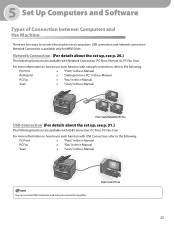
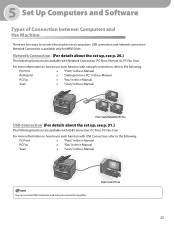
... Connection (For details about the set up , see p. 26.)
The following functions are available with Network Connection: PC Print, Remote UI, PC Fax, Scan
For more information on how to use each function with network connection, refer to the following:
PC Print
→ "Print," in the e-Manual
Remote UI
→ "Settings from...
imageCLASS MF4370dn/MF4350d Basic Operation Guide - Page 5
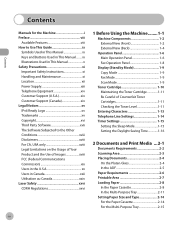
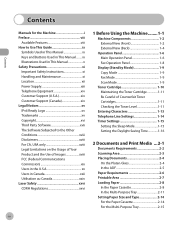
... Power Supply xiii Telephone Equipment xiv Customer Support (U.S.A xiv Customer Support (Canada xiv Legal Notices xv IPv6 Ready Logo xv Trademarks xv Copyright xvi Third Party Software xvii The Software Subjected to Use This Guide ix
Symbols Used in This Manual ix Keys and Buttons Used in Canada xxii Utilisation au Canada xxiv Laser Safety...
imageCLASS MF4370dn/MF4350d Basic Operation Guide - Page 102


... external telephone connected to the machine:
If you want to change , see"Setting the Incoming Ring," on p. 5-10.) ˔ When an incoming call is received - Fax
Introduction to Using Fax Functions
˔ FaxOnly
In this mode Simply set the receive mode to . (See "Selecting the Receive Mode," on p. 5-34.
5-5
imageCLASS MF4370dn/MF4350d Basic Operation Guide - Page 103


...
In this mode, the machine receives documents automatically for fax calls and rings for telephone calls. ˔ Before using this mode Make sure to change , , or , see "Selecting the Receive Mode," on p. 5-10.) ˔ When an incoming call is received
If you want to ...
imageCLASS MF4370dn/MF4350d Basic Operation Guide - Page 106


... numbers with distinctive ring patterns to a single telephone line, allowing you know if the call is a fax or voice call. Contact your telephone company. Your fax will let you to have both a fax number(s) and a telephone number(s) using this mode Make sure to a DRPD service. Set the fax ring pattern that matches the pattern assigned by...
imageCLASS MF4370dn/MF4350d Basic Operation Guide - Page 110
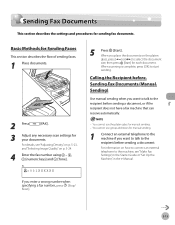
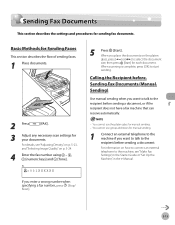
... you want to talk to the recipient before sending a document, or if the recipient does not have a fax machine that can receive automatically.
- You cannot use the platen glass for your documents.
You cannot use group addresses for manual sending.
1 Connect an external telephone to the machine if you want to talk to...
imageCLASS MF4370dn/MF4350d Basic Operation Guide - Page 112


...] to select the
document size, then press [Start] for comfirmation, then press [OK].
5-15
If in in the fax/telephone number represents 2.5-second pause.
- Fax
5 Enter the numbers requested by the information service using - [numeric keys]. Dialing an Overseas Number (With Pauses)
When you dial or register an overseas number, you need to...
Similar Questions
Page Total For A Canon Mf6540 Imageclass B/w Laser
On a Canon imageClass MF6540 B/W Laser, how do find the total pages counter? The instructions for th...
On a Canon imageClass MF6540 B/W Laser, how do find the total pages counter? The instructions for th...
(Posted by PHCadmin 7 years ago)
A Vertical Black Line Appears On Copy Or Fax When I Use The Adf.
(Posted by Anonymous-136891 9 years ago)
How To Disable Fax Ecm On Canon Imageclass D480
(Posted by lefilJuan 10 years ago)
Does Canon Imageclass D480 B/w Printer Have Airprint Function For Ipad?
(Posted by oliverlin949 11 years ago)

