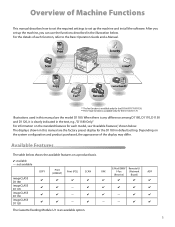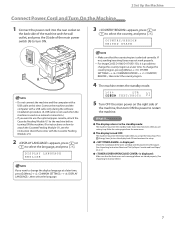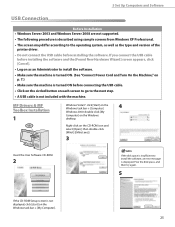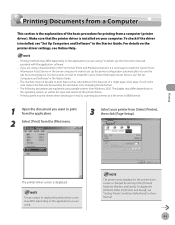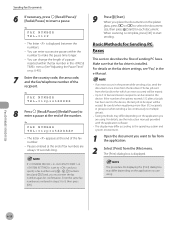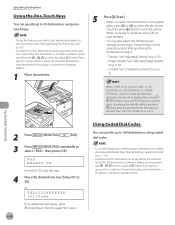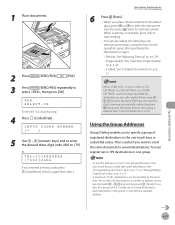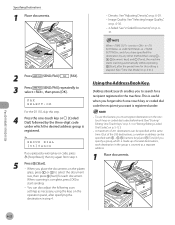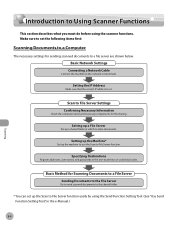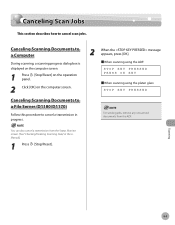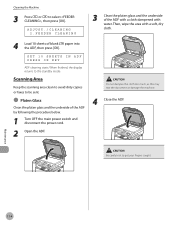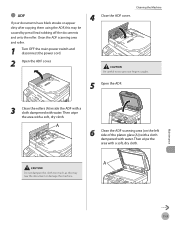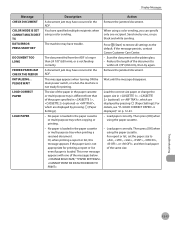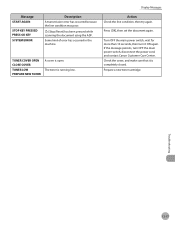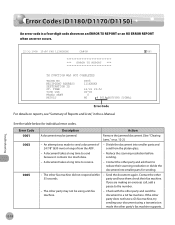Canon D1120 Support Question
Find answers below for this question about Canon D1120 - ImageCLASS B/W Laser.Need a Canon D1120 manual? We have 2 online manuals for this item!
Question posted by cmiserv on October 9th, 2015
I Was Trying To Scan And The Tool Box Wont Open
The person who posted this question about this Canon product did not include a detailed explanation. Please use the "Request More Information" button to the right if more details would help you to answer this question.
Current Answers
Answer #1: Posted by Odin on October 9th, 2015 11:56 AM
The instructions are at step #3 on this manual page: http://www.manualslib.com/manual/275603/Canon-Imageclass-D1120.html?page=209&term=tool+box
Hope this is useful. Please don't forget to click the Accept This Answer button if you do accept it. My aim is to provide reliable helpful answers, not just a lot of them. See https://www.helpowl.com/profile/Odin.
Related Canon D1120 Manual Pages
Similar Questions
Page Total For A Canon Mf6540 Imageclass B/w Laser
On a Canon imageClass MF6540 B/W Laser, how do find the total pages counter? The instructions for th...
On a Canon imageClass MF6540 B/W Laser, how do find the total pages counter? The instructions for th...
(Posted by PHCadmin 7 years ago)
How Do I Scan To Network On Imageclass D1120
(Posted by losornithi 9 years ago)
My Canon Imageclass D1120 Taking Long To Scan How Do I Fix
(Posted by keom 9 years ago)
How To Network Scan With Canon Imageclass D1120
(Posted by ezrselr 9 years ago)