Canon Color imageCLASS MF9150c Support Question
Find answers below for this question about Canon Color imageCLASS MF9150c.Need a Canon Color imageCLASS MF9150c manual? We have 2 online manuals for this item!
Question posted by Anonymous-80197 on October 21st, 2012
How Do I Save Scan To Pdf Settings
The person who posted this question about this Canon product did not include a detailed explanation. Please use the "Request More Information" button to the right if more details would help you to answer this question.
Current Answers
There are currently no answers that have been posted for this question.
Be the first to post an answer! Remember that you can earn up to 1,100 points for every answer you submit. The better the quality of your answer, the better chance it has to be accepted.
Be the first to post an answer! Remember that you can earn up to 1,100 points for every answer you submit. The better the quality of your answer, the better chance it has to be accepted.
Related Canon Color imageCLASS MF9150c Manual Pages
imageCLASS MF9170c/MF9150c/MF8450c Basic Operation Guide - Page 1


After you finish reading this guide, store it in the Address Book Copying Fax E-mail Printing Scanning Network Setting from a PC Maintenance Troubleshooting Machine Settings Appendix
Please read this guide before operating this product. Basic Operation Guide
Before Using the Machine Originals and Print Media Registering Destinations in a safe place for future reference.
imageCLASS MF9170c/MF9150c/MF8450c Basic Operation Guide - Page 5
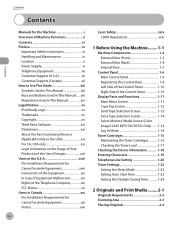
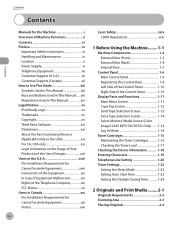
...Select Memory Media Screen (Color imageCLASS MF9170c/9150c Only).........1-14 Log In Mode 1-14
Toner Cartridges 1-15 Maintaining the Toner Cartridges 1-16 Checking the Toner Level 1-17
Checking the Device Information 1-18 Entering Characters 1-19 Telephone Line Setting 1-20 Timer Settings 1-22
Setting the Sleep Mode 1-22 Setting Auto Clear Time 1-23 Setting the Daylight Saving Time 1-24...
imageCLASS MF9170c/MF9150c/MF8450c Basic Operation Guide - Page 26
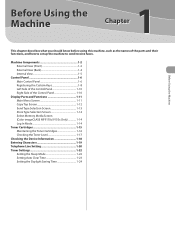
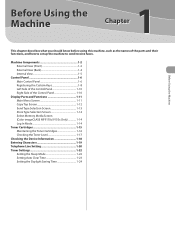
...Select Memory Media Screen (Color imageCLASS MF9170c/9150c Only 1-14 Log In Mode 1-14
Toner Cartridges 1-15 Maintaining the Toner Cartridges 1-16 Checking the Toner Level 1-17
Checking the Device Information 1-18 Entering Characters 1-19 Telephone Line Setting 1-20 Timer Settings 1-22
Setting the Sleep Mode 1-22 Setting Auto Clear Time 1-23 Setting the Daylight Saving Time 1-24
1-1
imageCLASS MF9170c/MF9150c/MF8450c Basic Operation Guide - Page 34
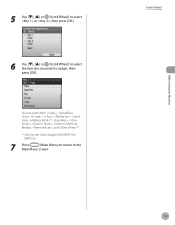
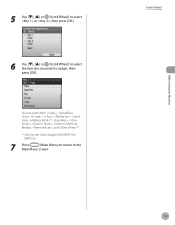
Control Panel
1-9 You can select from , , , , , , , *1, , , , , , and *1.
*1 Only for the Color imageCLASS MF9170c/ MF9150c.
7 Press
(Main Menu) to return to assign, then press [OK]. Before Using the Machine
5 Use or (Scroll Wheel) to select or , then press [OK].
6 Use or (Scroll Wheel) to select the function you want to the
Main Menu screen.
imageCLASS MF9170c/MF9150c/MF8450c Basic Operation Guide - Page 35
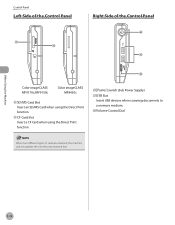
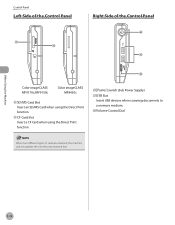
... Panel
Before Using the Machine
Color imageCLASS MF9170c/MF9150c
Color imageCLASS MF8450c
㉒SD/MS Card... Slot Insert an SD/MS Card when using the Direct Print function.
㉓CF Card Slot Insert a CF Card when using the Direct Print function.
㉔[Power] switch (Sub Power Supply) ㉕USB Slot
Insert USB devices when scanning...
imageCLASS MF9170c/MF9150c/MF8450c Basic Operation Guide - Page 36
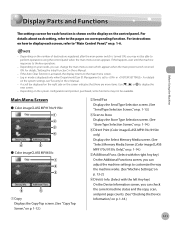
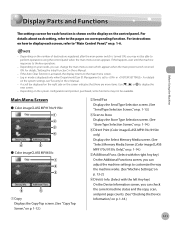
...Control Panel," on the system settings, see "Security," in the e-Manual.
- For details
on p. 1-6. Main Menu Screen
˔ Color imageCLASS MF9170c/9150c
˔ Color imageCLASS MF8450c
①Copy Displays ... p. 1-13.)
③Scan to Store Displays the Store Type Selection screen. (See "Store Type Selection Screen," on p. 1-14.)
④Direct Print (Color imageCLASS MF9170c/9150c only) Displays...
imageCLASS MF9170c/MF9150c/MF8450c Basic Operation Guide - Page 37


...).
④Quantity Displays the copy quantity.
⑤Paper Supply Displays the selected paper.
⑥Copy Ratio Displays the copy ratio.
①Color Mode Settings Sets the color mode (color or black and white).
②Paper Source Settings Selects the paper source.
③Density/Background Removal Settings Sets the density.
④2-Sided Settings Sets 2-sided copying.
⑤Preview Img.
imageCLASS MF9170c/MF9150c/MF8450c Basic Operation Guide - Page 39


Select Memory Media Screen (Color imageCLASS MF9170c/9150c Only)
For details about the Select Memory Media Screen, see "Security," in the eManual. ˔ For Department ID Management
①Store on File Server Stores the scanned originals on the specified file server. (See "Scan to File Server," in the e-Manual.)
②Store on p. 7‑11. Press...
imageCLASS MF9170c/MF9150c/MF8450c Basic Operation Guide - Page 40
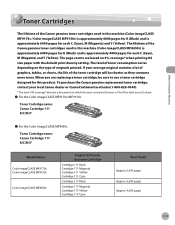
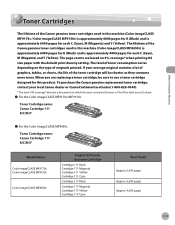
...).
* The term "5% coverage" denotes a document on which the area covered with the default print density setting. Before Using the Machine
Toner Cartridge
Toner Cartridges
The lifetime of the Canon genuine toner cartridges used in this machine (Color imageCLASS MF9170c / Color imageCLASS MF9150c) is approximately 6000 pages for K (Black) and is 5% of the total area of originals...
imageCLASS MF9170c/MF9150c/MF8450c Basic Operation Guide - Page 79
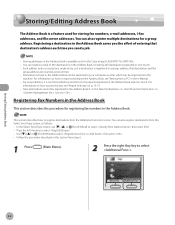
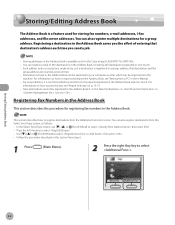
...200 destinations registered in the Address Book
This section describes the procedure for the Color imageCLASS MF9170c/MF9150c. - Registering Fax Numbers in one -touch. For easy reference, it is... the
machine. Destinations stored in the Address Book saves you send a job.
-
Press the left Any key to print the lists, see "Setting from the Additional Functions screen. Use or (Scroll...
imageCLASS MF9170c/MF9150c/MF8450c Basic Operation Guide - Page 195
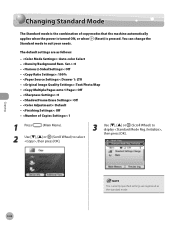
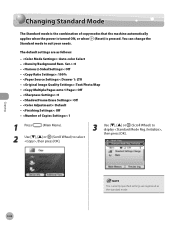
... the machine automatically applies when the power is turned ON, or when (Reset) is pressed. Copying
The currently specified settings are as the standard mode.
4-66
The default settings are registered as follows:
- : Auto-color Select - : 0 - : Off - : 100% - : Drawer 1: LTR - : Text/Photo/Map - : Off - : 0 - : Off - : Default - : Off - : 1
1 Press
(Main Menu).
2 Use or (Scroll...
imageCLASS MF9170c/MF9150c/MF8450c Basic Operation Guide - Page 233
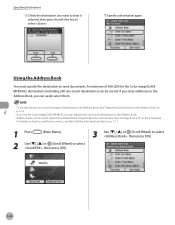
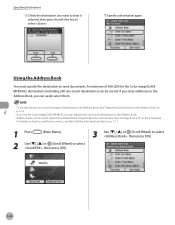
... on how to send the documents, see "Basic Methods for the Color imageCLASS MF8450c) destinations (including 200 one -touch destinations in the Address Book, you can register only one -touch destinations) can be saved, imported, and transferred using the Remote User Interface. (See "Settings from a PC," in the Address Book," on p. 5-17.
1 Press
(Main...
imageCLASS MF9170c/MF9150c/MF8450c Basic Operation Guide - Page 279


... Their Default
You can restore the standard send settings to their default settings.
1 Press
(Main Menu).
2 Press the right Any key to select .
5 Use or (Scroll Wheel) to select , then press...press [OK].
7 Use or (Scroll Wheel) to select , then press [OK].
4 Use or (Scroll Wheel) to their default settings.
Fax
5-78 All settings including are restored to select , then press [OK].
imageCLASS MF9170c/MF9150c/MF8450c Basic Operation Guide - Page 452
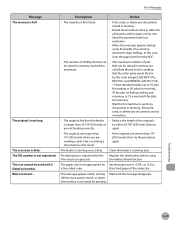
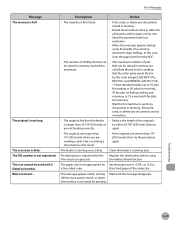
...are not feeding correctly. No destination is not appropriate for Set the paper size to 70 jobs for sending or 90 jobs... send, or delete any documents stored in memory.
- The feeder's scanning area is dirty.
Send the document with ITU-T No. 1 Chart...the other party sends the fax by one by the Color imageCLASS MF9170c, MF9150c and MF8450c with low resolution.
- Wait a moment... ...
imageCLASS MF9170c/MF9150c/MF8450c Basic Operation Guide - Page 466


...
(Main Menu) to return to select , then press [OK]. Accessing the Setting Menu
1 Press
(Main Menu).
2 Press the right Any key to select .
3
Use or (Scroll Wheel) to select the menu you do not want to print ... (Scroll Wheel) select , then press [OK].
6 Use or (Scroll Wheel) to the
Main Menu screen. If you want to access, then
press [OK].
13-3
Machine Settings
imageCLASS MF9170c/MF9150c/MF8450c Basic Operation Guide - Page 471


... e-Manual
"Fax" "Scan" "E-mail" e-Manual "Fax" "Scan" "E-mail"
e-Manual "Scan" "E-mail" Machine Settings
Setting Menu
Item Paper Feed Method Switch
Stack Bypass Drawer 1 Drawer 2 Language Switch Error when Feeder is Dirty Initialize Common Settings
Settings
- Speed Priority - Speed Priority - Yes
* Only for the Color imageCLASS MF9170c/MF9150c. B&W TIFF - B&W PDF - Speed Priority - Print...
imageCLASS MF9170c/MF9150c/MF8450c Basic Operation Guide - Page 476
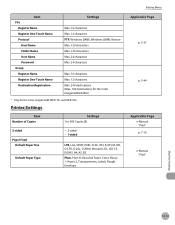
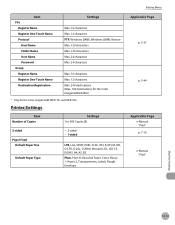
... Max. 24 characters Max. 24 characters
Max. 16 characters Max. 12 characters Max. 299 destinations (Max. 199 destinations for the Color imageCLASS 8450c)
* Only for the Color imageCLASS MF9170c and MF9150c. Printer Settings
Item Number of Copies
Settings 1 to 999 Copies (1)
2-sided Paper Feed
Default Paper Size
Default Paper Type
- 2-sided - 1-sided
LTR, LGL, STMT, EXEC, FLSC, OFI...
imageCLASS MF9170c/MF9150c/MF8450c Basic Operation Guide - Page 490


... from the list of registered addresses
When is selected in : - PDF - PDF(Black)/JPEG(Color) - PDF - TIFF - TIFF(Black)/PDF(Color) - PDF(Black)/JPEG(Color) - Yes
Setting Menu
Applicable Page
p. 5-117
p. 5-121 p. 5-125 p. 5-127
Machine Settings
13-27 Name Forwarding Condition Setting Forwarding Condition Forwarding Destination File Format
Divide Pages Forward w/o Condition...
imageCLASS MF9170c/MF9150c/MF8450c Basic Operation Guide - Page 494
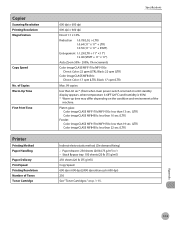
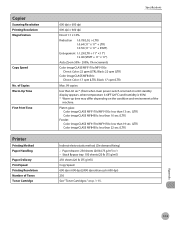
.... (LTR)
Feeder: Color imageCLASS MF9170c/MF9150c: less than 19 sec. (LTR) Color imageCLASS MF8450c: less than 60 sec*. (from when main power switch is turned on until standby display appears, when temperature is 68°F (20°C) and humidity is 65%) * Warm-up time may differ depending on p. 1-15.
Appendix
14-3 Copier
Scanning Resolution Printing Resolution...
imageCLASS MF9170c/MF9150c/MF8450c Starter Guide - Page 34


... the following flow chart indicates the settings needed for each individual computer connected to the Internet. Scan to File Server: Send a scanned document to a file server from a web browser on the software CD-ROM):
Save scanned documents to the network, you must set up the IP address.
E-Mail:
Send the scanned documents attached to each function.
32...
Similar Questions
How Can I Save Scanned Items As A Jpg Or Doc File Instead Of A Pdf File?
(Posted by suenixon 9 years ago)
How To Save A Scanned Pdf Image In A Preferred Location
How do I save a pdf file in the folder of my choice?
How do I save a pdf file in the folder of my choice?
(Posted by ocengels 10 years ago)
How Do I Save Scanned Doc As A Pdf? Option Not Showing As File Type?
(Posted by debbie96935 10 years ago)

