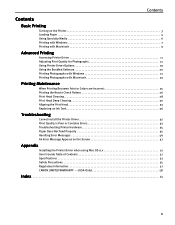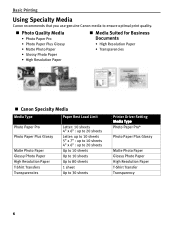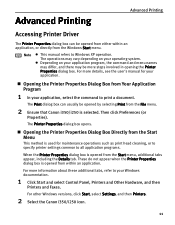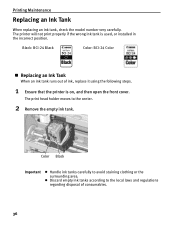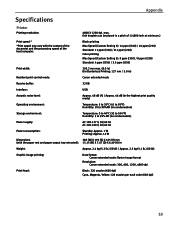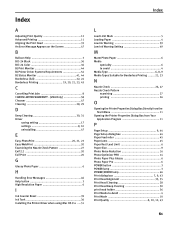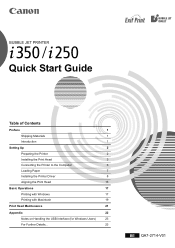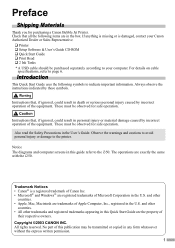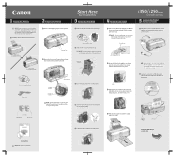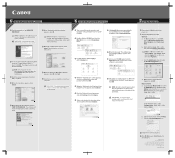Canon Canon-i350 Support Question
Find answers below for this question about Canon Canon-i350 - i 350 Color Inkjet Printer.Need a Canon Canon-i350 manual? We have 3 online manuals for this item!
Question posted by alex77088 on August 25th, 2012
Out Of Paper
I just replace a canon i350 because it said that it didn't have a print head. NOW with the replacement, a pixma2120 I can't convince it that it has paper in it. I think that I am sticking it in the right hole. Other than returning the thing to Wal-Mart, is there any way to stick enough paper in the thing so that it will work?
Current Answers
Related Canon Canon-i350 Manual Pages
Similar Questions
Canon Pixma Mx470 Printer
You responded by telling me to read the manual, but the manual does not show how to reset this. I ha...
You responded by telling me to read the manual, but the manual does not show how to reset this. I ha...
(Posted by sxc493 7 years ago)
Error E161-403e Call For Service Canon Ipf710 - Imageprograf Color Inkjet
(Posted by josesuarez88 10 years ago)
Printer Still Not Working After Replacing Both Print Heads
My S-4500 printer was flashing 5 five time which I believe refers to fautly print head so I replaced...
My S-4500 printer was flashing 5 five time which I believe refers to fautly print head so I replaced...
(Posted by brianward 10 years ago)
Canoni350 Printer Will Not Print Cyan Color. Print Head Was Cleaned To No Avail
(Posted by olmue 11 years ago)
Imageprograf Ipf8000 Printer Says 'execute Print Head Cleaning, If
ipf8000 says "execute print head cleaning, if this message is still displayed, replace printheads l/...
ipf8000 says "execute print head cleaning, if this message is still displayed, replace printheads l/...
(Posted by robertw 13 years ago)