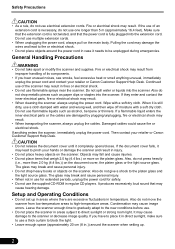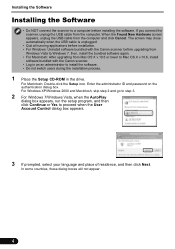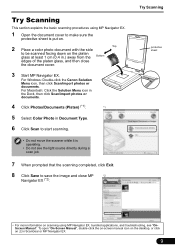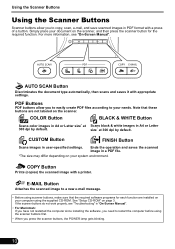Canon CanoScan 9000F Support Question
Find answers below for this question about Canon CanoScan 9000F.Need a Canon CanoScan 9000F manual? We have 1 online manual for this item!
Question posted by ldieHoag on April 4th, 2014
Does Canoscan 9000f And Mark Ii Drivers Are Different?
The person who posted this question about this Canon product did not include a detailed explanation. Please use the "Request More Information" button to the right if more details would help you to answer this question.
Current Answers
Related Canon CanoScan 9000F Manual Pages
Similar Questions
How To Replace The Lamp On A Canoscan 9000f Scanner
(Posted by SPbth 10 years ago)
I Have Downloaded A Driver But Scanner Wont Start
(Posted by sirrajsir 12 years ago)
Will Canoscan 9000f Work With Lion On A Mac
will canoscan 9000f work with lion on a mac
will canoscan 9000f work with lion on a mac
(Posted by ginboyjeff 12 years ago)