Canon 2694B001 Support Question
Find answers below for this question about Canon 2694B001 - DC 310 Camcorder.Need a Canon 2694B001 manual? We have 1 online manual for this item!
Question posted by Anonymous-74605 on September 14th, 2012
Moving Scenes
How woiuld one go about moving scenes to a different order?
Current Answers
There are currently no answers that have been posted for this question.
Be the first to post an answer! Remember that you can earn up to 1,100 points for every answer you submit. The better the quality of your answer, the better chance it has to be accepted.
Be the first to post an answer! Remember that you can earn up to 1,100 points for every answer you submit. The better the quality of your answer, the better chance it has to be accepted.
Related Canon 2694B001 Manual Pages
DC310/DC320 Instruction Manual - Page 3


... stops, excessive force, and uneven surfaces may cause picture interference, or permanently damage the camera.
8 Water and Moisture - The 2-prong polarized plug will fit into the outlet, try..."product" refers to the Canon DVD
Camcorder DC320/DC310 A and all its
accessories.
1 Read Instructions - All the safety and
operating instructions should be moved with a polarized 2-prong plug (a plug...
DC310/DC320 Instruction Manual - Page 5


... The camcorder will break the recording into 2 separate scenes.
Layer 2 Layer 1
Scene 2 Scene 1 Recording surface
DVD-RW
Best for the disc. When you first insert a brand new DVD-RW disc, the camcorder will ... can only be played back with DVD players compatible with DVD-RWs in VIDEO mode.
5 Read the differences between them and select the disc that best fits your needs. The switch...
DC310/DC320 Instruction Manual - Page 6


...For a summary, you want to play back your recordings with external DVD devices we recommend using VIDEO mode. and with external devices. For further details, contact directly the manufacturer's customer support center. ...need to bother running a tape forwards and backwards to find the scene you can result in damage to the camcorder or in the permanent loss of the recordings.
* For the latest...
DC310/DC320 Instruction Manual - Page 7


... scenes, dividing scenes, etc.) ( 45)
DVD-R, DVD-R DL
DVD-RW
VIDEO mode
VR mode
-
-
1
Deleting a scene after recording it ( 34)
- To finalize a DVD-R DL disc, the camcorder has to unfinalize the disc first.
7 Therefore, and depending on the amount of the free space (the unrecorded area) on external DVD devices ( 48). Initializing the disc in
order...
DC310/DC320 Instruction Manual - Page 8


... Started
18 Charging the Battery Pack 19 Preparing the Accessories
20 Basic Operation of the Camcorder
20 Power Switch 21 Operating Modes 21 Joystick and Joystick Guide 22 Using the Menus
... screen 26 Inserting and Removing a Disc 28 Inserting and Removing a Memory Card
Video
29 Basic Recording
29 Shooting Video 31 Selecting the Recording Mode 31 Zooming: Optical, Advanced and Digital Zoom 32 ...
DC310/DC320 Instruction Manual - Page 9


... Recording: Changing the Shutter Speed
40 LCD Video Light
40 Self Timer
41 Manual Focus Adjustment
42 Manual Exposure Adjustment
42 White Balance
43 Image Effects
44 Digital Effects
45 Managing Scenes and the Disc
45 Creating a Playlist 46 Moving Scenes in the Playlist 46 Dividing Scenes 47 Initializing the Disc
47 Disc Playback on...
DC310/DC320 Instruction Manual - Page 10


Menu
63 Setup menus
65
Camera Setup (Advanced Zoom, Image ... of Messages
76 Do's and Don'ts
76 Handling Precautions 80 Using the Camcorder Abroad
81 General Information
81 System Diagram 82 Optional Accessories 85 Product Codes 86... Table of contents 60 Printing Photos
60 Printing Photos 60 Print Orders
External Connections
61 Connecting to a TV or VCR
61 Connection Diagram 62 Playback...
DC310/DC320 Instruction Manual - Page 11
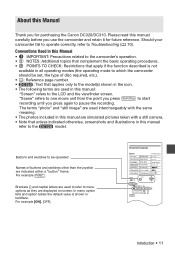
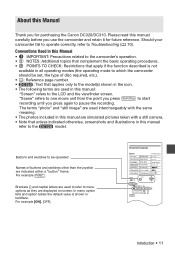
...Scene" refers to one movie unit from the point you press Start/Stop to start
recording until you press again to menu options as they are used to refer to pause the recording.
Brackets [ ] and capital letters are displayed on screen. Introduction • 11 Should your camcorder...this manual are simulated pictures taken with a still camera.
• Note that apply if the function ...
DC310/DC320 Instruction Manual - Page 19


...to 104 °F), the charging will not
start.
• Do not connect to the camcorder's DC
IN terminal or to the compact power
adapter any electrical equipment that powers the product is ...PLAY and
CAMERA mode indicators are
completely off the camcorder before
connecting or disconnecting the
compact power adapter. Preparations • 19
Continuously on aircraft and ships, DC-AC ...
DC310/DC320 Instruction Manual - Page 29
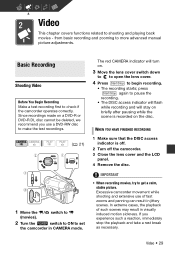
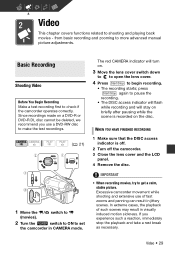
... break as necessary. Excessive camcorder movement while shooting and extensive use a DVD-RW disc to make the test recordings.
( 21)
1 Move the / switch to
(movies).
2 Turn the
switch to ON to begin recording.
• The recording starts; If you use of such scenes may result in jittery scenes. Video • 29 Video
This chapter covers functions...
DC310/DC320 Instruction Manual - Page 31


...Video • 31 Selecting the Zoom Type
Options
Default value
[OPTICAL] (37x)
The zoom range is selected, the camcorder will switch to obtain a larger zoom range without any deterioration in image quality. FUNC. ( 22)
FUNC.
[ MENU] [ CAMERA...: Optical, Advanced and Digital Zoom
The camcorder offers three types of the scenes.
Selecting the Recording Mode
Changing the recording...
DC310/DC320 Instruction Manual - Page 32


...used when recording, saving energy when you press QUICK START the camcorder enters the standby mode. At full wide-angle, you can be faster in
T
Move the zoom lever toward T to zoom out (wide-angle).... of the scene ( 66).
•
The advanced zoom cannot be
selected if [WIDESCREEN] is the slowest. NOTES
The fastest zoom speed can focus on how you press
32 • Video press harder...
DC310/DC320 Instruction Manual - Page 34


...; The green PLAY indicator will turn on the camcorder while the scene is being deleted.
• You will start from the scene selected and continue until the end of the last scene recorded.
34 • Video
NOTES
• Avoid any other operations on .
• The scene index screen appears.
3 Move ( , ) the selection
frame to begin the playback...
DC310/DC320 Instruction Manual - Page 36


...deleted, an original scene cannot be able to delete scenes shorter than 5 seconds.
On-Screen Displays (Data Code)
The camcorder keeps a data code containing the date and time and other camera data (shutter speed...for still images, refer to Histogram and Other Screen Displays ( 58).
36 • Video Deleting Scenes
If you are using a DVD-RW disc, you can select the data to be displayed. FUNC....
DC310/DC320 Instruction Manual - Page 38


... afterimage. - Moving subjects may change...camcorder uses a large aperture, achieving a focus on the subject while blurring other distracting details.
[ SPORTS] Use this mode to record sports scenes... such as tennis or golf.
[ NIGHT] Use this mode to record in dimly lit places.
[ BEACH] Use this mode to use a tripod especially in mode, as the shutter speed slows down.
38 • Video...
DC310/DC320 Instruction Manual - Page 39


... screen, press to hide it.
2 Adjust ( ) the shutter speed to shoot fast-moving quickly. When setting the shutter speed, the number display will appear next to the recording ...
Video • 39 FUNC. ( 22)
FUNC.
[ PROGRAM AE] Desired option
FUNC.
The camcorder automatically sets the appropriate aperture value.
In such case, select a different value. -
the brightness of a scene;...
DC310/DC320 Instruction Manual - Page 41


... or without
vertical lines • Fast moving subjects • Through wet windows • Night scenes
( 21)
POINTS TO CHECK Adjust the...appears. • Pushing the joystick ( ) toward
[FOCUS] again will return the camcorder to autofocus.
4 Push the joystick ( ) toward
[NEXT] to save the .... If [FOCUS] does not appear on the following subjects. Video • 41 "MF" appears.
3 Adjust ( ) the...
DC310/DC320 Instruction Manual - Page 46


...)
POINTS TO CHECK Disc type: DVD-RW • VR mode
Moving Scenes in order to a precise point. / : Frame jump forward/backward.
46 • Video In the playlist, [ TO ORIGINAL] appears instead. Original index screen (original recordings)
ORIGINAL
FUNC. ( 22)
FUNC.
[ MOVE] Move ( , ) the orange marker to the scene's new position* Press [YES]
* The original position of the...
DC310/DC320 Instruction Manual - Page 51
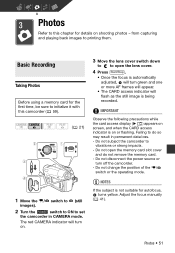
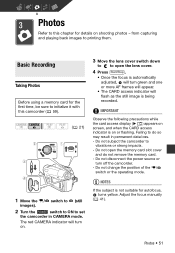
...
If the subject is on .
3 Move the lens cover switch down
to to open the memory card slot cover
and do so
may result in CAMERA mode. from capturing and playing back images... Adjust the focus manually
( 41). Photos • 51 The red CAMERA indicator will turn on or flashing. Do not subject the camcorder to printing them.
Basic Recording
Basic Recording
Taking Photos
Before using a...
DC310/DC320 Instruction Manual - Page 87
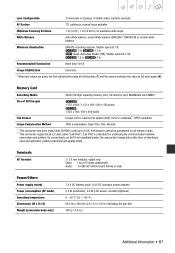
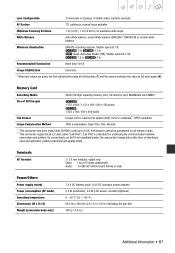
...Video: 1 Vp-p/75 ohms unbalanced Audio: -10 dBV (47 kohms load/3 kohms or less)
Power/Others
Power supply (rated) Power consumption (SP mode) Operating temperature Dimensions (W x H x D) Weight (camcorder body only)
7.4 V DC (battery pack), 8.4 V DC... memory cards. ** This camcorder supports Exif 2.2 (also called "Exif Print"). Performance cannot be guaranteed for Camera File system (DCF), Exif...
Similar Questions
Software Drivers For Zr300 Video Camera For Windows 10 Computer
i need software driver disc for ZR300 video camera using on windows 10 computer
i need software driver disc for ZR300 video camera using on windows 10 computer
(Posted by bravi57 1 year ago)
Canon Fs30 Video Camera Has Blank Screen
I have a Canon FS30 video camera (approx. 3 years old). I had never had problems before, but today, ...
I have a Canon FS30 video camera (approx. 3 years old). I had never had problems before, but today, ...
(Posted by amandaboerner 10 years ago)
How Do I Move Files From My Video Camera To My Pc
(Posted by Anonymous-81283 11 years ago)
Video Camera Problem
My Canon HG20 video camera zooms all the way in once I turn it on. IfI remove/replace the battery ...
My Canon HG20 video camera zooms all the way in once I turn it on. IfI remove/replace the battery ...
(Posted by sschmeer 12 years ago)
Video Camera To Laptop
how can i watch recorded video in my laptop? PS...i lost the wire that connects to tv or laptop
how can i watch recorded video in my laptop? PS...i lost the wire that connects to tv or laptop
(Posted by olgabe 12 years ago)

