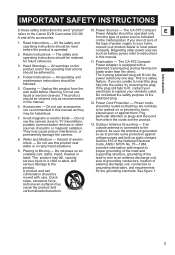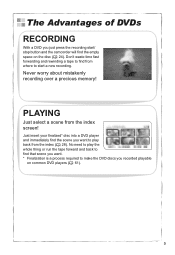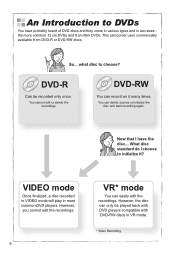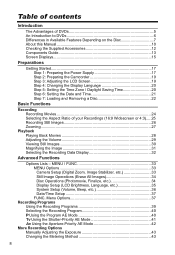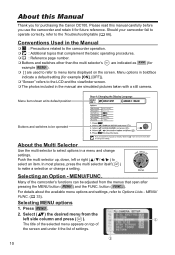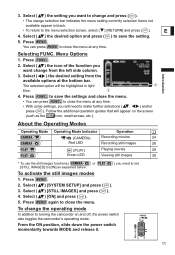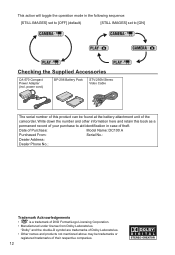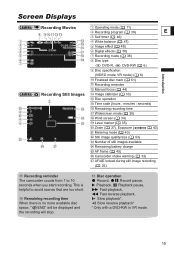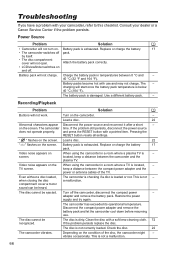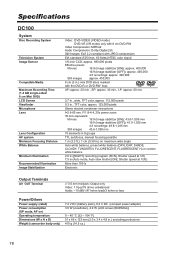Canon 1185B001 Support Question
Find answers below for this question about Canon 1185B001 - DC 100 Camcorder.Need a Canon 1185B001 manual? We have 1 online manual for this item!
Question posted by alinafejdmwanza on June 21st, 2011
Eject
how do i open the cover to put in another dvd to record?i am failing to open it
Current Answers
Related Canon 1185B001 Manual Pages
Similar Questions
Software Drivers For Zr300 Video Camera For Windows 10 Computer
i need software driver disc for ZR300 video camera using on windows 10 computer
i need software driver disc for ZR300 video camera using on windows 10 computer
(Posted by bravi57 1 year ago)
Canon Fs30 Video Camera Has Blank Screen
I have a Canon FS30 video camera (approx. 3 years old). I had never had problems before, but today, ...
I have a Canon FS30 video camera (approx. 3 years old). I had never had problems before, but today, ...
(Posted by amandaboerner 10 years ago)
Video Camera Problem
My Canon HG20 video camera zooms all the way in once I turn it on. IfI remove/replace the battery ...
My Canon HG20 video camera zooms all the way in once I turn it on. IfI remove/replace the battery ...
(Posted by sschmeer 12 years ago)
Video Camera To Laptop
how can i watch recorded video in my laptop? PS...i lost the wire that connects to tv or laptop
how can i watch recorded video in my laptop? PS...i lost the wire that connects to tv or laptop
(Posted by olgabe 12 years ago)
Canon Dc 100. How Do I Finalize A Dvd-r Disc
(Posted by sarnold389 14 years ago)