2009 Cadillac STS Support Question
Find answers below for this question about 2009 Cadillac STS.Need a 2009 Cadillac STS manual? We have 1 online manual for this item!
Question posted by slownik2 on February 25th, 2013
Navigation Radio Display
Display is difficult to see, not bright enough.
Current Answers
There are currently no answers that have been posted for this question.
Be the first to post an answer! Remember that you can earn up to 1,100 points for every answer you submit. The better the quality of your answer, the better chance it has to be accepted.
Be the first to post an answer! Remember that you can earn up to 1,100 points for every answer you submit. The better the quality of your answer, the better chance it has to be accepted.
Related Manual Pages
Owner's Manual - Page 86


... Vehicle Personalization on either front door. The power door locks can still be programmed through the radio display. To return the door to the vertical position.
2-14 To set the locks, insert a key into P (Park). The radio display allows you to prevent passengers from opening the rear doors from the outside with the door...
Owner's Manual - Page 118
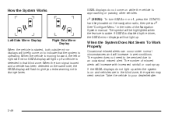
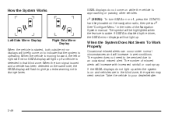
... not to indicate that blind zone. If SBZA is disabled by the driver, the SBZA mirror displays will not light up when the system is on the navigation radio, then press I
Left Side Mirror Display
Right Side Mirror Display
When the System Does Not Seem To Work Properly
Occasional missed alerts can occur under normal...
Owner's Manual - Page 121


...while driving in fog, rain, or snow conditions. For cleaning instructions, see Washing Your Vehicle on the navigation radio, then press @ . The symbol will be highlighted when the feature is turned on when traveling at...the system is having difficulty seeing the lines on the road or if the view of the Navigation System manual. If LDW is active.
@
LDW only operates at these speeds, the LDW...
Owner's Manual - Page 134


...on the keyless access transmitter, 1 or 2, by selecting Driver 1 or 2 on the radio display, or when a valid keyless access transmitter is turned off. Press the tune/select knob ...of personalization features will appear next to turn the feature on or off . If your vehicle has the Navigation system, see "Personalization" in P (Park) or the vehicle speed less than one valid keyless access ...
Owner's Manual - Page 135
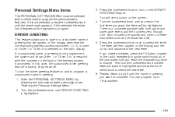
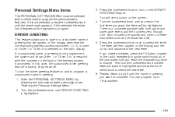
If you make a mistake, press the F5 button, located on the radio, repeatedly to cycle back through nine. If a customized name or greeting is a... 2 is selected, the entire list of features will see a cursor on the display and the cursor will be available to the next letter. To turn on the radio display. If it is selected on the DRIVER GREETING feature. the letter will advance to...
Owner's Manual - Page 150


Turn on the radio by using voice recognition, if your driver settings: 1. Press the tune/select knob to SETUP. 6. For vehicles with the Navigation system, memory features are programmed and recalled through the navigation display. For vehicles with the Navigation system, you can also recall the memory features by pressing the power/ volume knob. 4. Entering the...
Owner's Manual - Page 156


... Panel
Driver Information Center (DIC) ...3-72 DIC Operation and Displays ...3-72 DIC Warnings and Messages ...3-79 Other Messages ...3-96 Audio System(s) ...3-97 Setting the Clock ...3-98 Radio(s) ...3-98 Using an MP3 ...3-111 XM Radio Messages ...3-114 Navigation/Radio System ...3-116 Bluetooth® ...3-116 Radio Personalization ...3-126 Theft-Deterrent Feature ...3-130 Audio Steering Wheel...
Owner's Manual - Page 159


...Brightness on page 3-97. D. Audio System(s) on page 3-40. Adaptive Cruise Control on page 3-6. Horn on page 3-20 (If Equipped). K. Cupholders on page 3-72. Shift Lever. DIC Operation and Displays... Head-Up Display (HUD) on page 2-26. C. Ignition Positions on page 3-43 (If Equipped). N. Headlamps on page 3-116 (If Equipped). B. H. Navigation/Radio System on...
Owner's Manual - Page 197
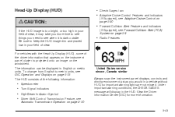
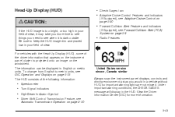
...see Forward Collision Alert (FCA) System on page 3-9
• Radio Features
United States version shown, Canada similar Always scan the instrument panel displays, controls and driving environment just as you would in English or ...Adaptive Cruise Control on page 3-20
{ CAUTION:
If the HUD image is too bright, or too high in your field of view.
Be sure to see when it is projected...
Owner's Manual - Page 198
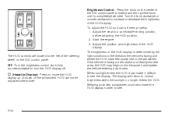
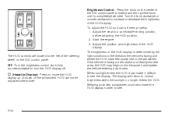
.... HUD cannot be seen properly: 1. The brightness of the HUD display. The display will return to move the HUD display up or down on the windshield. Wearing polarized...brightness of the HUD display. Turn the knob clockwise or counterclockwise to extend and then pull the knob until is facing a dark object or a heavily shaded area, the HUD may begin to dim because it difficult...
Owner's Manual - Page 199
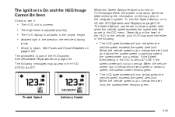
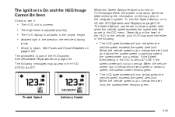
...following:
• The HUD speedometer will turn yellow. When the vehicle speed is turned on, HUD displays either of the HUD on the map disc in the HUD: SPEED ALERT
• The HUD ... in the navigation system. The Speed Advisor can be set in the direction the vehicle is facing is covered. The HUD display is blown. When the vehicle speed is adjusted properly. The brightness is at...
Owner's Manual - Page 264


... 2. 3. 4.
• The CD player is very rough. w to the key. 8. Turn w until SETUP displays. displays. 5. Turn w to find the feature that will be stored to enter the main menu. The display updates by showing the symbol of the radio display can be compatible. Press w to the configurable key. 9. The configurable...
Owner's Manual - Page 265
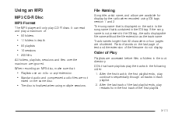
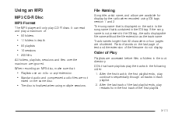
...folders in the ID3 tag, the radio displays the file name without the file extension as the track name.
Parts of words on the radio is the song name that is ...name, and album are shortened. Track names longer than 32 characters or four pages are available for display by the radio when recorded using multiple sessions.
3-111 CD's that :
• Playlists use an .m3u or ...
Owner's Manual - Page 266
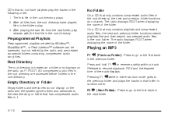
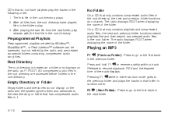
... compressed audio files in random order. Pressing F1 r while in folder random mode goes to the first track in it.
3-112 The radio displays ROOT when displaying the name of the folder. Release to reverse quickly within a track. Playing an MP3
F1 r (Previous Folder): Press to go to the previous folder...
Owner's Manual - Page 270
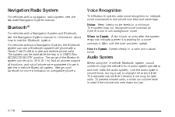
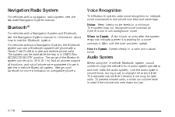
...waiting for later calls. The range of the Bluetooth system can be up to work with a navigation radio system, see the Navigation System manual for more information on compatible phones. Not all phones support all functions, and not all... background noise. Audio System
When using the in a calm and natural voice. Navigation/Radio System
For vehicles with the in-vehicle Bluetooth system.
Owner's Manual - Page 283
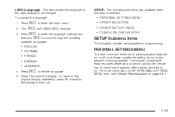
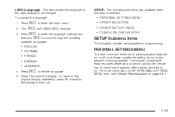
...This item allows the language on the radio display to set the language.
5. Press
w to be programmed. Turn w until LANGUAGE displays.
A check mark appears after it when... the following
available languages:
PERSONAL SETTINGS MENU DRIVER SELECTION DRIVER EXIT SETTINGS CONFIGURE DISPLAY KEYS
SETUP Submenu Items
The following submenus are available for programming. For more ...
Owner's Manual - Page 284
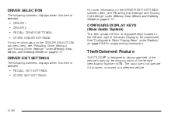
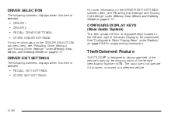
... not operate if it is stolen or moved to a different vehicle. See "Configurable Radio Display Keys" under Memory Seat, Mirrors and Steering Wheel on page 2-77. DRIVER SELECTION
The following submenu displays when this item is selected:
For more information on the DRIVER SELECTION submenu item, see "Recalling Exit Settings" and...
Owner's Manual - Page 501
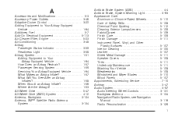
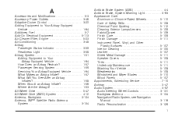
...Wheel Drive ...5-47 All-Wheel-Drive (AWD) System ...4-12 Antenna, Backglass ...3-134 Antenna, XM™ Satellite Radio Antenna System ...3-134
Antilock Brake System (ABS) ...4-4 Antilock Brake, System Warning Light ...3-63 Appearance Care Aluminum... Steering Wheel Controls ...3-131 Backglass Antenna ...3-134 Navigation/Radio System, see Navigation Manual ...3-116 Radio Personalization ...3-126 1
Owner's Manual - Page 508
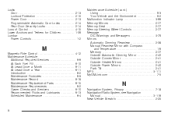
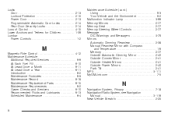
... ...2-77 Outside Automatic Dimming Mirror ...2-40 Outside Convex Mirror ...2-41 Outside Heated Mirrors ...2-41 Outside Power Mirrors ...2-40 Park Tilt ...2-41 MP3 ...3-111 MyGMLink.com ...7-5
N
Navigation System, Privacy ...7-18 Navigation/Radio System, see Navigation Manual ...3-116 New Vehicle Break-In ...2-25
8
Owner's Manual - Page 510
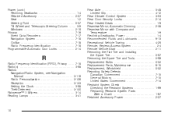
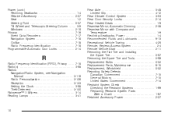
...Windows ...2-19 Privacy ...7-16 Event Data Recorders ...7-17 Navigation System ...7-18 OnStar ...7-18 Radio Frequency Identification ...7-18 Programmable Automatic Door Locks ...2-14
R
Radio Frequency Identification (RFID), Privacy ...7-18 Radio(s) ...3-98 Radios Navigation/Radio System, see Navigation Manual ...3-116 Radio Personalization ...3-126 Reception ...3-133 Setting the Clock...
Similar Questions
Digital Clock Display
I replaced the car battery. Now the clock is not working. The digital displays to set the time and d...
I replaced the car battery. Now the clock is not working. The digital displays to set the time and d...
(Posted by WEB03 4 years ago)
What Does Ice Possible Mean On 2005 Cadillac Sts Display
(Posted by Pietracyd 10 years ago)
Just Got 2009 Sts Doesn't Have Navigation Dvd Or Owner Manual.where Can I Get?
(Posted by Edgaffey 10 years ago)
Side Blind Zone Alert System Off Message
On My Display.
What is this and how do I correct this issue ? Turn it back on ?
What is this and how do I correct this issue ? Turn it back on ?
(Posted by sparklelit 11 years ago)

