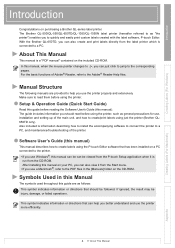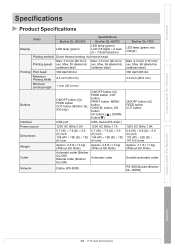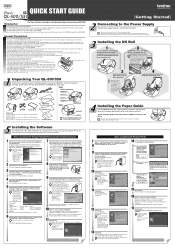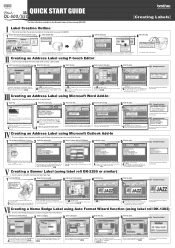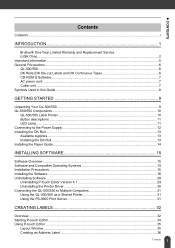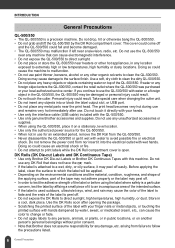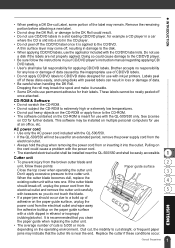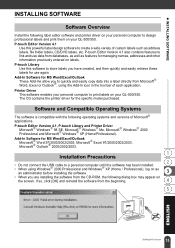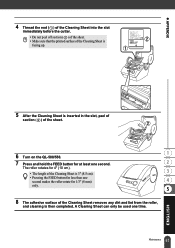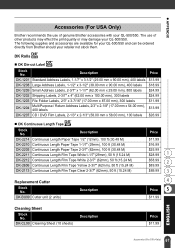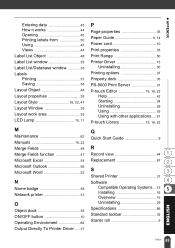Brother International QL 500 Support Question
Find answers below for this question about Brother International QL 500 - P-Touch B/W Thermal Transfer Printer.Need a Brother International QL 500 manual? We have 4 online manuals for this item!
Question posted by kellypierce on August 3rd, 2012
Ql-500 Tape Cutter
My computer is throwing up an error. It says the tape cutter is not operating. How do I fix this?
Current Answers
Answer #1: Posted by roddy73514 on March 27th, 2013 6:24 AM
I had the same problem. I connect to a QL-570 on my Macbook via a Mac Pro. I could not print labels from my Macbook Pro until I went into the printer setting on my Mac Pro (not my Macbook) and clicked on "resume". It then printed out a label that had been queueing on my Mac Pro for some time before subsequently printing out the label that was queueing on my Macbook. I hope that helps.
Related Brother International QL 500 Manual Pages
Similar Questions
Can A Cutting Blade Be Changed On A Brother P Touch Ql-500
(Posted by rich1pol 9 years ago)
Need Updated Driver For My Ql-500 Label Printer
(Posted by szczutkowskie 12 years ago)
My Ql 500 Does Not Print
When I click print the label runs through but it is blank.I've tried restarting, unplugging ,& r...
When I click print the label runs through but it is blank.I've tried restarting, unplugging ,& r...
(Posted by pferrao 12 years ago)
Need Driver For P-touch Ql-500
main computer crashed. have notebook computer now & need driver software for wireless hookup.
main computer crashed. have notebook computer now & need driver software for wireless hookup.
(Posted by tomdurham77 12 years ago)