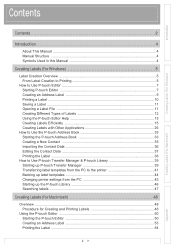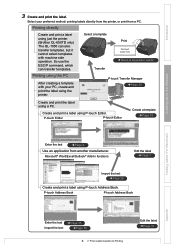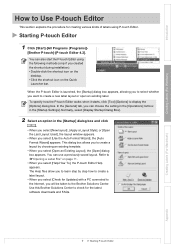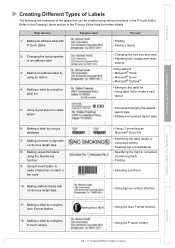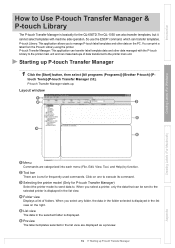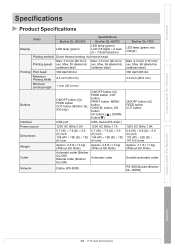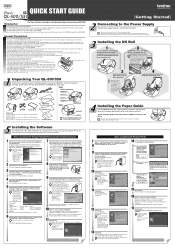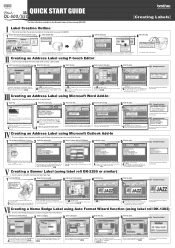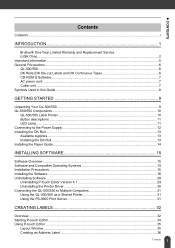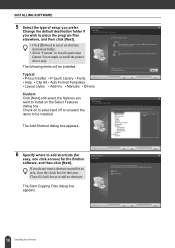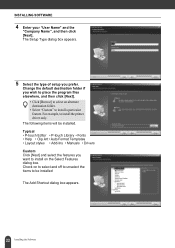Brother International QL 500 Support Question
Find answers below for this question about Brother International QL 500 - P-Touch B/W Thermal Transfer Printer.Need a Brother International QL 500 manual? We have 4 online manuals for this item!
Question posted by ftickle on November 28th, 2013
Address Layout Templates
How do I create a new address template for the QL500?
Current Answers
Related Brother International QL 500 Manual Pages
Similar Questions
Creating Template
I'm using the Brother PT2100 label printer. I want to create some new templates, but the instruction...
I'm using the Brother PT2100 label printer. I want to create some new templates, but the instruction...
(Posted by carolingfw 11 years ago)
Feeds But Wont Print!
My brother QL-500 thermal label printer will feed but wont print, labels advance but are blank>
My brother QL-500 thermal label printer will feed but wont print, labels advance but are blank>
(Posted by EmtWaldron 12 years ago)
How Do I Find The Machines Mac Address
I want to add the printer to my wireless network which is protected by mac address filtering. How do...
I want to add the printer to my wireless network which is protected by mac address filtering. How do...
(Posted by davidbrighten 12 years ago)
Need Driver For P-touch Ql-500
main computer crashed. have notebook computer now & need driver software for wireless hookup.
main computer crashed. have notebook computer now & need driver software for wireless hookup.
(Posted by tomdurham77 12 years ago)
How Do You Add Mutiple Text Boxes Within One Layout Page
(Posted by Anonymous-34159 12 years ago)