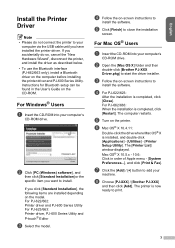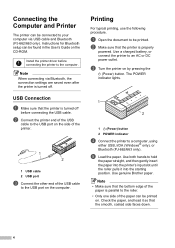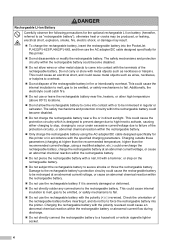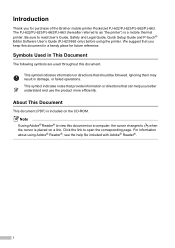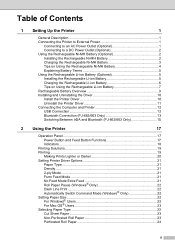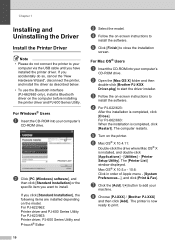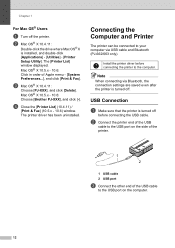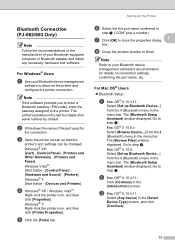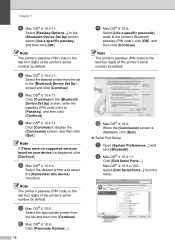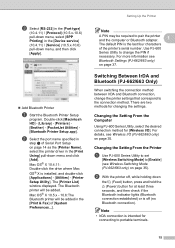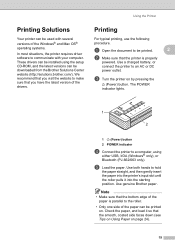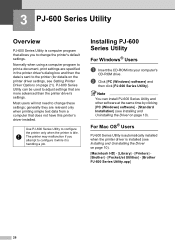Brother International PocketJet 6 Plus with Bluetooth Support Question
Find answers below for this question about Brother International PocketJet 6 Plus with Bluetooth.Need a Brother International PocketJet 6 Plus with Bluetooth manual? We have 4 online manuals for this item!
Question posted by programmercandidate on April 21st, 2011
Bluetooth Password
How do I increase the password prompt time out duration?
Current Answers
Related Brother International PocketJet 6 Plus with Bluetooth Manual Pages
Similar Questions
How To Reset Admin Password Hl2270dw Laser Printer.
Originally, the default 'admin' password is 'access'. But since then the password was changed to som...
Originally, the default 'admin' password is 'access'. But since then the password was changed to som...
(Posted by send2steve 2 months ago)
Bluetooth Not Connecting
my printer does not connect or even show on list of devices. I feel like the Bluetooth is not workin...
my printer does not connect or even show on list of devices. I feel like the Bluetooth is not workin...
(Posted by Traceywalk03 2 years ago)
Brother Printer 2270dw Can Print On Both Mac And Windows At The Same Time
(Posted by moVampir 9 years ago)
I Was Changed Wireless Network Password. Now Printer Is Not Working. How Do I Ch
I was changed wireless network password. Now printer is not working. how to change the printer passw...
I was changed wireless network password. Now printer is not working. how to change the printer passw...
(Posted by psj174 11 years ago)