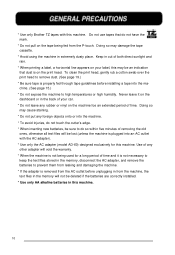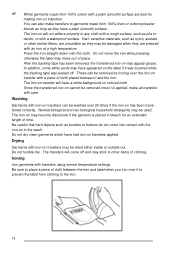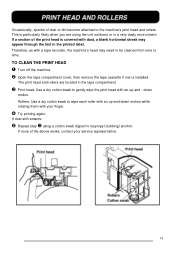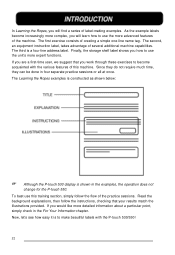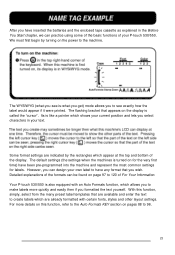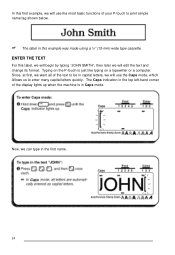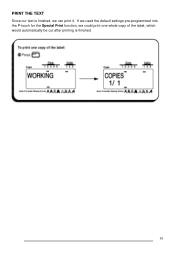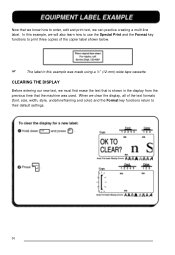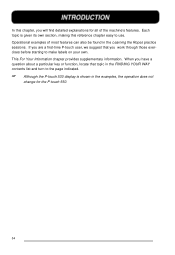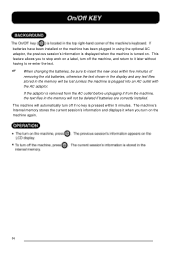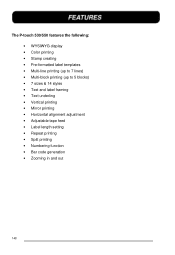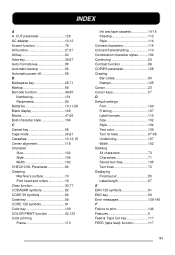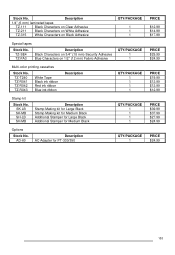Brother International PT-530 Support Question
Find answers below for this question about Brother International PT-530.Need a Brother International PT-530 manual? We have 1 online manual for this item!
Question posted by rich50739 on January 14th, 2013
Problem After Battery Replacement
The batteries had run low. After replacing with 8 new alkaline batteries, when the unit is turned on, the screen just shows black, with a row of dots above and below. Kind of looks like a piece of 16mm film. No buttons work except print which prints some jibberish.
Current Answers
Related Brother International PT-530 Manual Pages
Similar Questions
How To Change The Language On My Pt-d200 Label Maker
I Need Help In Changing The Language On My Label Maker Moy Sent Me The Link But I Am Still Having Tr...
I Need Help In Changing The Language On My Label Maker Moy Sent Me The Link But I Am Still Having Tr...
(Posted by pencilcactus2004 1 year ago)
Underscore Button On Pt 2200 Brother Label Maker
how do you make an underscore using this label maker?
how do you make an underscore using this label maker?
(Posted by gabarrtiger 9 years ago)
Dim Lcd Screen On The Brother Pt-2030 Label Maker?
I'm having trouble seeing the letters on the PT-2030 LCD screen. Is there a way to increase the cont...
I'm having trouble seeing the letters on the PT-2030 LCD screen. Is there a way to increase the cont...
(Posted by seaiturof 12 years ago)
Adapter For Pt-530?
Are there adapters for the PT-530 labelmaker so we don't have to deal with batteries? If so, wher...
Are there adapters for the PT-530 labelmaker so we don't have to deal with batteries? If so, wher...
(Posted by carolb52653 12 years ago)