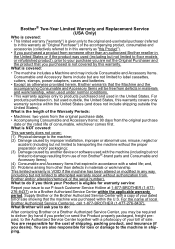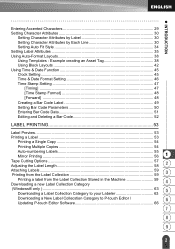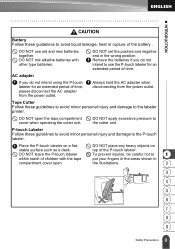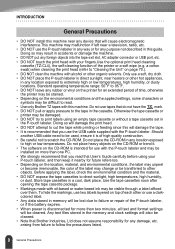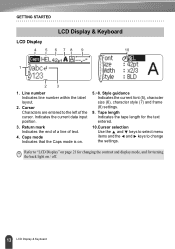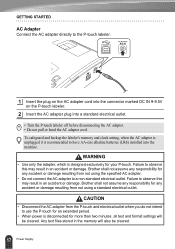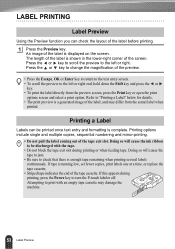Brother International PT-2730 Support Question
Find answers below for this question about Brother International PT-2730.Need a Brother International PT-2730 manual? We have 4 online manuals for this item!
Question posted by cwatne on January 6th, 2012
How Do I Set Up Time And Date On My Machine. I Have Chosen The Format I Like Bu
How do I set up time and date on my PT-2730 machine? I have choset the format I like but can't change date or time.
Current Answers
Related Brother International PT-2730 Manual Pages
Similar Questions
How To Change The Language On My Pt-d200 Label Maker
I Need Help In Changing The Language On My Label Maker Moy Sent Me The Link But I Am Still Having Tr...
I Need Help In Changing The Language On My Label Maker Moy Sent Me The Link But I Am Still Having Tr...
(Posted by pencilcactus2004 1 year ago)
Lost Serial Number
May I ask on how to find the serial number of my machine . The problem is lost serial number on the ...
May I ask on how to find the serial number of my machine . The problem is lost serial number on the ...
(Posted by wellfourteen 3 years ago)
I Am Looking For A Label Maker That Uses Hebrew Font - Do You Have Such A Thing?
I am looking for a label maker that uses the Hebrew font (with vowel points if possible) that would ...
I am looking for a label maker that uses the Hebrew font (with vowel points if possible) that would ...
(Posted by PEGGYHILDEBRAND 8 years ago)
Dim Lcd Screen On The Brother Pt-2030 Label Maker?
I'm having trouble seeing the letters on the PT-2030 LCD screen. Is there a way to increase the cont...
I'm having trouble seeing the letters on the PT-2030 LCD screen. Is there a way to increase the cont...
(Posted by seaiturof 12 years ago)