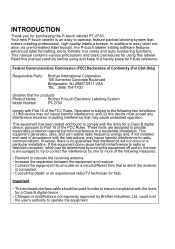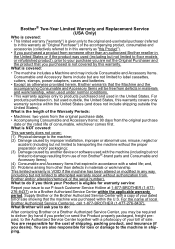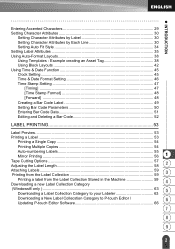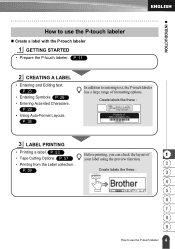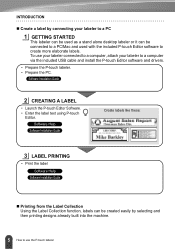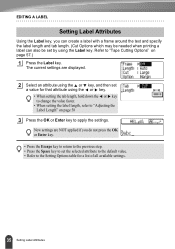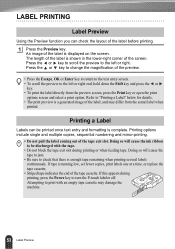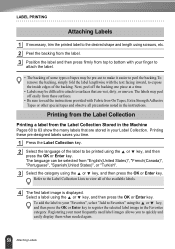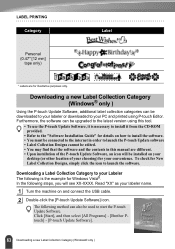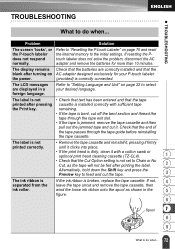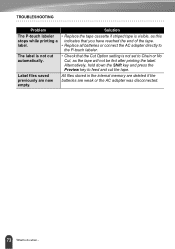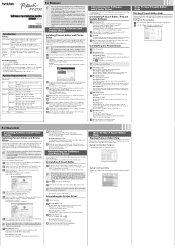Brother International PT-2730 Support Question
Find answers below for this question about Brother International PT-2730.Need a Brother International PT-2730 manual? We have 4 online manuals for this item!
Question posted by dillweedinc on March 26th, 2012
Does This Come With The Proper Software To Print Barcodes?
Need it for a business
Current Answers
Related Brother International PT-2730 Manual Pages
Similar Questions
When I Try To Print My Label I Get The Chr Size Auto? Message.
I have it set on 18 but when it prints it is tiny
I have it set on 18 but when it prints it is tiny
(Posted by dhildenbrandt 6 months ago)
Underscore Button On Pt 2200 Brother Label Maker
how do you make an underscore using this label maker?
how do you make an underscore using this label maker?
(Posted by gabarrtiger 9 years ago)
Dim Lcd Screen On The Brother Pt-2030 Label Maker?
I'm having trouble seeing the letters on the PT-2030 LCD screen. Is there a way to increase the cont...
I'm having trouble seeing the letters on the PT-2030 LCD screen. Is there a way to increase the cont...
(Posted by seaiturof 12 years ago)
Printing Blank Labels
The label maker is not printing. The tape comes out blank. Already replaced batteries and cleaned th...
The label maker is not printing. The tape comes out blank. Already replaced batteries and cleaned th...
(Posted by melchorc001 12 years ago)