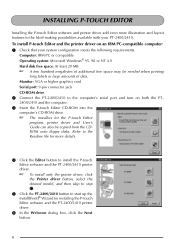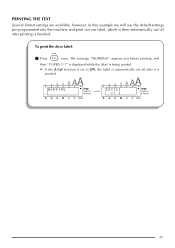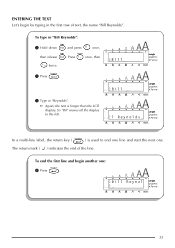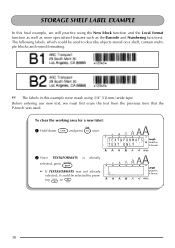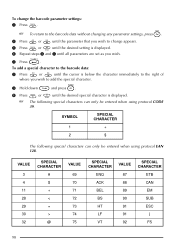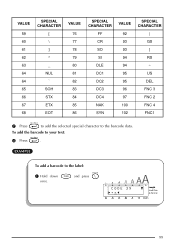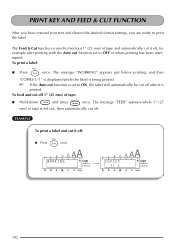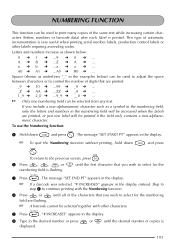Brother International PT-2410 Support Question
Find answers below for this question about Brother International PT-2410.Need a Brother International PT-2410 manual? We have 1 online manual for this item!
Question posted by kreilly1 on December 2nd, 2014
Barcode Parameters
I can't get the barcode parameters to remain set. It is set to Under#S but nothign shows up.
Current Answers
Answer #1: Posted by sabrie on December 10th, 2014 8:42 AM
Please download your user manual on the link below, it will help you correctly set your device
http://www.helpowl.com/manuals/Brother%20International/PT2410/61481
www.techboss.co.za
Related Brother International PT-2410 Manual Pages
Similar Questions
How To Change The Language On My Pt-d200 Label Maker
I Need Help In Changing The Language On My Label Maker Moy Sent Me The Link But I Am Still Having Tr...
I Need Help In Changing The Language On My Label Maker Moy Sent Me The Link But I Am Still Having Tr...
(Posted by pencilcactus2004 1 year ago)
Underscore Button On Pt 2200 Brother Label Maker
how do you make an underscore using this label maker?
how do you make an underscore using this label maker?
(Posted by gabarrtiger 9 years ago)
How Do I Enter A Barcode Enter Key Using The Editor For The Pt-2410?
(Posted by FrankHerin 11 years ago)
Dim Lcd Screen On The Brother Pt-2030 Label Maker?
I'm having trouble seeing the letters on the PT-2030 LCD screen. Is there a way to increase the cont...
I'm having trouble seeing the letters on the PT-2030 LCD screen. Is there a way to increase the cont...
(Posted by seaiturof 12 years ago)